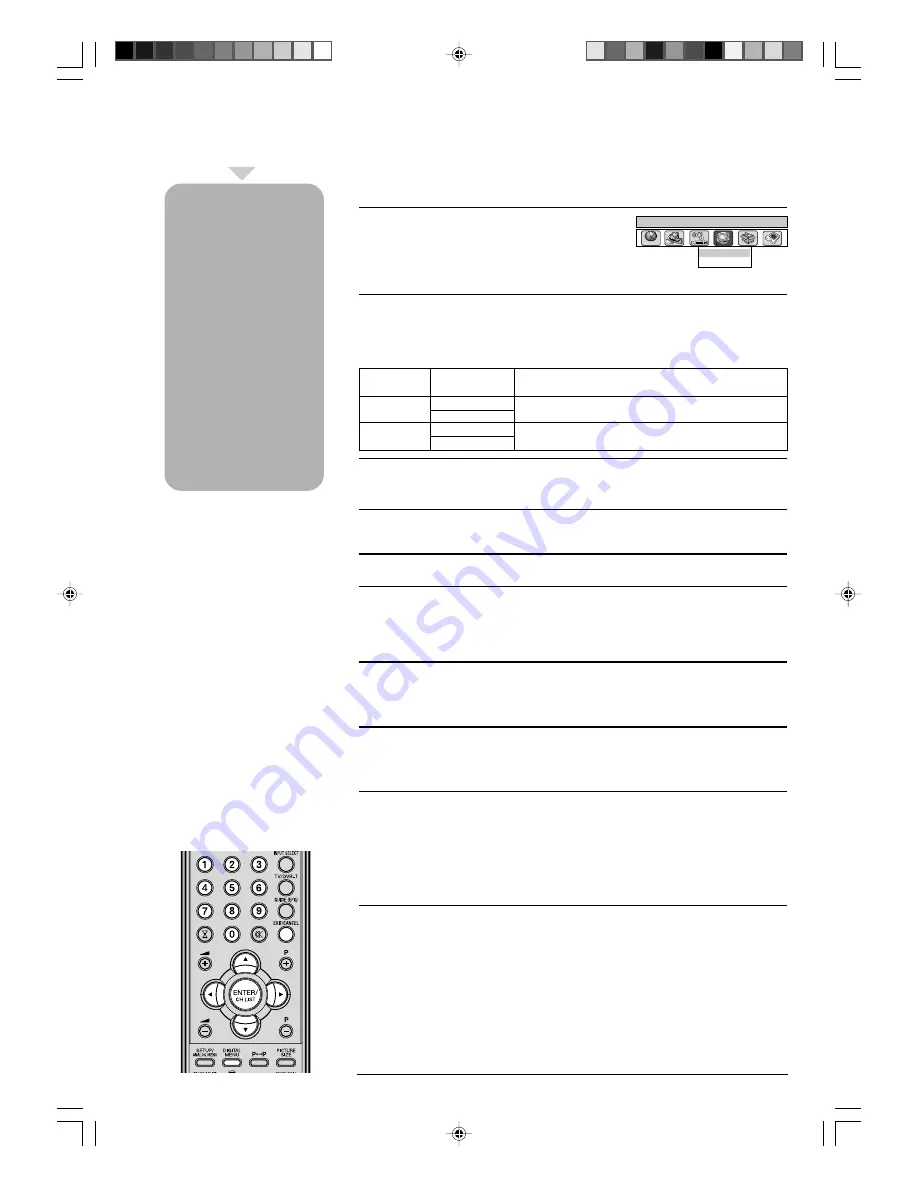
24
○
○
○
○
○
○
○
○
○
○
○
○
○
○
○
○
○
○
○
○
○
○
○
○
○
○
○
○
○
○
○
○
○
○
○
○
○
○
○
○
○
○
○
○
○
○
○
○
○
○
○
○
○
○
○
○
○○
Note:
• There are 15 age-based
ratings, ranging from ‘4’
(years old) to ‘18’ (years
old) and ‘None’. Eg. If the
Parental Lock is set to ‘8’
(years old), only the
services which have the
parental rating of ‘8’
(years old) or under will be
viewable without entering
the Password.
• You will be prompted to
enter the password, when
you set new parental
rating. You can set the new
parental rating only when
you enter the password
correctly, otherwise the old
parental code will be
retained.
Display Setup/Password Setup (Parental lock)
Display Setup
1
Press
DIGITAL MENU
, the menu will appear on the
screen. Press
B
or
A
to select System Configuration option.
Press
C
or
D
to select ‘Display Setup’ from sub menu tab, then
press
ENTER
.
2
Display Setup menu will appear.
Press
C
or
D
to select the item you want to change (see the left note for details of each
setting). Then you can change each setting by pressing
B
or
A
.
3
After all the changes are made, press
EXIT
to return to the normal screen.
Password Setup (Parental lock)
PLEASE NOTE THAT AT THE TIME OF WRITING, THIS AGE RESTRICTION SERVICE HAS
NOT YET BEEN IMPLEMENTED FOR DVB SERVICES IN THE UK
1
Press
DIGITAL MENU
, the menu will appear on the screen. Press
B
or
A
to select
System Configuration option.
Press
C
or
D
to select ‘Password Setup’ from sub menu tab, then press
ENTER
.
2
‘Enter Password’ will appear. Press ‘
0 0 0 0
’ using the
Number Buttons
. (This is the
default password.)
3
Press
C
or
D
to select ‘Parental Lock’, then press
B
or
A
to select desired parental rating
(see note). Then press
EXIT
to return to the normal screen.
4
You can also change the password using the next option.
Press
C
or
D
to select ‘Change password’.
Then enter your chosen new password (be sure to remember this password). After you
have entered the new password for the first time, you need to enter the same password
again for confirmation. The Information banner will then appear.
Press
EXIT
to return to the normal screen.
While toggling between channels, if a service which has a parental rating is selected
then you will be asked to enter the correct password to view that channel. If the channel
you are currently watching supports a parental rating then the rating will also be
displayed in the Channel banner menu (see page 27).
Password Setup
Display Setup
Main menu
System Configuration
A C
B
A C
B
Banner
1 Sec, 2 Secs…. Select how long the service banner information appears
timeout
7 Secs
on screen.
Banner
Top
Select whether the service banner information appears
position
Bottom
on top or bottom of the screen.
Display
None
Select the desired level of On-Screen Display transparency.
Transparency 10%, 20% … 50%
Display Setup feature
allows you to change
the Display Setup
settings as per your
preference. In this
menu the following
options are
available.
Password Setup
feature allows you to
have a parental
control of the service
viewing as per your
preference.
Once a service is
protected with a
password, it cannot
be viewed unless the
correct password is
provided.
50A0201A_p24-25.p65
9/12/07, 4:57 PM
24
Содержание TV19PL120DVD A
Страница 58: ...56 Memo 50A0201A_p50 Back p65 9 12 07 5 00 PM 56...
Страница 59: ...57 Memo 50A0201A_p50 Back p65 9 12 07 5 00 PM 57...






























