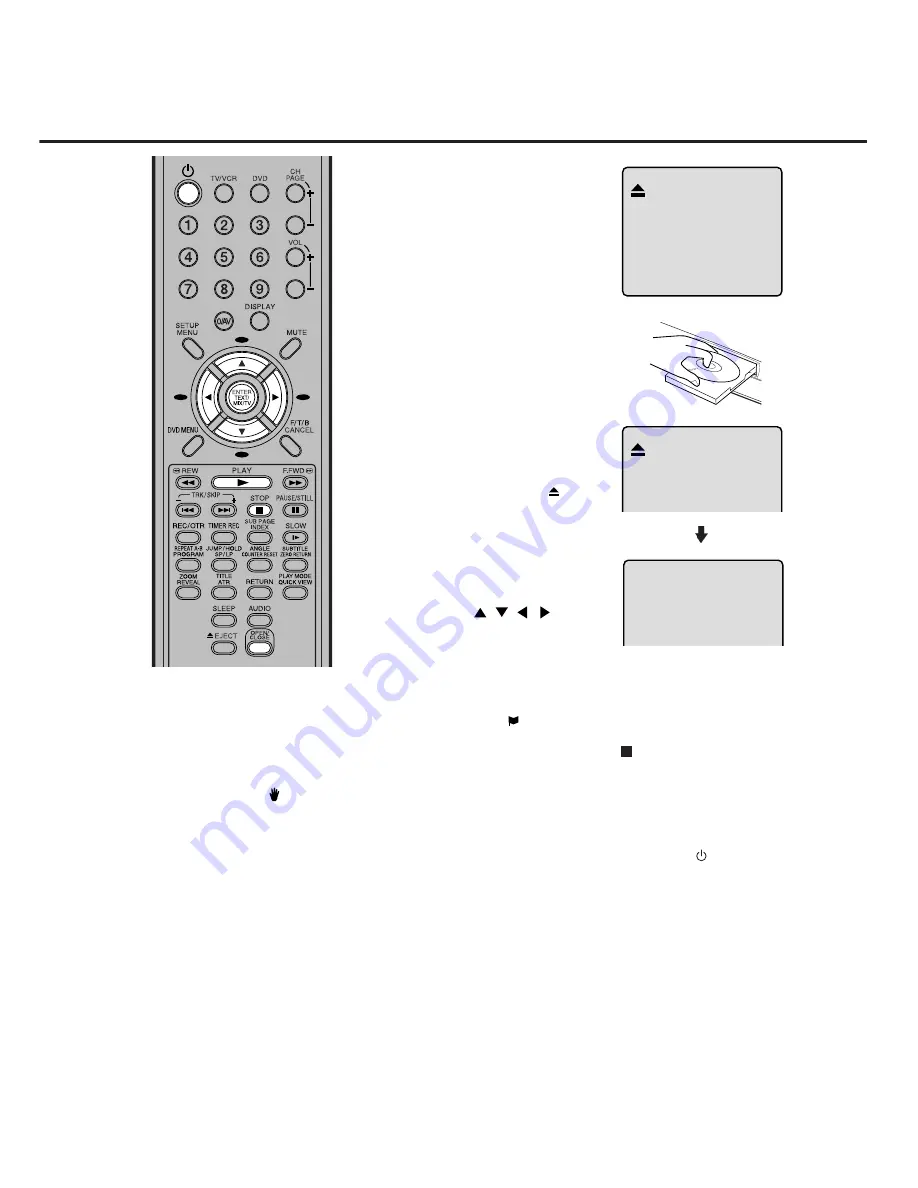
39
PLAYBACK PROCEDURE
1
Press
OPEN/CLOSE
on
the unit or the remote con-
trol.
The disc tray will open.
2
Place a disc onto the tray.
Position it with the printed
label side up, align it with
the guides, and place it in
its proper position.
NOTES:
• If a non-compatible disc is loaded, “In-
correct Disc”, “Region Code Error” or
“Parental Error” will appear on the TV
screen according to the type of loaded
disc. If these appear, check your disc
again (see pages 36 and 52).
• Some discs may take a minute or so to
start playback.
• A “Prohibition” symbol may appear
at the upper left of the screen. This sym-
bol means either the feature you tried
is not available on the disc, or the unit
cannot access the feature at this time.
This does not indicate a problem with
the unit.
• When you set a single-faced disc label
downwards (i.e. the wrong way up) and
press
PLAY
or
OPEN/CLOSE
on the
unit, “Reading” will appear on the dis-
play and then “Incorrect Disc” will be dis-
played.
• Some playback operations of DVDs
may be intentionally fixed by software
producers. Since this unit plays DVDs
according to the disc contents the soft-
ware producers designed, some play-
back features may not be available. Also
refer to the instructions supplied with the
DVDs.
Reading
4
Press
PLAY
or
OPEN/
CLOSE
.
The disc tray closes auto-
matically.
On the screen,
changes
to “Reading” and then play-
back will commence.
• A menu screen may ap-
pear on the TV screen, if
the disc has a menu fea-
ture. In this case, press
,
,
,
or
ENTER
to operate a menu fea-
ture.
3
Press
STOP
to end playback.
• The unit memorizes the stopped point, depending on the
disc. “
” appears on the screen for approx. 4 seconds.
Press
PLAY
to resume playback (from the stopped point).
• If you press
STOP
again (“ ” appears on the screen) or
unload the disc, the unit will clear the stopped point.
5
Then press
OPEN/CLOSE
.
The disc tray opens.
Remove the disc and press
Sub Power (
)
.
The disc tray closes automatically and the unit turns off.






























