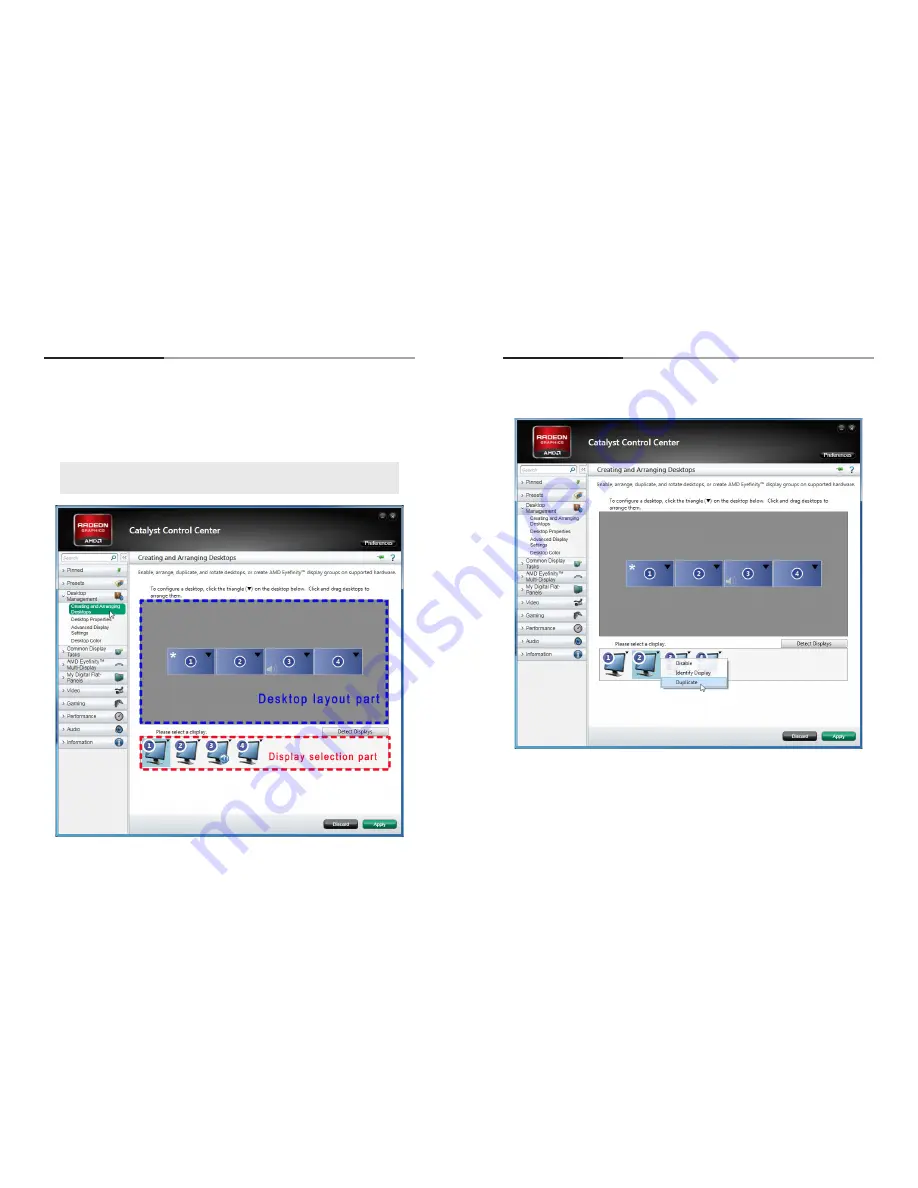
-46-
-47-
1
.
Duplicating Display
• Select
“
Creating and Arranging Desktops
”
from the menu bar on the left after executing CCC.
• The upper part of the
“
Creating and Arranging Desktops
”
window is
“
Desktop layout part
”
and the
lower part is
“
Display selection Part.
”
The basic display No.
1
,
2
,
3
and
4
will be displayed as shown below.
But, the layout may vary due to the cable connection.
• Following process is duplicating the display No.
2
,
3
, and
4
as the display No.
1
. In case you do not have the same display layout like following
screen image, you still duplicate the displays as described below.
• Click the display No.
2
in the
“
Display selection part
”
with the right button of your mouse to popup the
window and select
“
Duplicate.
”
Содержание OLS-8410NL
Страница 45: ...86 Memo...






























