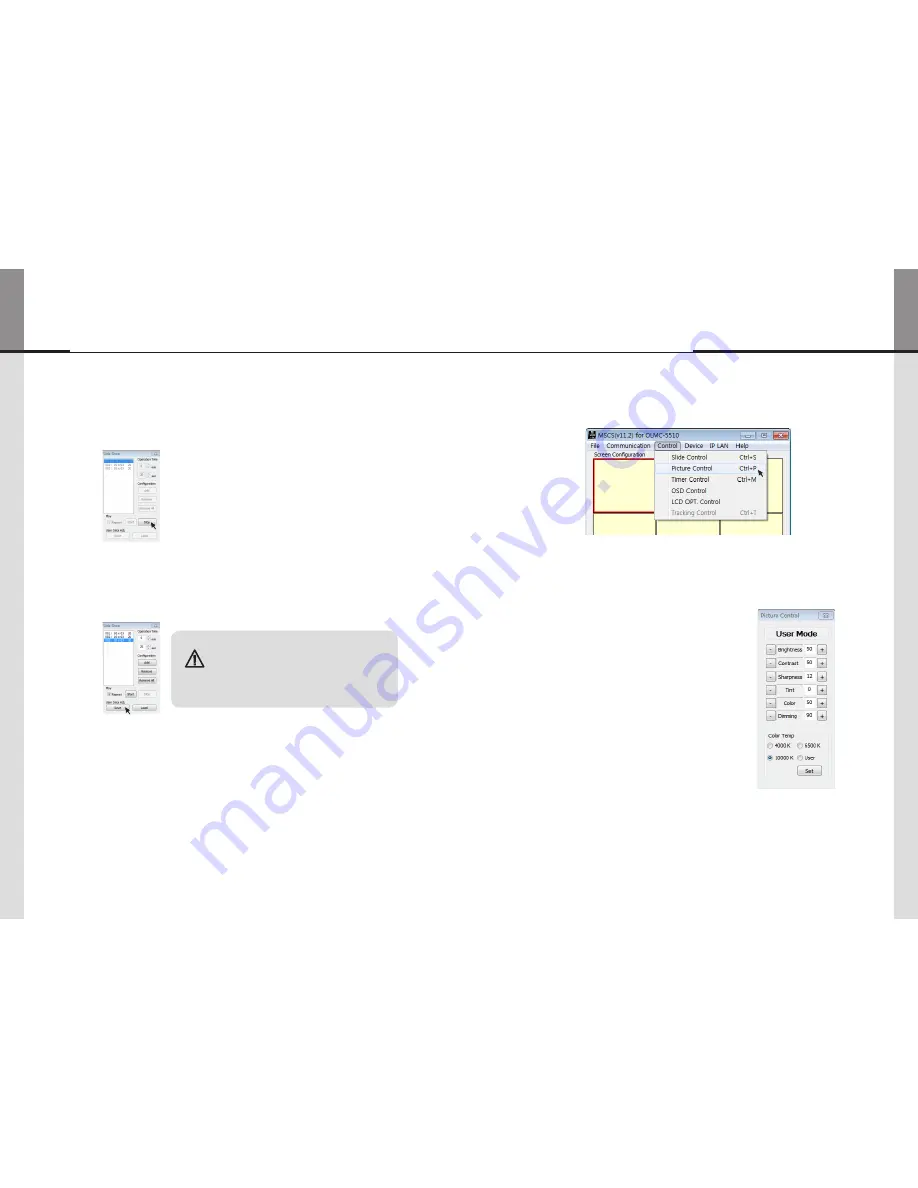
- 46 -
- 47 -
6
. Click "Stop" button to end "Slide Control"
7
. Save or Load the slide configuration
-
Click "SAVE" button to save user added Slide configuration as "*.ssd" file.
-
Click "LOAD" button to open saved "*.ssd" file.
※
To view the saved screen configuration, select the list from "List Box."
※
Saved screen protocol is transmitted to MLCD by double clicking the list.
•
When you load "Slide File", previous slide configuration
and new slide configuration must be identical.
•
If they are different, the file cannot be loaded. So,
revise the new slide file configuration as previous
configuration or save as new file.
Caution
4
.
10
.
2
. Picture Control
•
Register values related to display of MLCD can be changed.
•
To use Picture Control, go to MSCS Menu
Control
Picture Control or press "Ctrl+P" using Keyboard.
•
In order to control display values, input values directly in "Edit Box" and press Enter key.
Or click -/+ button using mouse.
•
Click "Exit" button or press "Ctrl+X" using keyboard to close "Picture Control" window.
•
Brightness :
The range of "Brightness" you can adjust is
0
to
100
.
•
Contrast :
The range of "Contrast" you can adjust is
0
to
100
.
•
Sharpness :
The range of "Sharpness" you can adjust is
0
to
24
.
•
Tint :
The range of "Contrast" you can adjust is -
50
to
50
.
•
Color :
The range of "Sharpness" you can adjust is
0
to
100
.
•
Dimming :
The range of
“
Dimming
”
you can adjust is
0
to
100
•
Color Temp :
Change the color temperature of the screen
-
4000
K,
6500
K,
10000
K, User
Содержание OLMU-5520
Страница 31: ...58 Memo...





















