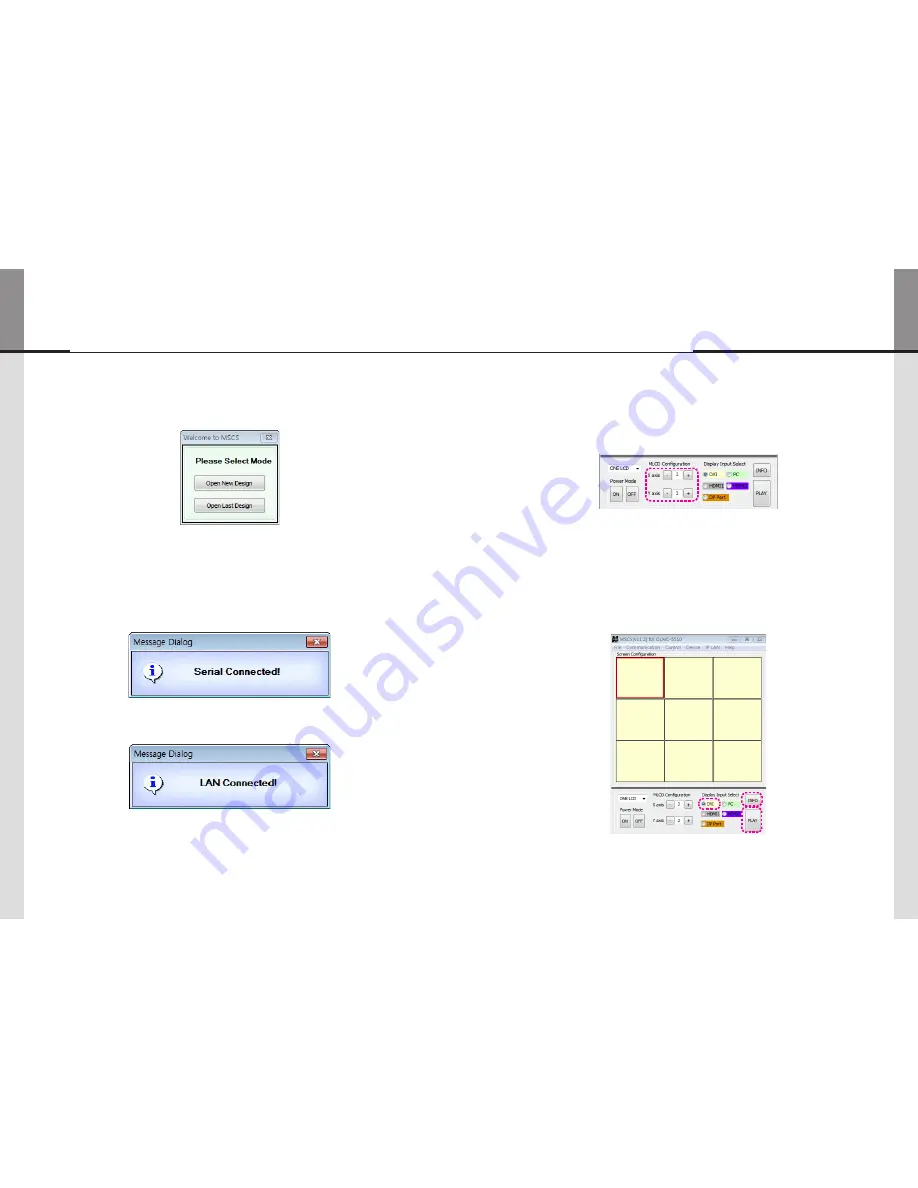
- 34 -
- 35 -
4
.
4
. Design Selection
•
You can see following pop-up window for "New design/Last design" when you click "Connect" or press "Ctrl+C" using
keyboard after select communication type.
New/Last Design Set
•
Click "Open New Design" to prepare new configuration.
•
Click "Open Last Design" to go to last design before closing.
•
When the connection is successfully completed after setting Com Port, following Message dialog is displayed. The
dialog window will be disappeared in
1
second.
•
When the connection is successfully completed after setting Lan Port, following Message dialog is displayed. The dialog
window will be disappeared in
1
second.
4
.
5
. Screen Configuration
1
. Input the numbers of X and Y
-
X is for the number of row and Y is for column.
-
X and Y can be selected within the range from
1
to
15
. The maximum MLCD quantity of MSCS control is
100
sets.
-
MLCD image of selected numbers of X and Y is displayed in the Screen configuration in one second after setting the number.
Screen Configuration Setting
2
. Select one of input sources from DVI, PC , HDMI
1
, HDMI
2
or DP Port
3
. Execution of the configuration.
-
When you click "PLAY"button after selecting input source from Source select and the numbers of X and Y in MLCD Configuration,
the configuration of MLCD is generated as shown in the figure below.
※
※
INFO※:※
-
Check the resolution of the input source. It is displayed at the upper right corner of the screen.
-
Check the signal. If there is no input signal, "No signal" is displayed.
DVI
DVI
DVI
DVI
DVI
DVI
DVI
DVI
DVI
Содержание OLMU-5520
Страница 31: ...58 Memo...



























