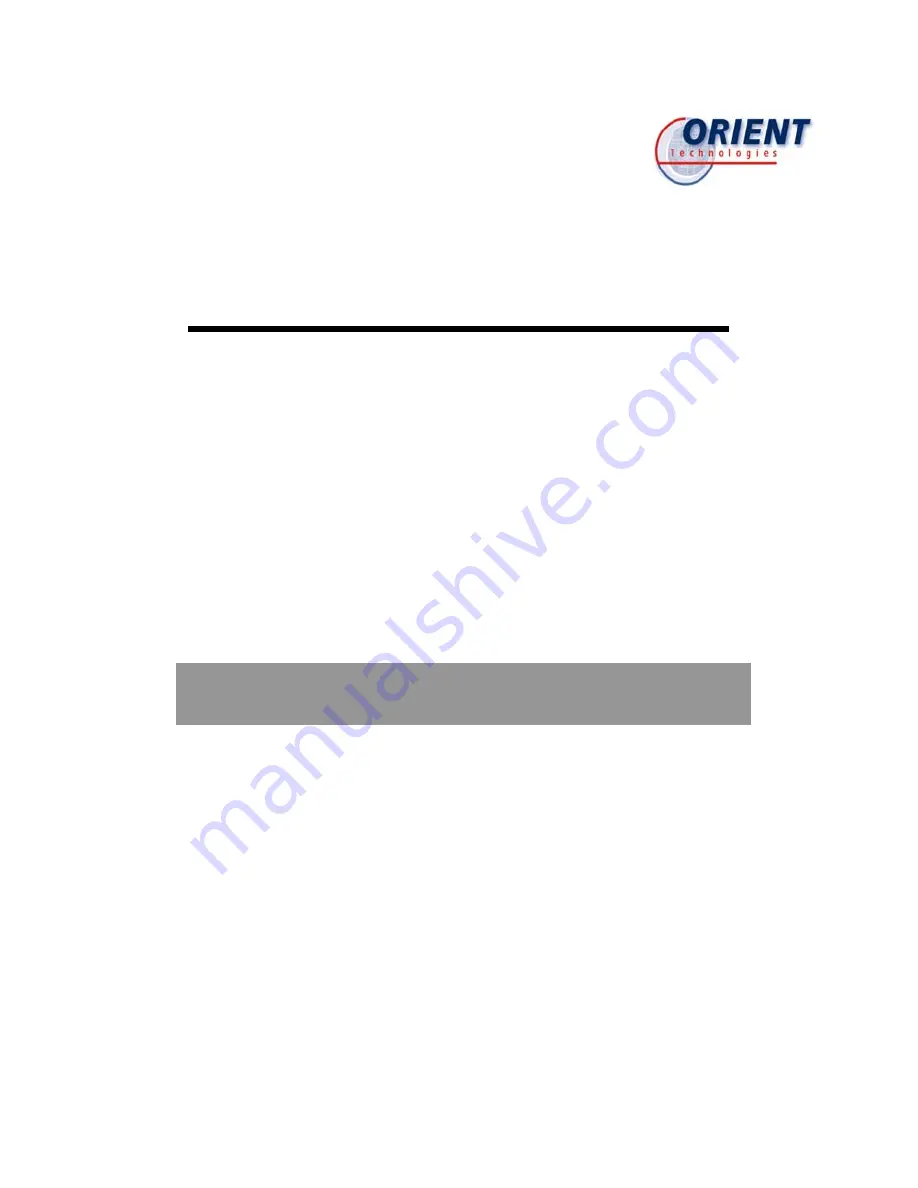
I
I
N
N
S
S
T
T
A
A
L
L
L
L
A
A
T
T
I
I
O
O
N
N
M
M
A
A
N
N
U
U
A
A
L
L
Single Station Thermal Printer
z
This printer has been manufactured and branded for ORIENT Technologies
B.V. by Shandong New
Beiyang Information Technology Co., Ltd.
z
Design and specifications are subject to change without notice. Ask your
supplier for technical specifications before purchase and/or use.
z
Whenever in doubt about safety issues that might arise from using this product,
please contact the supplier immediately for assistance.
M
M
o
o
d
d
e
e
l
l
:
:
B
B
T
T
P
P
-
-
R
R
8
8
8
8
0
0
N
N
P
P


































