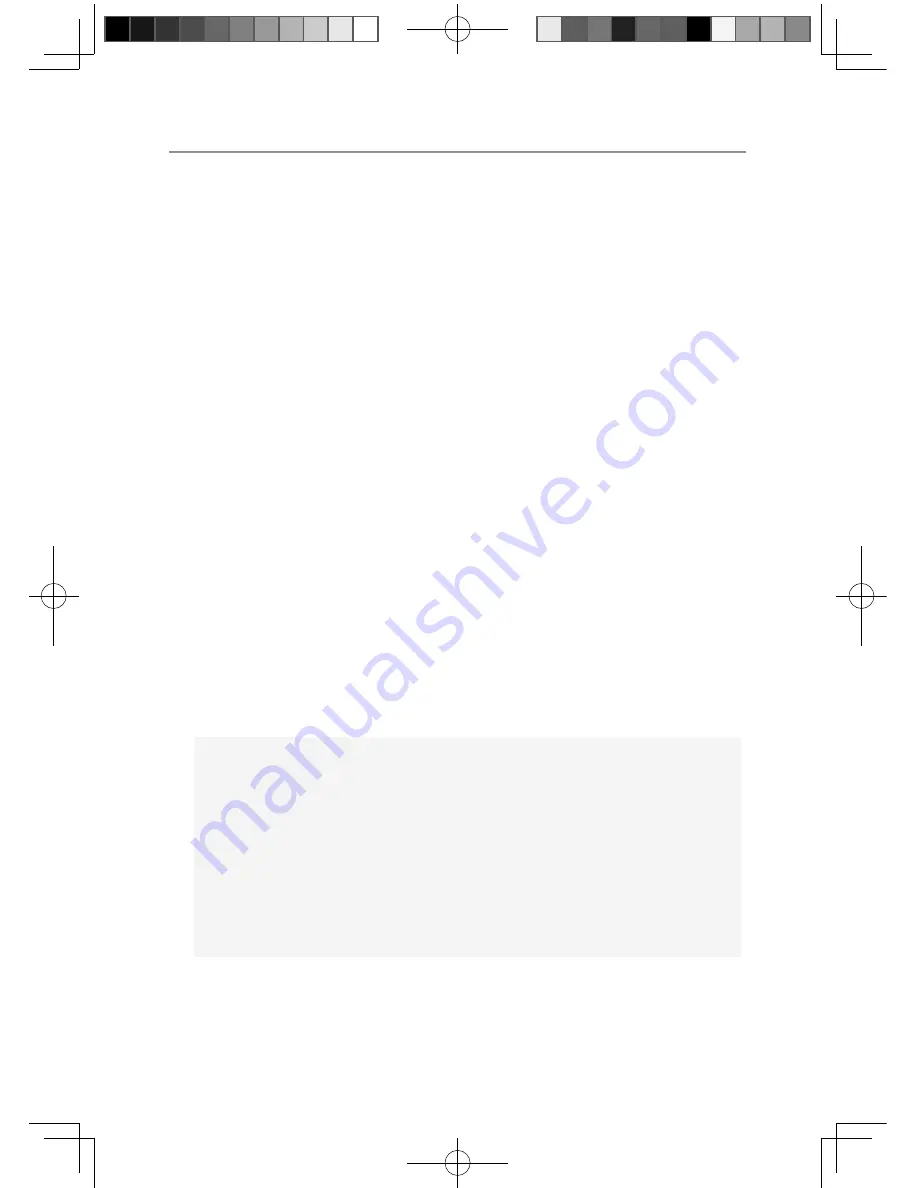
5
Getting Started
Getting Started
Pack Contents
The pack should contain the following items:
Cordless Phone Base Unit & AC adaptor
Cordless Phone Handset
Phone Line cord
Digital Picture Frame & AC adaptor
Handset Rechargeable Batteries
If any of these items are missing, please contact the retailer where you
purchased the product from.
Adding additional handsets
The PIX2000 is GAP compatible. Additional GAP compatible handsets
may be registered to the PIX2000 see registration.
Please note GAP compatibility only ensures the ability to answer and
make calls, not all PIX2000 features may be available to additional
handsets.
Important:
DO YOU HAVE BROADBAND/ADSL?
If you do, you must connect an in line fi lter (not supplied) between
the telephone socket and your PIX2000 base to ensure that your
broadband and PIX2000 will work properly. If you do not install
the fi lter you will experience interference on the PIX2000 and your
Broadband may suffer dropouts. Please refer to the user guide of the
in line fi lter for installation.
PIX2000 User Guide.indd 章节2:5
PIX2000 User Guide.indd 章节2:5
2009-6-30 17:33:30
2009-6-30 17:33:30








































