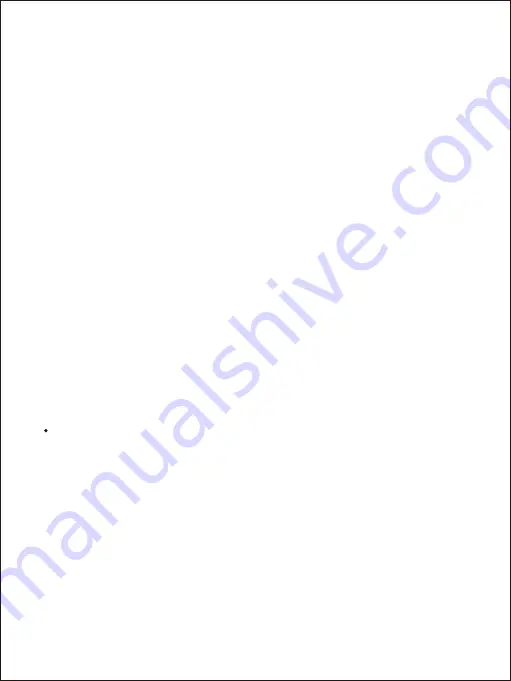
- 6 -
· Set RAID through RAID Control Switch
1. Turn off the HDD enclosure and HDDs, switch the RAID control switch to "PM" position,
press "Set" button and turn on the power switch of the HDD enclosure. PM mode will
be set successfully in about 10s. It will buzz when the setting is completed.
2. Turn off the HDD enclosure and HDDs again, switch the RAID control switch to your
required RAID mode position, press "Set" button and turn on the power switch of HDD
enclosure. Required RAID mode will be set in about 10s. It will buzz when the setting is
completed.
3. HDDs or HDD group that has been set RAID mode will be displayed on computer later
and it can be started to use after initiating and partitioned formatting. Please try to
restart the HDD enclosure and computer or reset RAID mode if HDDs or HDD group
aren't displayed on computer.
RAID 10=RAID 0 + RAID 1
Big= Merge all HDDs' capacity in the HDD enclosure to make it easy to manage but
cannot upgrade its performance.
Normal=Normal state, all HDDs in the HDD enclosure work independently without
forming any RAID modes.
2. RAID mode needs two or more HDDs.
3. Please backup all files before setting or changing RAID mode, because all files stored in
HDDs in the HDD enclosure will be cleared while operating this.
4. Please don't change HDD bays' order under RAID mode to prevent its unstable running.
5. Please don't remove the HDD in the HDD enclosure under RAID mode. You should
delete the hardware and exit media on the computer before removing the HDD.
6. All HDDs work independently and are displayed on computer without forming any
RAID modes under Normal mode. Attention: Removing or inserting another HDD under
this mode will restart the HDD enclosure and make other HDDs disconnected
temporarily. So removing or adding HDD after powered off is recommended.
7. Please confirm Normal mode before setting or changing RAID mode. Or you could set
PM mode in advance before setting or changing RAID mode.
8. Do not change the order of the disks under RAID mode to avoid data loss.
9. HDD is precision equipment and RAID is precision system. Please backup your files all
the time and operate it carefully to avoid any data mistakes or data loss resulted from
improper operations.






































