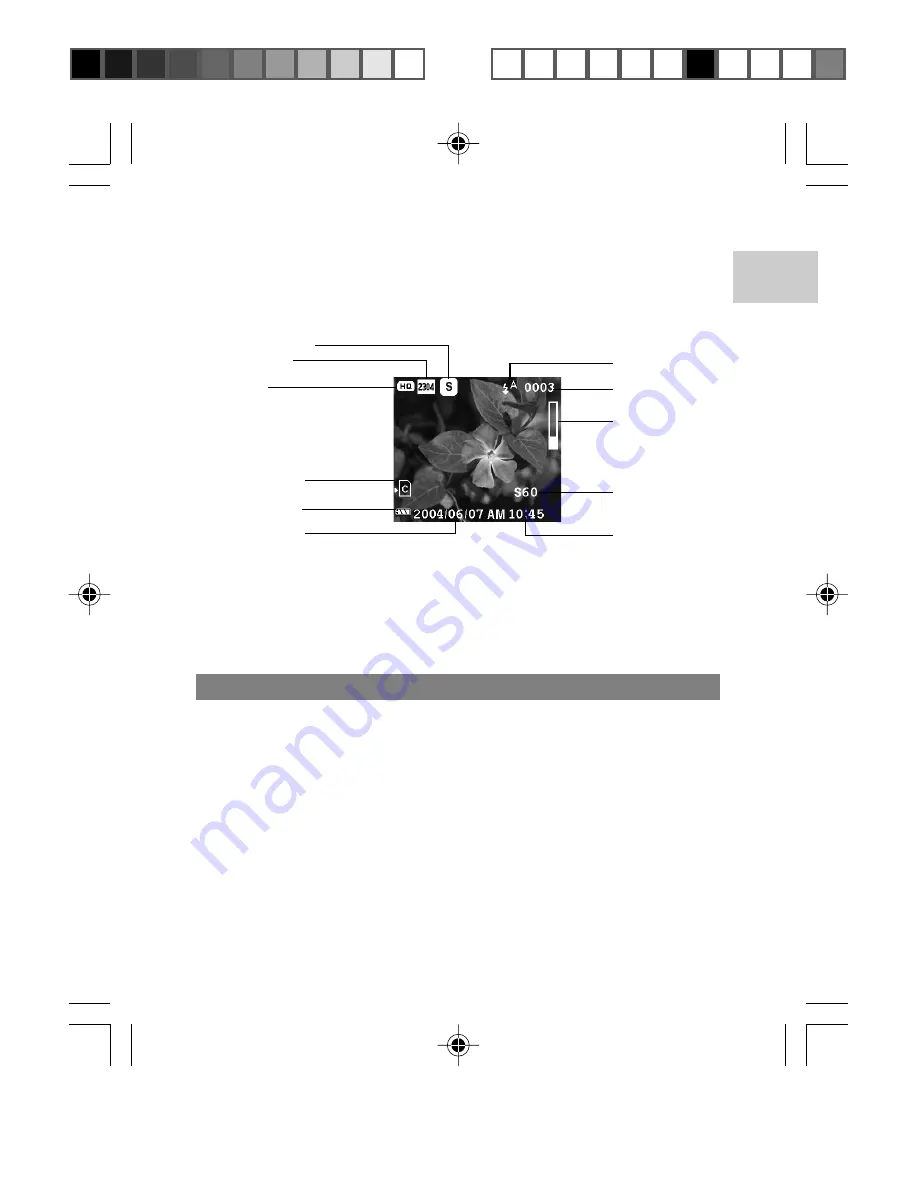
EN
6
3. Slide the Mode Switch to the desired setting.
4. In Capture or Playback Mode, press the
DISP
button to toggle
between 3 levels of display information settings:
A. LCD with photo information displayed.
Capture Mode
Image Size
Quality
Memory Type
Battery Level
Indicator
Current Date
Flash Icon
File No.
Zoom Level
Shutter Speed
Current Time
B. LCD without photo information displayed.
C.In Capture mode, the LCD is turned off. In Playback mode,
9 thumbnail photos are displayed.
NOTE:
The Mode Switch is used to either enter Playback Mode or return to
Capture Mode. The LCD is automatically switched on in either mode.
TAKING BASIC PICTURES
1. Make sure the camera is set to Camera Mode ("Auto" Mode, or
"P", "S", or "A" Mode).
2. Frame and view your subject in the LCD.
3. Press and hold the
SHUTTER RELEASE
button half way to
focus on the subject. The right LED on the backside of the
camera will show green, meaning the camera is on auto-focus
and ready to take a picture.
4. Fully press the
SHUTTER RELEASE
button. The image taken
is displayed on the LCD review (The review time is adjustable in
the Menu options).
5. Once Auto Review has finished, take the next picture.
DS8618 EngManl r20(V1.1) OP
11/17/04, 2:39 PM
7
¶´ƒ

























