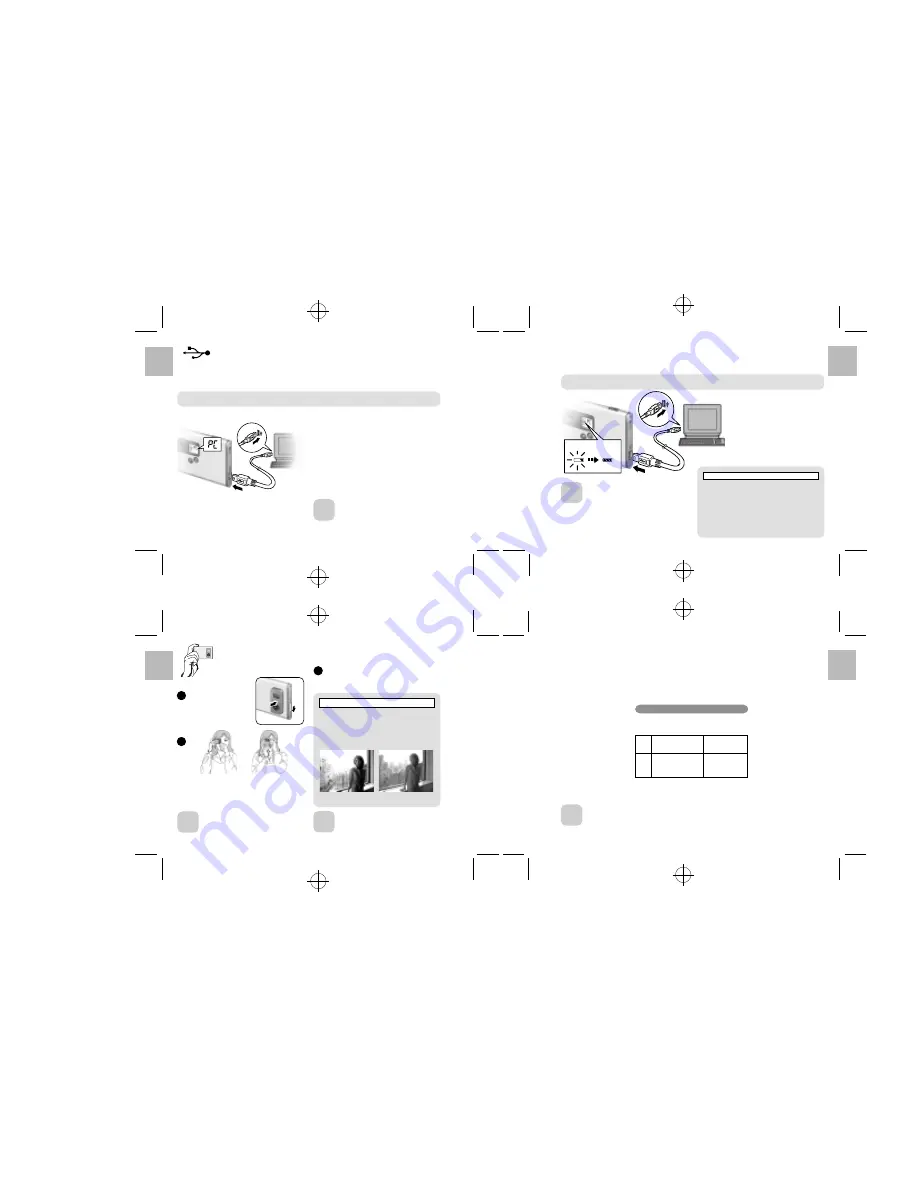
English
.........................................................................................................................
.........................................................................................................................
.........................................................................................................................
.........................................................................................................................
English
English
English
16
17
18
19
Point
CONNECTING THE CAMERA TO A PC
<Using the USB Cable>
Connecting the camera to your PC with the enclosed USB cable, you can charge the battery and
download your images to your PC.
Check that “Oregon Scientific Photo Album” software was installed correctly before connecting the camera to
your PC using the USB cable.
Switch the camera on and then connect it to your PC
using the USB cable.
When you connect the camera to a PC, “
6
” appears
on the camera’s LCD to indicate that the camera is
communicating with the PC.
*
The PC switches to standby mode until it recognizes
the camera.
• Take care to connect the plugs on the
USB cable into the correct sockets, and
ensure that the plugs are inserted firmly.
• The Auto Power Off function does not
operate when a USB connection is being
used.
■
Connecting the camera to your PC with the USB
cable allows you to do the following:
• Charge the camera battery (
/
P.17)
• Download and display images (
/
P.22, 24)
• Modify the camera settings, delete images, format
the camera memory and reset the counter (
/
P.26)
z
CHARGING THE BATTERY
This camera uses USB bus power to charge the battery. Before attempting to charge the battery,
install the software (
/
P.12) and then use the USB cable to connect the camera to your PC.
Charging starts automatically
when you connect the camera
to your PC with the USB cable.
Point
• It takes approximately 2 hours to charge a
fully depleted the battery.
• Number of available shots: Approx. 500
shots (when fully charged)
*
This figure is an approximate guide to the
number of continuous shots that can be
taken at room temperature. The number
of available shots will be lower in cold
locations or at low temperatures.
Check that “Oregon Scientific Photo Album” software was installed correctly before connecting the camera to
your PC using the USB cable.
Try using the guidelines below to select the appropriate setting for your shot.
•
B
(640 x 480 pixels):
For images to be used in business documents (printed relatively small). For images to be used in files
used for presentations (displayed on a PC screen).
•
C
(320 x 240 pixels):
For images to be used via the Internet as an e-mail attachment, etc.
TAKING PICTURES
1
2
3
Switching the camera on.
• Focal range:
Approx. 60 cm to infinity.
Loading the strap over your wrist, brace your elbows firmly
against your body and hold the camera with both hands.
Compose your shot so that the subject you want to
photograph is within the field of view.
Point
The image will be blurred if the camera moves
when taking the picture (camera shake).
Take care to avoid camera shake, particularly
when shooting in dark locations.
When you press the shutter button, the camera
takes the picture.
The image is then recorded and the number in
the counter decreases.
At normal temperatures, the battery can be used at
least 500 times.
*
If the time for which the battery provides power
shortens markedly, this indicates that the battery
has reached the end of its effective life. Please
contact the store from which you purchased the
camera. Battery must be replaced at the customer’s
expense.
About the Battery Life
Point
The counter flashes (rotates) during image
recording.
The DS6618 uses a CMOS sensor equipped with
Autobrite
TM
technology. This feature automatically
adjusts the exposure and captures the details in
scenes with bright lighting conditions, such as glare
or backlighting. Most existing digital cameras produce
washed out or silhouetted images under such conditions.
About the Autobrite
TM
Technology
Standard
Digital camera
DS6618
A
SELECTING THE IMAGE SIZE
You can select the appropriate image size for your shots. The number of available shots varies depending
on the selected image size setting, and the number of available shots shown by the counter increases or
decreases accordingly.
About the Image Size
Select “
B
” for better image quality and “
C
”
to increase the number of available shots.
LCD
File size
Number of
available shots
B
640 x 480 pixels
26 shots
C
320 x 240 pixels
101 shots
Point
Charging
the battery
Battery charge
has completed










