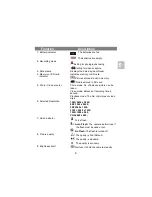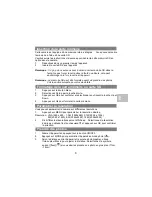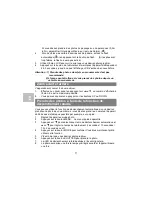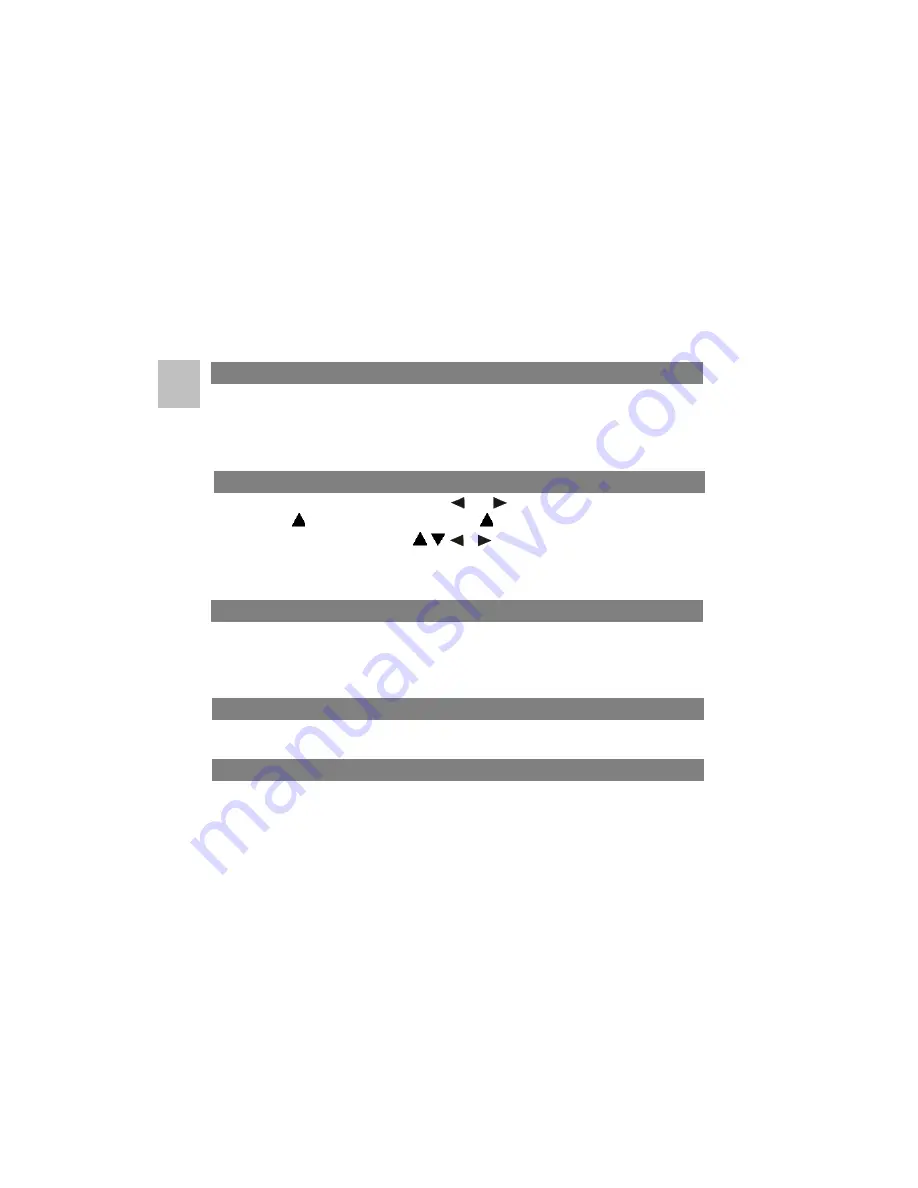
9
5.
Aim at the object you wish to photograph.
6.
Press the SHUTTER button to take a photograph.
7.
The self-timer indicator LED in the front will blink.
8.
The photograph will be taken after the timer reaches the delay time that you
pre-set, and the camera will beep once.
1.
Press the MODE button to select the video clip mode.
2.
Press the SHUTTER button to start recording video, press the SHUTTER
button again to stop recording. The video clip will now be saved as an AVI
file in the camera memory.
3.
Press MENU to set proper resolution, EV and WB, and press OK to confirm.
1.
Press PLAYBACK button, press
or
to select the video clip or photo.
2. Press , it will go to 2x zoom, press
again to 3x zoom…… up to 8x.
3.
Press OK and then, press
,
,
or
to shift the image.
4.
Press MENU to select SLIDE SHOW, and then press OK to confirm. The
pictures saved in your camera or your SD card will be displayed in
sequence automatically.
1.
When video clips are displayed, press OK
to play,
and
press DOWN key
to stop.
2.
Press OK to pause the playback
3.
Press PLAYBACK key to exit.
1. Press MODE button to select the voice recording mode.
2. Press SHUTTER to start voice recording and press it again to stop.
You can choose to delete a single photograph / video clip, or delete all the
photographs / video clips in the memory.
1.1 Delete photograph.
Follow the instructions given below to delete photograph.
1.
Press PLAYBACK to enter the playback mode.
2.
Press the MENU button and select Delete One/Delete All, press OK to
confirm.
Recording video clips
Playback photographs
Playback video clips
Recording voice
Delete photographs and video clips
EN