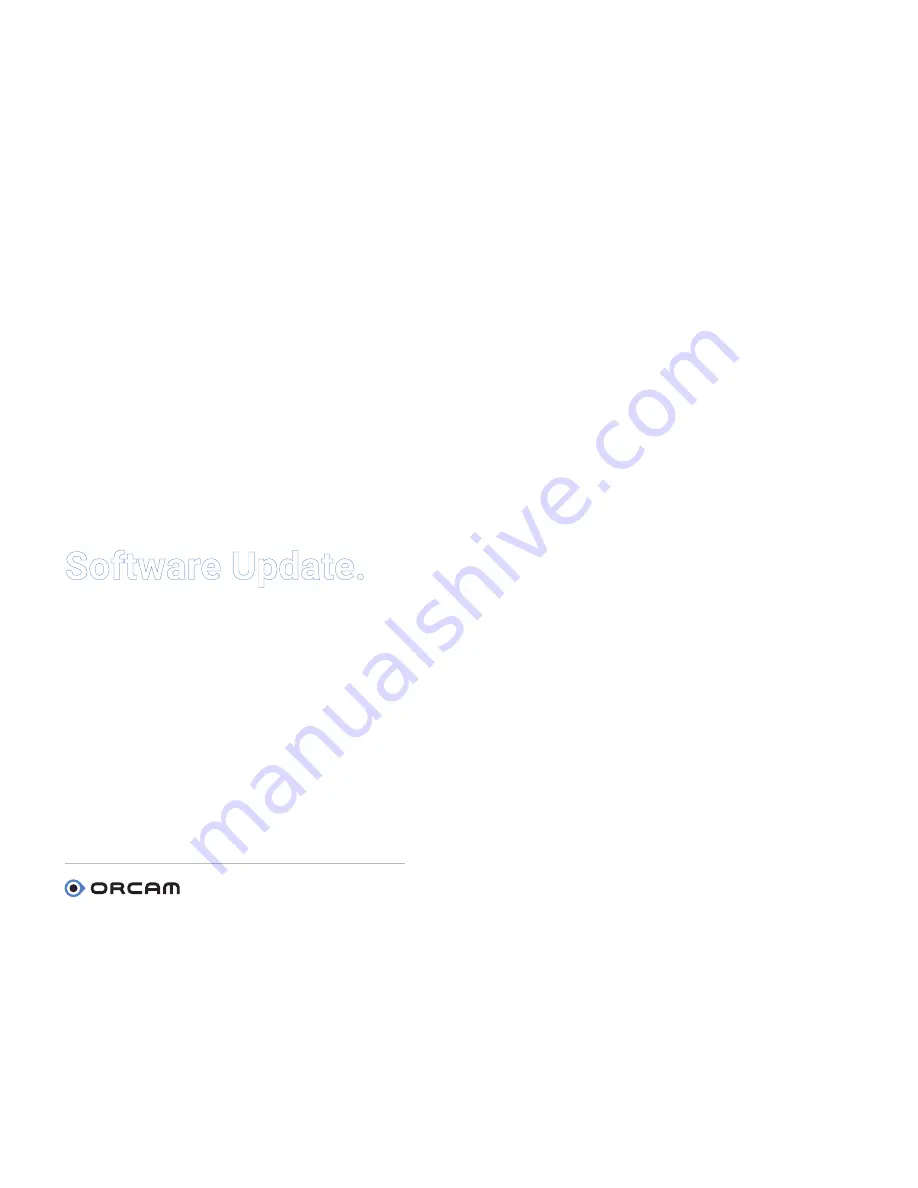
User Guide | MyEye 2.0 |
Page 22
4. Reading Settings
5. Gesture Settings
6. Face Settings
7. Products, Barcodes, Banknotes, and Colors
Settings
8. General Settings
9. Exit
Software Update.
Automatically update the software on your
OrCam device over WiFi
Before you begin, make sure you are in a location
with a WiFi network that you can access.
Define your WiFi network:
•
On your computer or smartphone, go to
www.orcam.com/wifiset
•
Follow instructions on the screen to set your
WiFi Network.
•
A QR code will appear on the screen.
On your OrCam device:
•
Connect the device to the charger.
•
Enter the setup menu. Enter General Settings
Menu. Then enter “WiFi settings menu.”
•
Follow audio instructions provided to
connect using the QR code on your computer or
smartphone screen.
•
Connect device to WiFi by choosing the next
menu entry: “Touch to connect to WiFi.”
Once you have defined your WiFi network,
OrCam MyEye will check for software updates
every time you connect it to the charger in the
area of your WiFi network and automatically
install new updates.
Содержание MyEye 2.0
Страница 1: ...Welcome to OrCam This guide will show you how to use your OrCam MyEye to maximize your independence ...
Страница 4: ...Get Prepared ...
Страница 9: ...Get Started ...
Страница 20: ...Get Comfortable ...





















