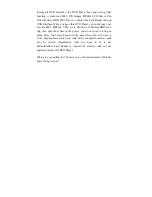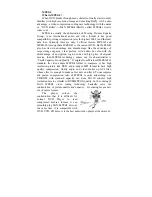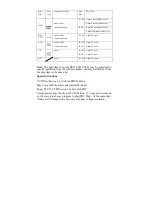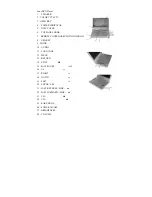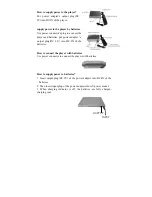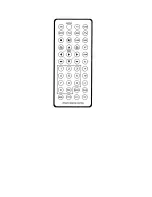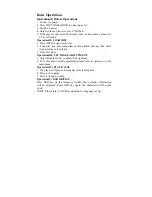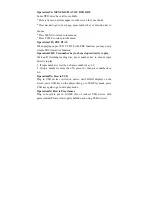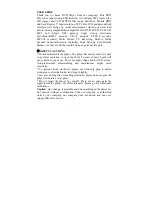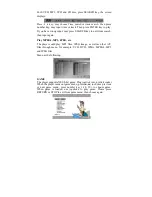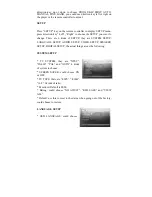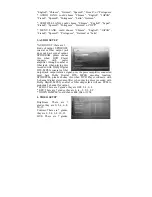Basic Operations
Operation(I) Before Operations
1. Connect to power.
2. Press TOP PANEL HOOK to open top-cover.
3. Switch on power.
4. Adjust volume, please revolve VOLUME.
5. If the player connects with external video, audio sources, please set
TV at AV mode.
Operation(II) LOAD DISC
1. Press OPEN to open disc cover.
2. Load disc into disc compartment with printed side up, take disc's
edge, put disc onto spindle.
3. Close disc door.
Operation(III) TFT IMAGE ADJUSTMENT
1. Adjust brightness key to adjust the brightness.
2. For color and contrast adjustment, please refer to operation on the
main menu.
Operation(IV) PLAY/PAUSE
1. The player will play automatically after loading disc.
2. Press
to pause.
3. Press
again to play.
Operation(V) OSD DISPLAY
Press OSD key on the remote controller, disc
’
s relative information
will be displayed. Press OSD key again, the characters will be shut
down.
NOTE: Please refer to DVD set up menu for language set up.
Содержание PTDVD-768S
Страница 8: ......