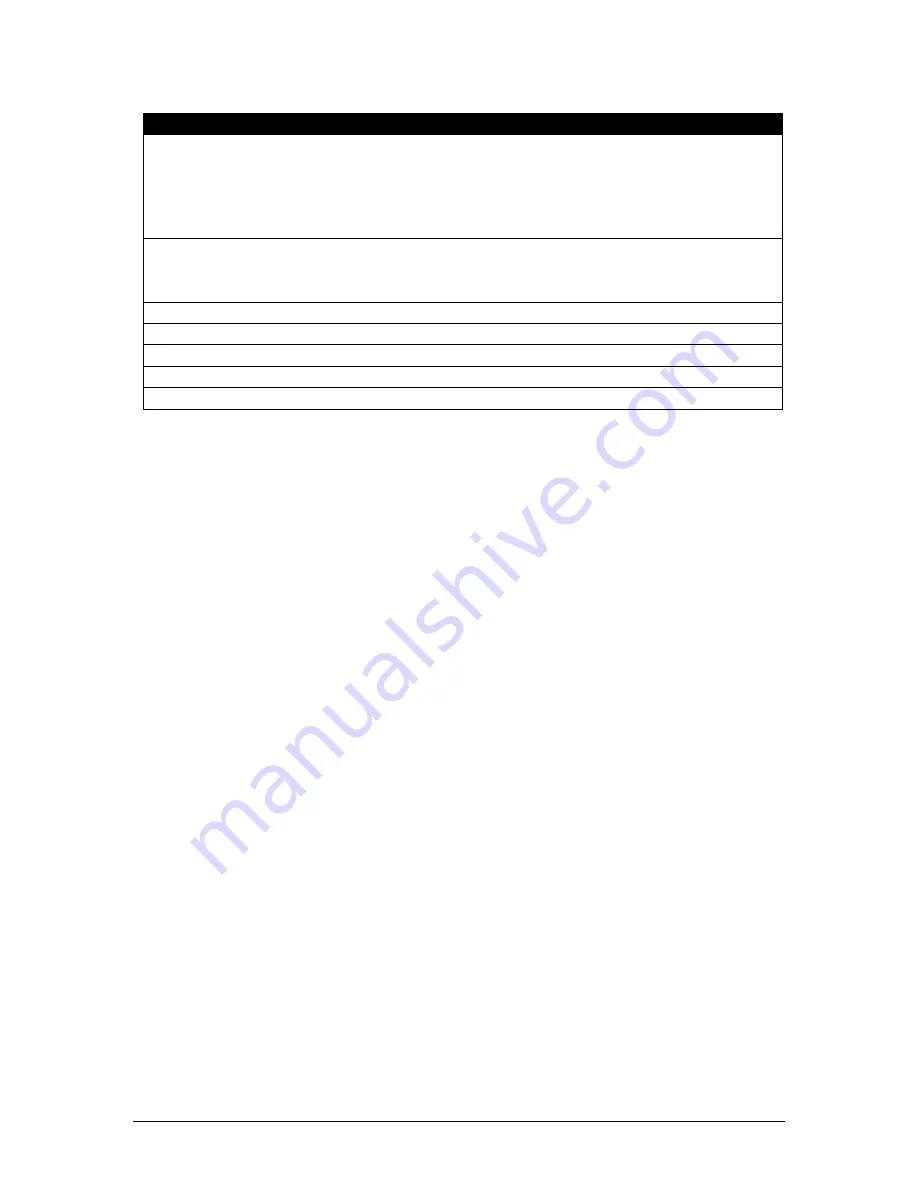
Orion TI-84 Plus Talking Graphing Calculator User Guide
Version 1.0
Orbit Research
Proprietary Information
5
Features of The Orion TI-84 Plus Talking Graphing Calculator
Comprehensive choice of speech modes for various levels of feedback
High capacity, rechargeable battery
Battery or AC adapter operation
Ergonomically designed
Large, tactile, and functionally zoned keys
Easy on/off control and auto power-off
1.3 Conventions Used in This Guide
This guide references various functions of the calculator in the following manner:
The keys on the calculator are divided into two sections for easier accessibility.
The top part of the calculator is referred to as the Orion, and the bottom part is
referred to as the TI-84 Plus.
TI-84 Plus keys:
The TI-84 Plus keys start at the bottom row and the columns start on the left.
Example
: The
On
key is located at the bottom left of the TI-84 Plus in column 1,
row 1.
Orion Keys
There are six keys on the top left side of the Orion. These keys are referenced as
top, middle, bottom, and left, right.
Example
: The
Preference
key (
Pref.
) is the top-right key.
There are five keys located on the right side of the Orion. These keys are
referenced as the up, down, left, right, and home keys.
Both sets of keys can be used in conjunction for navigation and other functions.
Example
: By pressing both the
CTRL
key, which is the bottom-left key on the
bottom left side of the Orion, and the
Left Arrow
key, which is located on the right
side of the Orion, takes you directly to the start of the review line?
Example
: The following steps demonstrate how to calculate the square root of 9
using the keys on the TI-84 Plus section of the calculator:




















