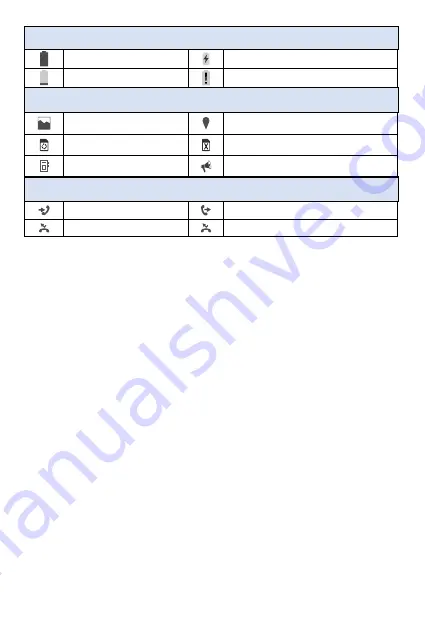
20.
Battery icons
Notifications
Notification icons are displayed on the Status Bar displaying
calendar events, device status, and much more. The status bar will
display the notification icon when you receive a notification.
The Notifications view shows a list of all your recent notifications.
You may hear a sound, see a light, or feel the phone vibrate
depending on your settings.
To Open the Notification View
From the Home screen > press the
Down
navigation key to open
the Notification view.
A list of all your current notifications appears in the
Notifications
view, organized by ongoing and event-based notifications.
Full battery
Charging battery
Low battery
Empty battery
Other icons
Gallery/Screenshot
Location
Activating phone
Activating phone unsuccessful
System update available
Emergency Alert
Call logs icons
Incoming call
Outgoing call
Missed call
Rejected call
21.
Содержание JOURNEY V
Страница 1: ...User Manual...






























