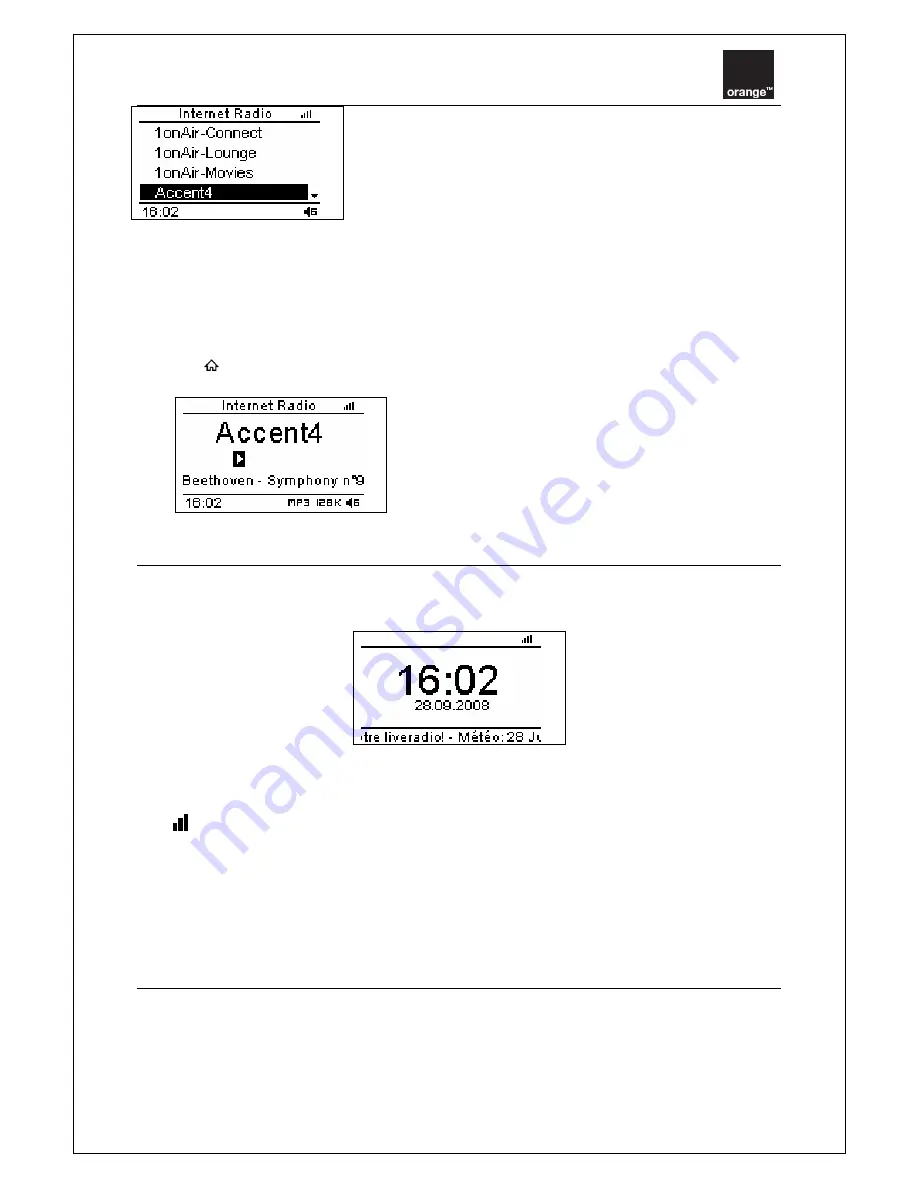
Liveradio vintage – User guide
page
15 / 35
Now select a radio station from the list shown.
Press the rotary button (2) or the button SELECT (21) on the remote
control) to start playing.
Information displayed on the active audio file
When listening to an internet radio station, the LCD (1) screen of your Liveradio displays information
related to the station and track (not all stations publish song titles). If you are navigating through
another menu and you want to display the information on the current station / track, press the Home
button (4)
.
Time / information
In this mode, your Liveradio will show the time, date and data (news and weather) scrolling along the
bottom of the screen. News is updated regularly.
The following icons are available on the Liveradio LCD screen (1) in Time / information mode:
Wireless network reception level
Note: To ensure a good internet connection, we recommend that you keep your Liveradio within a 50-
metre radius of your Livebox (or other wireless router). When in an enclosed space (eg a house), the
more walls and floors there are between your Liveradio and your Livebox or wireless router, the
shorter the reception distance will be. If no bars are shown on your wireless network reception level
indicator, you may not be able to connect and listen to the radio.
Standby mode
Standby mode interrupts all main functions of the Liveradio. For example, in this mode the Liveradio
will not be connected to the internet through the wireless network.
When the Liveradio is reactivated from standby mode, it will automatically re-connect to the wireless
network it was previously connected to. (It may take a few moments to make the connection.) If the
LCD screen does not turn on, please refer to the Troubleshooting section of this manual.
Example Explanation
Accent4 Radio
name
Beethoven Artist
name
Symphony n°9
Track title
















































