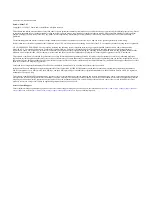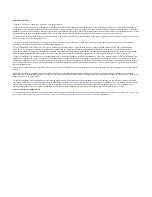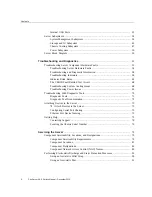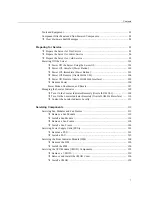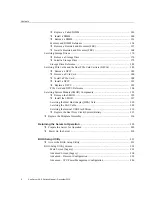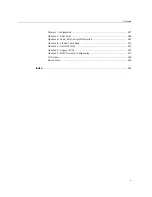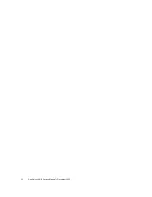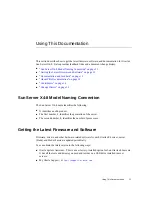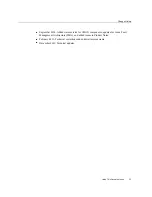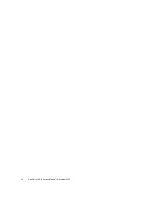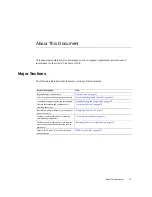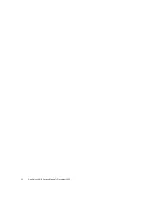Содержание SUN X4-8
Страница 1: ...Sun Server X4 8 Service Manual Part No E40317 07 December 2015 ...
Страница 2: ......
Страница 10: ...10 Sun Server X4 8 Service Manual December 2015 ...
Страница 14: ...14 Sun Server X4 8 Service Manual December 2015 ...
Страница 16: ...16 Sun Server X4 8 Service Manual December 2015 ...
Страница 18: ...18 Sun Server X4 8 Service Manual December 2015 ...
Страница 51: ...Server Block Diagram Server and Components Overview 51 ...
Страница 52: ...52 Sun Server X4 8 Service Manual December 2015 ...
Страница 78: ...78 Sun Server X4 8 Service Manual December 2015 ...
Страница 94: ...Clear Hardware Fault Messages 6 Close the Oracle ILOM session 94 Sun Server X4 8 Service Manual December 2015 ...
Страница 178: ...Remove a Storage Drive The spring loaded handle pops open 178 Sun Server X4 8 Service Manual December 2015 ...
Страница 204: ...Remove the HBA Card Note Do not disconnect the cables from the SMOD 204 Sun Server X4 8 Service Manual December 2015 ...
Страница 228: ...228 Sun Server X4 8 Service Manual December 2015 ...
Страница 236: ...BIOS Setup Utility Screens 236 Sun Server X4 8 Service Manual December 2015 ...
Страница 237: ...BIOS Setup Utility Screens BIOS Setup Utility 237 ...
Страница 245: ...BIOS Setup Utility Screens BIOS Setup Utility 245 ...
Страница 246: ...BIOS Setup Utility Screens Advanced CPU Power Management Configuration 246 Sun Server X4 8 Service Manual December 2015 ...
Страница 247: ...BIOS Setup Utility Screens Memory Configuration BIOS Setup Utility 247 ...
Страница 248: ...BIOS Setup Utility Screens Advanced USB Ports 248 Sun Server X4 8 Service Manual December 2015 ...
Страница 249: ...BIOS Setup Utility Screens Advanced Serial Port Console Redirection BIOS Setup Utility 249 ...
Страница 250: ...BIOS Setup Utility Screens 250 Sun Server X4 8 Service Manual December 2015 ...
Страница 251: ...BIOS Setup Utility Screens BIOS Setup Utility 251 ...
Страница 252: ...BIOS Setup Utility Screens 252 Sun Server X4 8 Service Manual December 2015 ...
Страница 253: ...BIOS Setup Utility Screens Advanced Trusted Computing BIOS Setup Utility 253 ...
Страница 254: ...BIOS Setup Utility Screens 254 Sun Server X4 8 Service Manual December 2015 ...
Страница 255: ...BIOS Setup Utility Screens Advanced Network Stack BIOS Setup Utility 255 ...
Страница 256: ...BIOS Setup Utility Screens Advanced Legacy iSCSI 256 Sun Server X4 8 Service Manual December 2015 ...
Страница 257: ...BIOS Setup Utility Screens Advanced BMC Network Configuration BIOS Setup Utility 257 ...
Страница 258: ...BIOS Setup Utility Screens 258 Sun Server X4 8 Service Manual December 2015 ...
Страница 259: ...BIOS Setup Utility Screens BIOS Setup Utility 259 ...
Страница 263: ...BIOS Setup Utility Screens BIOS Setup Utility 263 ...
Страница 264: ...BIOS Setup Utility Screens 264 Sun Server X4 8 Service Manual December 2015 ...
Страница 265: ...BIOS Setup Utility Screens BIOS Setup Utility 265 ...
Страница 268: ...268 Sun Server X4 8 Service Manual December 2015 ...
Страница 274: ...274 Sun Server X4 8 Service Manual December 2015 ...