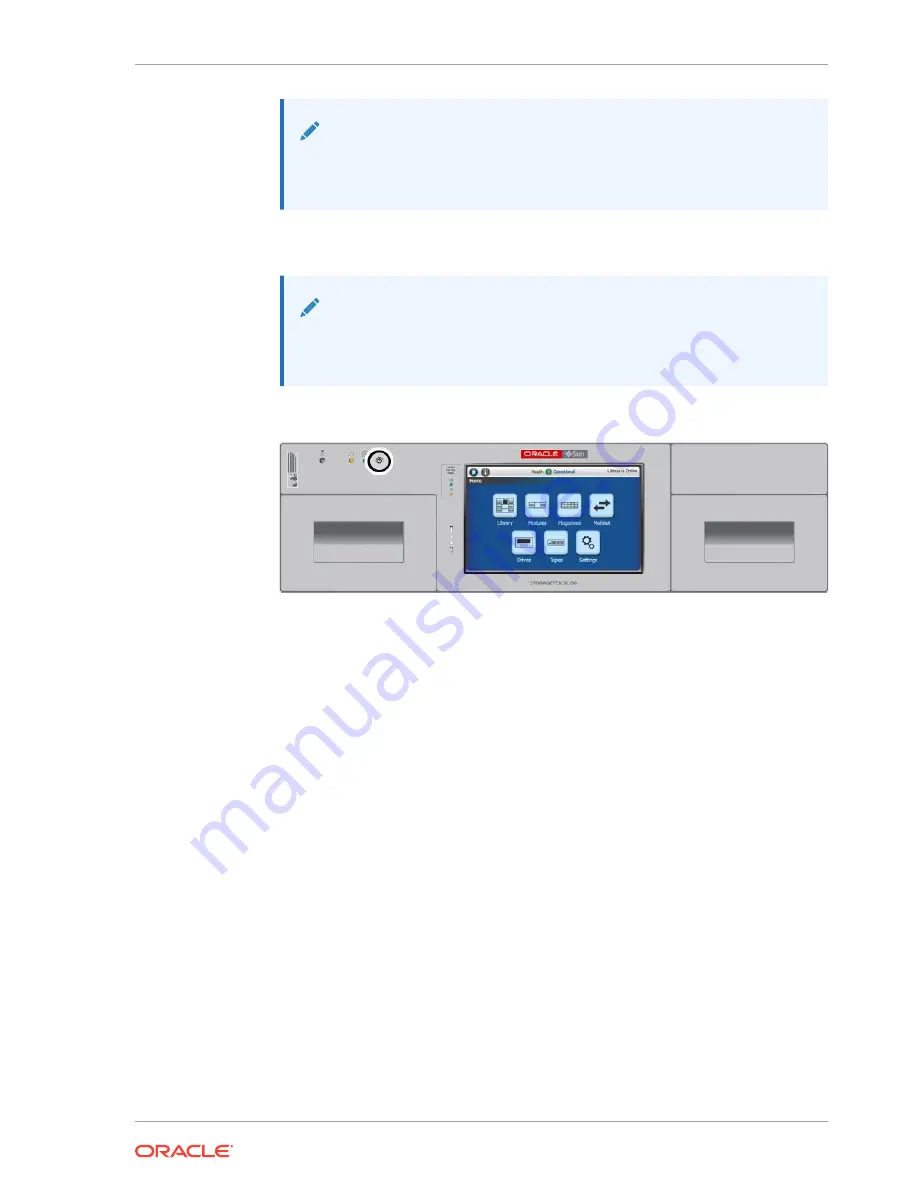
Note:
After 3-4 seconds, the lighted locator buttons flash slowly. After 10
seconds, the locator buttons should start to flash rapidly.
5.
When the lighted locator buttons start flashing rapidly, release both buttons. The
library is now reset to defaults. It should power down and restart.
Note:
If either Locate button is released before the fast flash rate, the reset
process terminates.
6.
If the library does not power-on automatically, press the power button.
7.
Run the initial installation wizard and reconfigure the library as you would when
setting up a new unit (see
Configure the Library After Powering-on for the First
SAS-2 and SAS-3 Configuration Issues
The SAS driver for Solaris 10 (Update 8 and later) and Solaris 11 (11.1 and
later) disrupts communications between Oracle Solaris and common tape backup
applications.
The SAS driver only allows one device driver to attach per device (sg, sgen, st, and so
forth). Users must have every component in the following list to be affected:
•
Oracle Solaris 10 (Update 8 or later) or Solaris 11 (11.1 and later)
•
Any SAS-2 or SAS-3 HBA
•
Tape drives or libraries using a SAS-2 or SAS-3 connection
•
A backup application that requires multiple SAS drivers. The most common
backup applications that use multiple device drivers include:
–
CA ARCserve
–
HP Data Protector
–
IBM Tivoli Storage Manager
A SAS tape drive attached through a SAS-2 or SAS-3 HBA will work on the Solaris
system using just the Solaris native commands such as
dd
or
tar
. However, this
configuration is recommended for a stand-alone drive only.
Chapter 9
Troubleshoot the Library
9-13






























