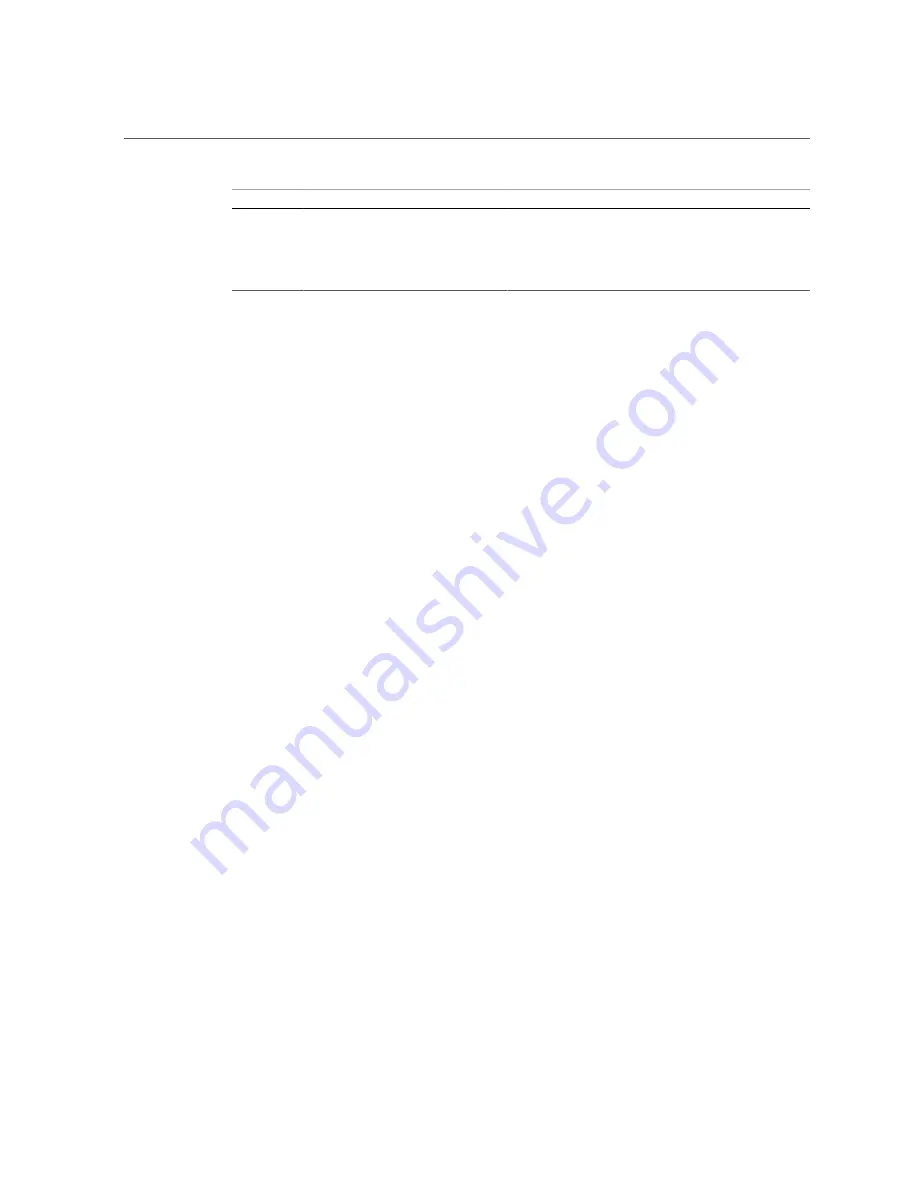
Hard Drive Hot-Service Capabilities
88
SPARC T5-4 Server Service Manual • July 2016
No.
Description
No.
Description
1
Drive 1
5
Drive 5
2
Drive 0
6
Drive 4
3
Drive 3
7
Drive 7
4
Drive 2
8
Drive 6
Related Information
■
“Supported Storage and Backup Devices” on page 20
■
“Component Service Task Reference” on page 20
■
“Hard Drive Hot-Service Capabilities” on page 88
■
■
“Determine Which Hard Drive Is Faulty” on page 90
■
“Remove a Hard Drive” on page 90
■
“Install a Hard Drive” on page 93
■
“Verify the Hard Drive” on page 94
Hard Drive Hot-Service Capabilities
The hard drives in the server are hot-serviceable, meaning that the drives can be removed and
inserted while the server is powered on.
Depending on the configuration of the data on a particular drive, the drive might also be
removable while the server is online. However, to hot-service a drive while the server is online
you must take the drive offline before you can safely remove it. Taking a drive offline prevents
any applications from accessing it, and removes logical software links to it.
You
cannot
hot-service a drive in the following situations:
■
If the drive contains the operating system and the operating system is not mirrored on
another drive.
■
If the drive cannot be logically isolated from the online operations of the server.
If either of these conditions apply to the drive being serviced, you must take the server offline
(shut down the operating system) before you replace the drive.
Related Information
■
Содержание SPARC T5-4
Страница 1: ...Part No E29663 11 July 2016 SPARC T5 4 Server Service Manual ...
Страница 2: ......
Страница 10: ...10 SPARC T5 4 Server Service Manual July 2016 ...
Страница 12: ...12 SPARC T5 4 Server Service Manual July 2016 ...
Страница 22: ...22 SPARC T5 4 Server Service Manual July 2016 ...
Страница 44: ...44 SPARC T5 4 Server Service Manual July 2016 ...
Страница 56: ...56 SPARC T5 4 Server Service Manual July 2016 ...
Страница 86: ...86 SPARC T5 4 Server Service Manual July 2016 ...
Страница 96: ...96 SPARC T5 4 Server Service Manual July 2016 ...
Страница 106: ...106 SPARC T5 4 Server Service Manual July 2016 ...
Страница 112: ...Install a Storage Backplane 112 SPARC T5 4 Server Service Manual July 2016 3 Lower the storage backplane into place ...
Страница 129: ...Verify the System Battery Servicing the System Battery 129 Install the System Battery on page 126 ...
Страница 130: ...130 SPARC T5 4 Server Service Manual July 2016 ...
Страница 144: ...144 SPARC T5 4 Server Service Manual July 2016 ...
Страница 162: ...Remove a PCIe Card 162 SPARC T5 4 Server Service Manual July 2016 2 Unlatch and open the PCIe card carrier top cover ...
Страница 172: ...172 SPARC T5 4 Server Service Manual July 2016 ...
Страница 182: ...182 SPARC T5 4 Server Service Manual July 2016 ...
Страница 190: ...190 SPARC T5 4 Server Service Manual July 2016 ...
Страница 198: ...198 SPARC T5 4 Server Service Manual July 2016 ...
Страница 204: ...204 SPARC T5 4 Server Service Manual July 2016 ...
















































