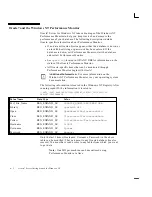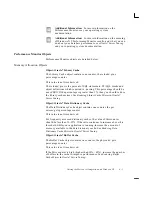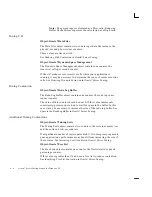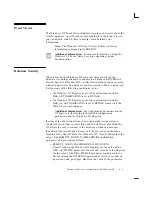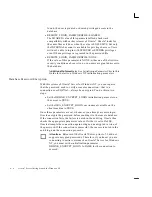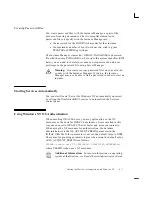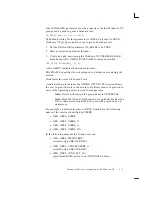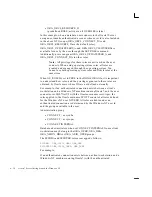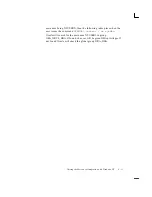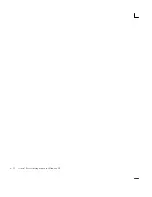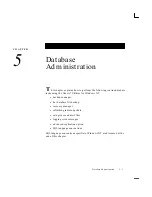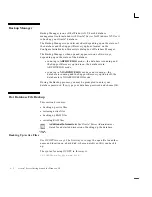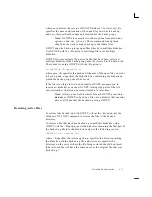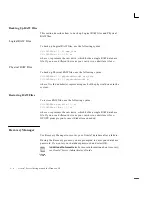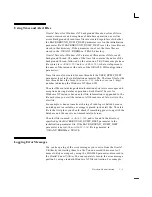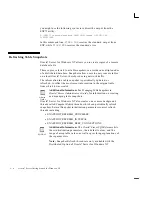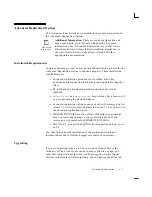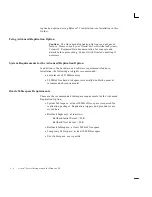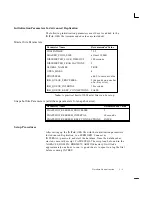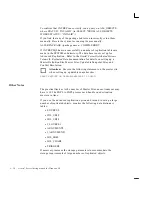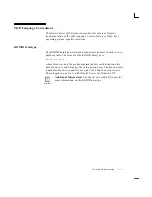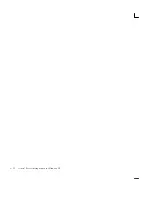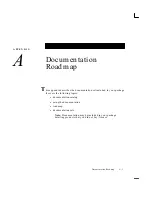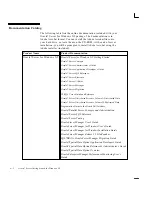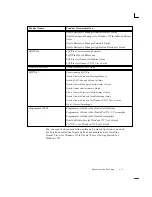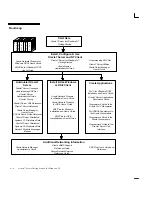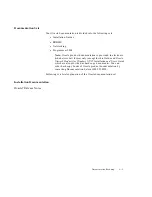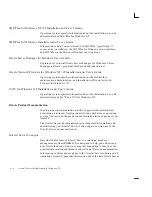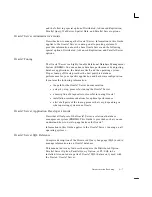Admin.
Guide
5 – 4
Oracle7 Server Getting Started for Windows NT
Backing Up RAW Files
This section describes how to back up Logical RAW files and Physical
RAW files.
Logical RAW Files
To back up Logical RAW files, use the following syntax:
C:\>OCOPYnn \\.\C: new_file
C:\>OCOPYnn /B \\.\C: a:
where c: represents the raw drive, which holds a single RAW database
file. If you use a different drive as your raw drive, substitute it for c:.
Physical RAW Files
To back up Physical RAW files, use the following syntax:
C:\>OCOPYnn \\.\
physicaldriveN: new_file
C:\>OCOPYnn /B \\.\
physicaldriveN: a:
where N is the number(s) representing each of the physical drives in the
system.
Restoring RAW Files
To restore RAW files, use the following syntax:
C:\>OCOPYnn new_file \\.\c:
C:\>OCOPYnn /R a: \\.\c:
where c: represents the raw drive, which holds a single RAW database
file. If you use a different drive as your raw drive, substitute it for c:.
OCOPY prompts you to insert diskettes as needed.
Recovery Manager
Use Recovery Manager to recover your Oracle7 database after a failure.
During the Recovery process, you are prompted to enter your database
password. If so, enter your database password and select OK.
Additional Information:
For more information about recovery,
see Oracle7 Server Administrator’s Guide.
Содержание Oracle7 Server 7.3
Страница 14: ...xiv Oracle7 Server Getting Started for Windows NT ...
Страница 58: ...2 32 Oracle7 Server Getting Started for Windows NT ...
Страница 96: ...4 12 Oracle7 Server Getting Started for Windows NT ...
Страница 108: ...5 12 Oracle7 Server Getting Started for Windows NT ...
Страница 122: ...A 14 Oracle7 Server Getting Started for Windows NT ...
Страница 128: ...B 6 Oracle7 Server Getting Started for Windows NT ...
Страница 134: ...C 6 Oracle7 Server Getting Started for Windows NT ...
Страница 176: ...E 32 Oracle7 Server Getting Started for Windows NT ...
Страница 202: ......