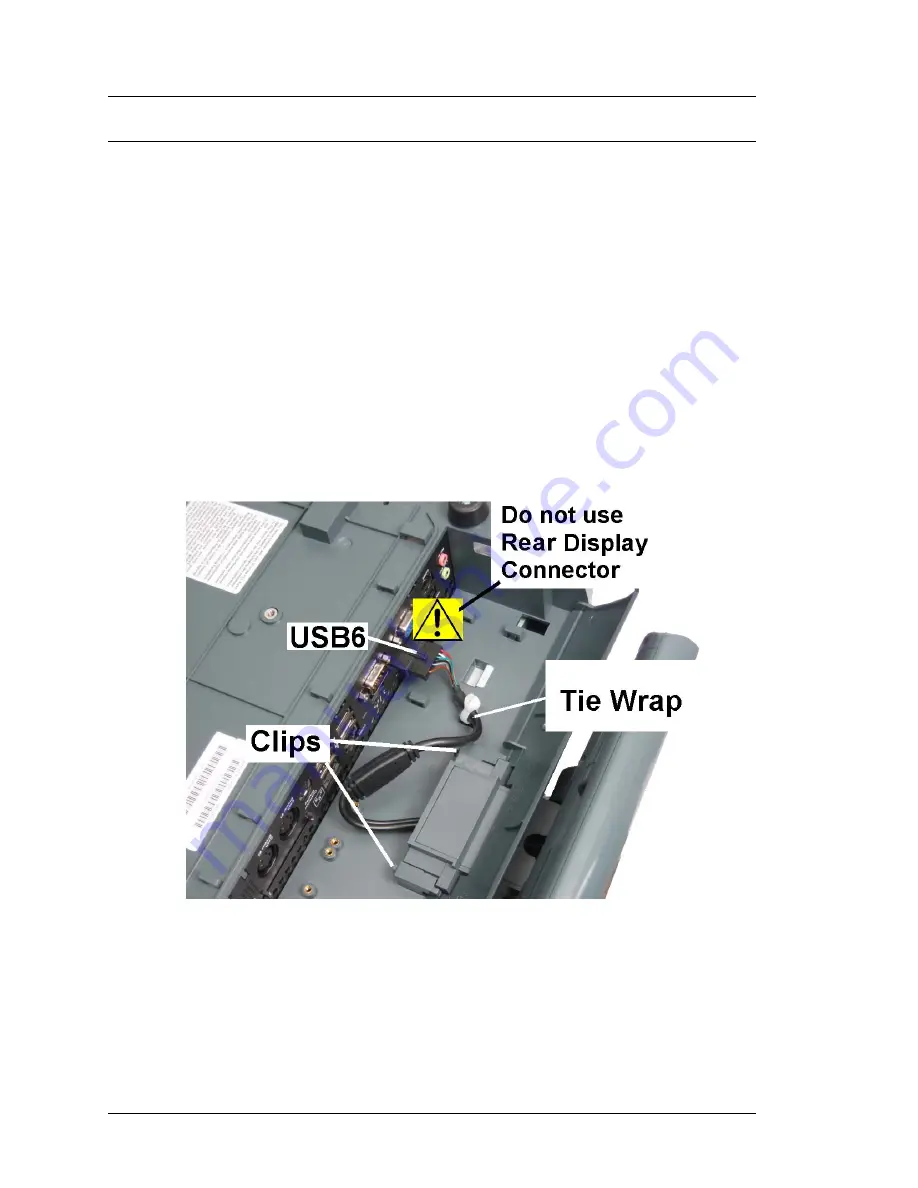
3-34
Workstation 5A Setup Guide - Fourth Edition
What’s Inside?
Installing Options
Protégé Customer Display System - Integrated
This procedure describes how to install the Protégé on the Workstation 5A.
1.
Power Off the workstation, remove cables, then place the unit face down to
access the IO panel.
2.
Remove the MICROS Logo plate from the IO Door. Reinstall the door and
make sure it is closed.
3.
Orient the Protégé with the speakers facing towards the bottom of the
workstation, then insert the bracket in the IO door cut-out. Slide the
Protégé and bracket into the housing until the clips lock into place.
o
Warning: Connect the Protégé to the USB6 connector only. Connecting
the Protégé to the Rear Display Connector could damage the Protégé.
o
On later units, you may need to remove a plastic cover from the USB6
connector.
Figure 3-28: Installing the Integrated Protégé Customer Display
Содержание MICROS Workstation 5A
Страница 1: ...Oracle MICROS Workstation 5A Setup Guide Release 1 0 F22801 01 January 2020...
Страница 11: ...x Table of Contents...
Страница 63: ...2 28 Workstation 5A Setup Guide Fourth Edition Workstation 5A BIOS Win CE Factory Restore...
Страница 155: ...5 14 Workstation 5A Setup Guide Fourth Edition WS5A Diagnostics Wipe Compact Flash WCF Utility WINCE Only...
Страница 157: ...A 2 Workstation 5A Setup Guide Fourth Edition Equipment Dimensions Workstation 5A Low Profile Workstation 5A Low Profile...
Страница 163: ...A 8 Workstation 5A Setup Guide Fourth Edition Equipment Dimensions LCD Pole Display LCD Pole Display...
Страница 165: ...A 10 Workstation 5A Setup Guide Fourth Edition Equipment Dimensions Cash Drawers Cash Drawers...
Страница 177: ...B 12 Workstation 5A Setup Guide Fourth Edition Connector and Cable Diagrams Hook up Cables Cash Drawer Extension Cable...






























