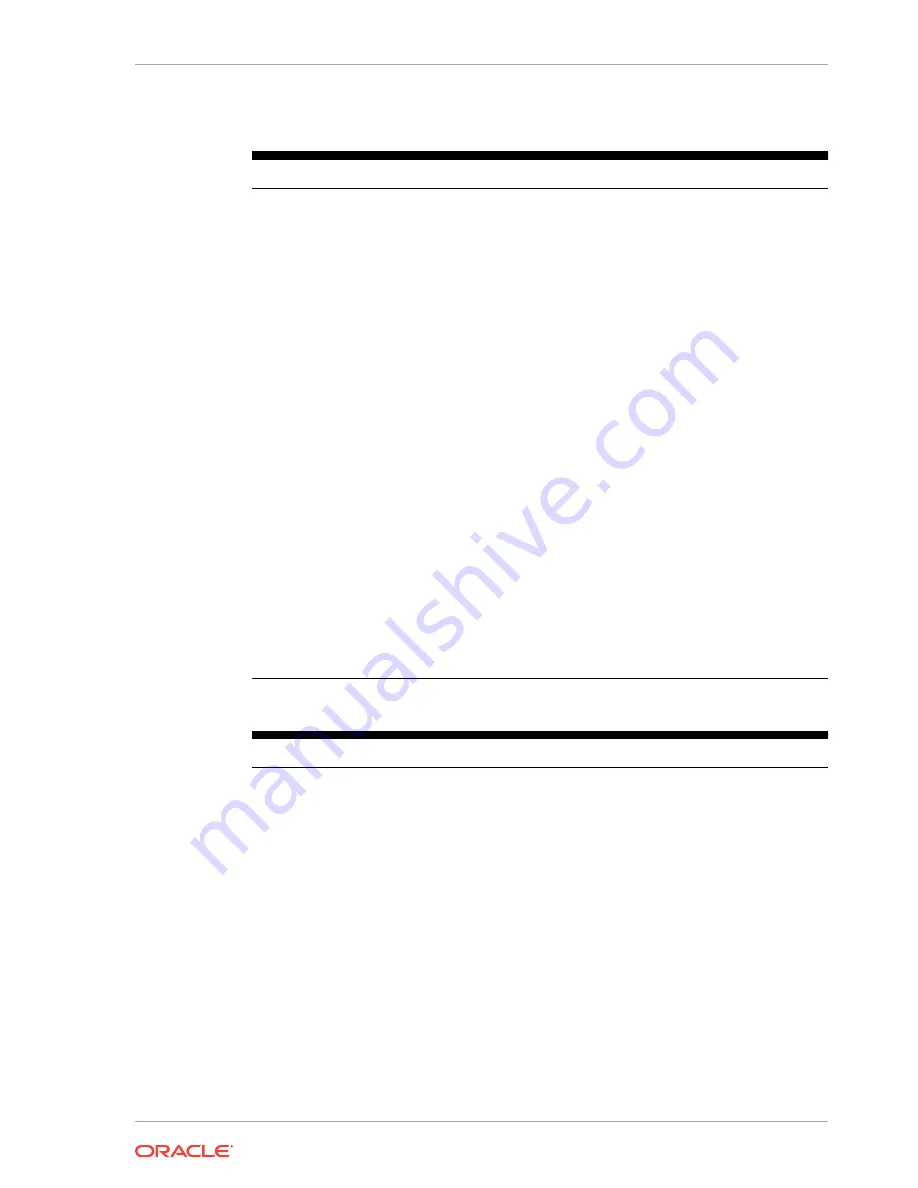
Table 1-6 (Cont.) Technical Specifications for the Oracle MICROS Tablet 720
Feature
MICROS Tablet 720
Display Resolution
1280 x 800
WLAN
Wi-Fi 802.11a/b/g/n
Bluetooth
Bluetooth 4.0 LE
USB Port
USB 2.0 x 1
Headset Jack
1
DC In
1
AC/DC Adapter
Input: 100 – 240V AC; Output: 5V DC, 3A
Battery Pack
Replaceable rechargeable Li-ion battery, 3.6V,
8800mAh
Backup/Bridge Battery: 240mAh
Enclosure
ABS + PC plastics
Dimensions (H x W x D)
5.24in x 8.26in x 0.93in
133mm x 210mm x 23.5mm
Temperature
Operation: 0 °C (32 °F) to 40 °C (104 °F)
Storage: -20 °C (-4 °F) to 60 °C (140 °F)
Humidity
0% to 90% Non-Condensing
Weight
1.31 lbs (0.59 kg)
Magnetic Stripe Reader (MSR)
Triple Track Readers (ISO TK1, 2 & 3), JIS &
AAMVA Compliant
Barcode Scanner
Optional; 1D/2D Barcode Scanner
NFC/RFID
Optional; Supports ISO/IEC 14443 A Reader/
Writer Mode @ 13.56MHz
Table 1-7 Technical Specifications for the Oracle MICROS Tablet 721 and 721P
Feature
MICROS Tablet 721/721P
Processor
Intel Atom Quad Core, 1.44GHz
RAM
4GB
Storage
64GB Flash
Operating System
Microsoft Windows 10 IoT Enterprise 2016
LTSB
Display
7-inch LED-Backlight Screen with Capacitive
Touch
Display Resolution
1280 x 800
WLAN
Wi-Fi 802.11a/b/g/n/ac
Bluetooth
Dual Mode Bluetooth 4.2, BLE
USB Port
USB x 1
Headset Jack
1
DC In
1
AC/DC Adapter
Input: 100 – 240V AC; Output: 12V DC, 5A
Chapter 1
Technical Specifications
1-7
Содержание MICROS 700 Series
Страница 1: ...Oracle MICROS Tablet 700 Series Setup Guide E91732 07 September 2020...
Страница 32: ...Tablet 721P Dimensions Figure 6 1 Oracle MICROS Tablet 721P Dimensions Chapter 6 Tablet 721P Dimensions 6 2...
Страница 33: ...Tablet 721 Dimensions Figure 6 2 Oracle MICROS Tablet 721 Dimensions Chapter 6 Tablet 721 Dimensions 6 3...
Страница 34: ...Tablet 720 Dimensions Figure 6 3 Oracle MICROS Tablet 720 Dimensions Chapter 6 Tablet 720 Dimensions 6 4...













































