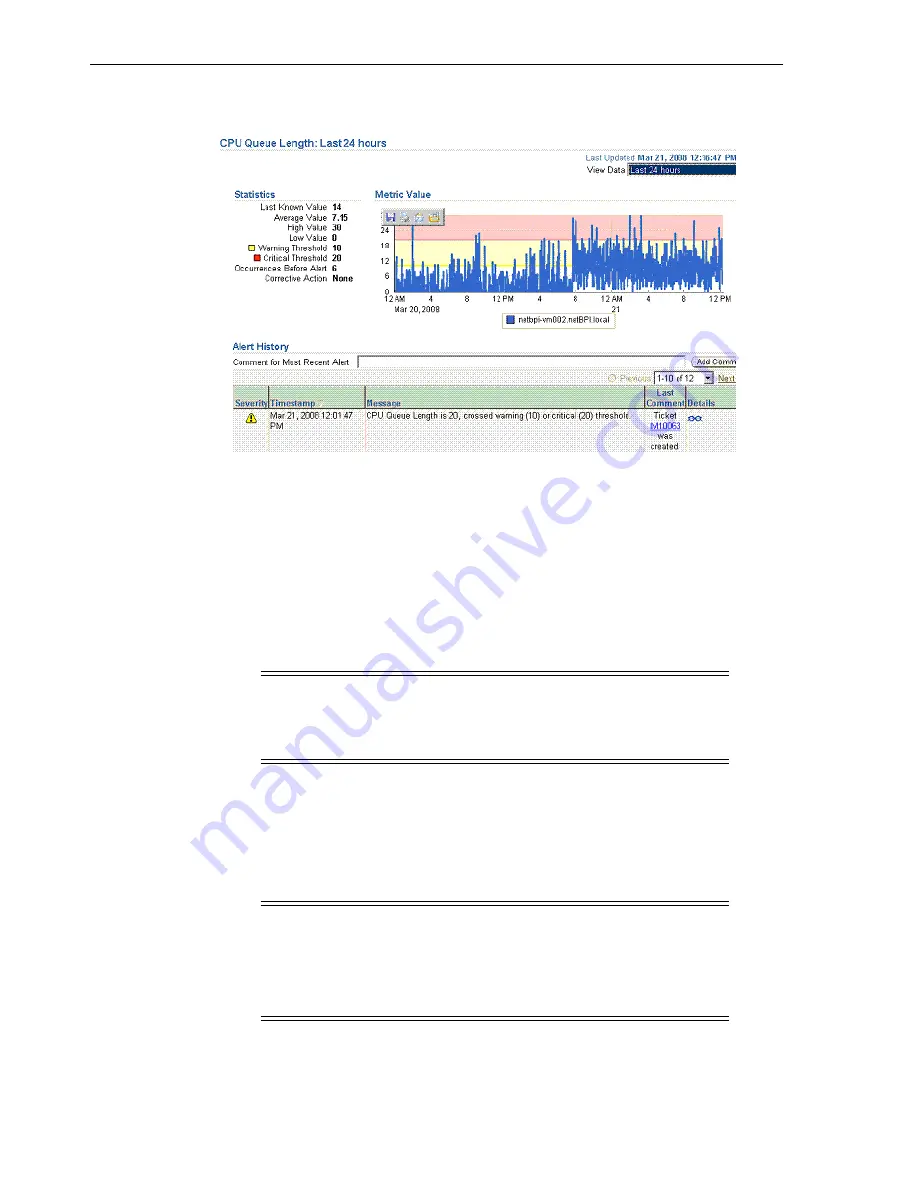
Navigating Between Enterprise Manager and HP Service Manager
3-8
Connector Installation and Configuration Guide
Figure 3–3 Alert details in Enterprise Manager Console
3.
If not found, click the icon in the Details column to get more information about the
alert.
4.
On the page that appears, locate the ticket ID in the Alert Details table.
5.
Click the ticket ID link. You are forwarded to the HP Service Manager Web console
login page.
6.
Provide valid HP Service Manager account details.
The ticket page associated with this alert is displayed.
3.5.2 Navigating from HP Service Manager to Enterprise Manager
From a ticket page, click the link in the
Description
field to the Alert Details page in
the ticket message body (
Figure 3–4
). This forwards you to the Enterprise Manager
console login page. After you provide the Enterprise Manager user name and
password, you are forwarded to the alert related to this ticket.
Note:
If you do not use the
HP Service Manager
Web console,
uncheck the "Enable web console features" option discussed in
Section 3.2, "Configuring the Connector"
so that the ticket ID is shown
in plain text. Otherwise, it is displayed as a link that does not work.
Note:
■
The Enterprise Manager user whose name you specify
should at least have
View
privileges on the target on which the
alert was raised.
■
On the HP Service Manager console, if the URL appears as text,
you need to cut and paste the URL into the browser.





























