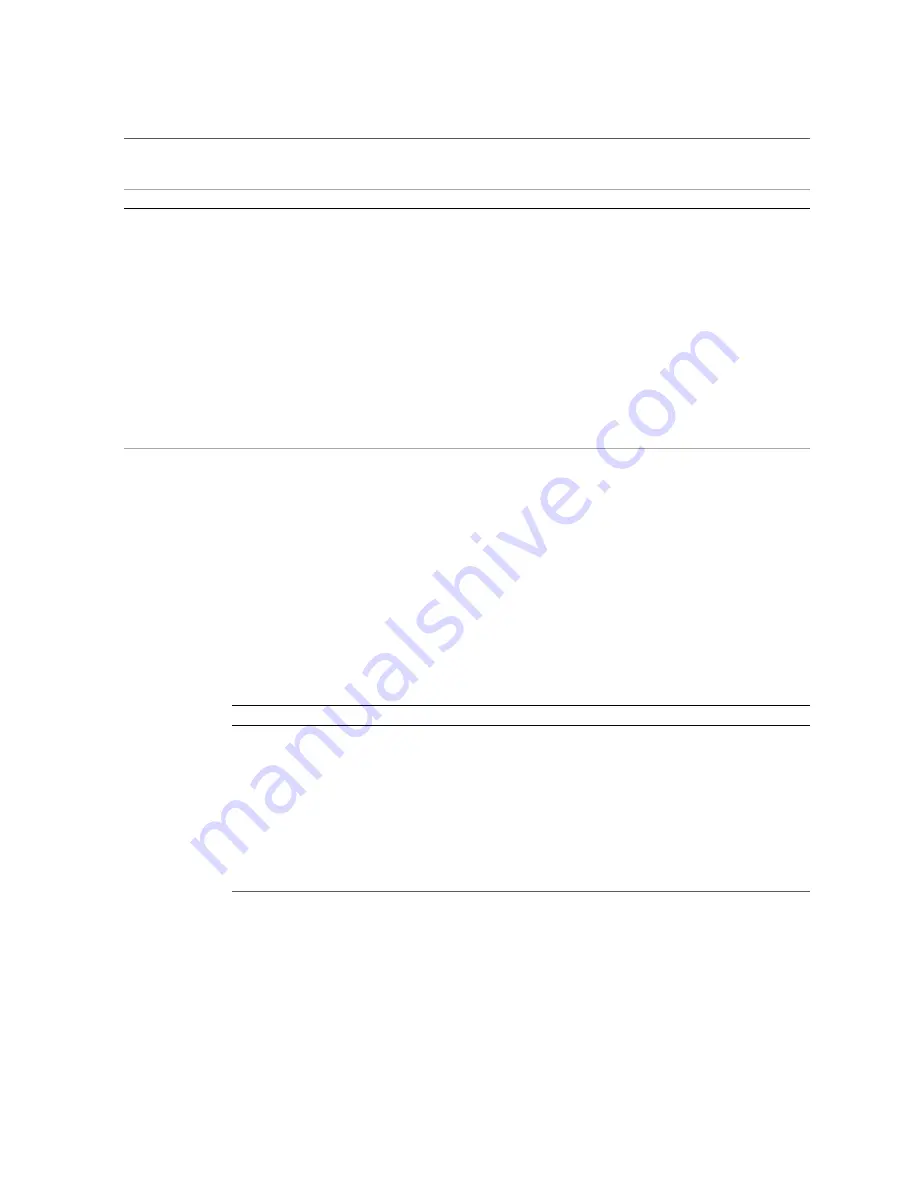
Rack Features
Step
Description
Links
2.
Review the features of the Oracle Rack Cabinet 1242.
3.
Review the rack dimensions and requirements.
4.
Prepare the installation site.
“Preparing for Rack Installation” on page 23
5.
Unpack and install the rack.
“Installing the Rack” on page 31
6.
Install PDUs into the rack, if not already installed at the
factory.
If your PDUs were preinstalled at the factory, see
Otherwise, refer to the
Oracle Rack Cabinet 1242 Power Distribution
Units User's Guide
, or your third-party PDU documentation, for
instructions.
7.
Install and cable rackmountable equipment into the rack.
“Equipment Installation Task Overview” on page 41
8.
Install the optional components.
Related Information
■
■
“Safety Guidelines and Cautions” on page 13
Rack Features
The features of the Oracle Rack Cabinet 1242 rack are listed in the following table.
New Feature
Link
Larger bottom opening to allow enough
clearance to pass six AC cables
“Rear Cabling Space” on page 27
Single key used for all locks in the rack
Improved pin design for door hinge
Two-piece side panels for easier cable
access and handling
Addition of one more grounding lug to
both front and rear doors
“Servicing Grounding Straps” on page 55
Two-piece top panel with air brushes
Related Information
■
“Rack Task Installation Overview” on page 11
12
Oracle Rack Cabinet 1242 User's Guide • July 2018
Содержание 1242
Страница 1: ...Oracle Rack Cabinet 1242 User s Guide Part No E87280 03 July 2018 ...
Страница 2: ......
Страница 8: ...8 Oracle Rack Cabinet 1242 User s Guide July 2018 ...
Страница 10: ...10 Oracle Rack Cabinet 1242 User s Guide July 2018 ...
Страница 14: ...14 Oracle Rack Cabinet 1242 User s Guide July 2018 ...
Страница 30: ...30 Oracle Rack Cabinet 1242 User s Guide July 2018 ...
Страница 54: ...Power On the Rack Retract the Anti tilt Bar on page 52 54 Oracle Rack Cabinet 1242 User s Guide July 2018 ...
Страница 84: ...84 Oracle Rack Cabinet 1242 User s Guide July 2018 ...













































