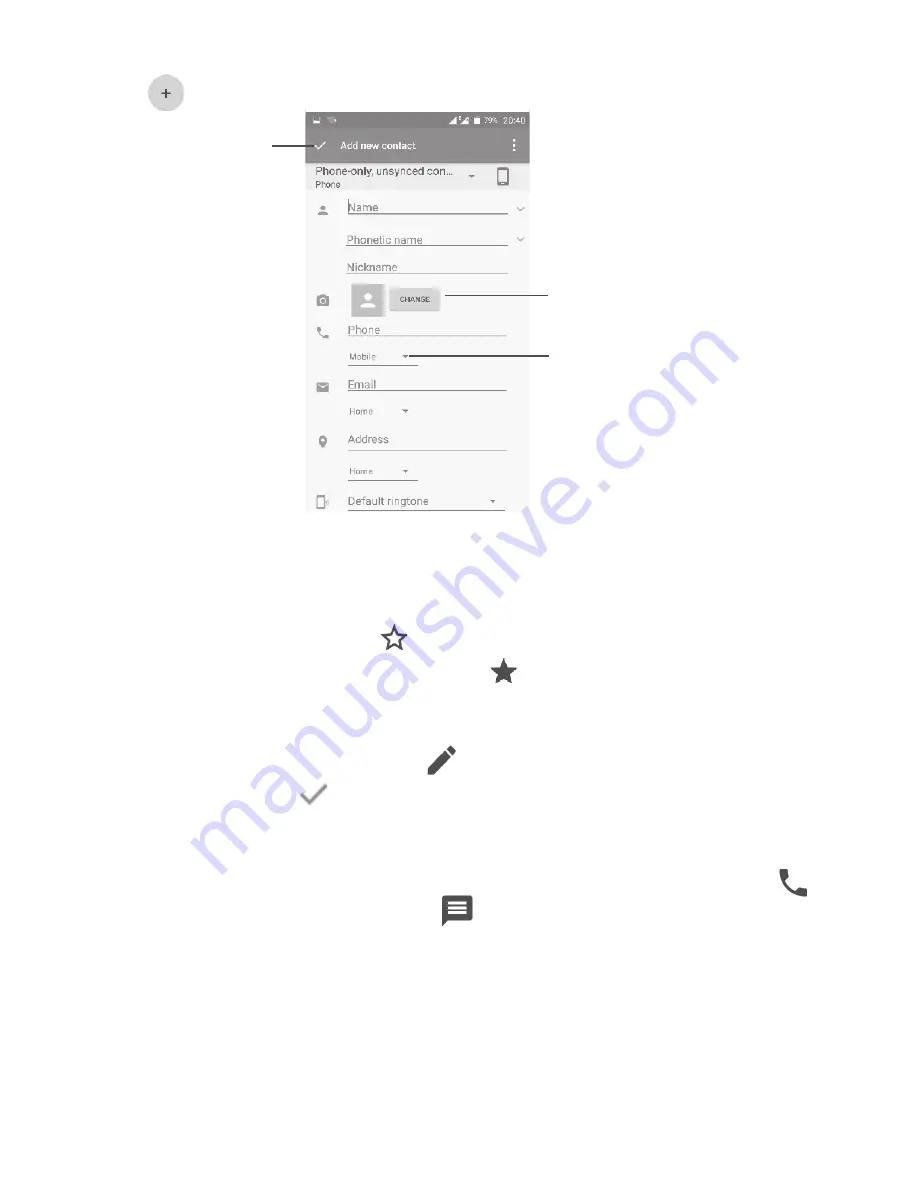
32
3.3.2
Adding a contact
Touch
in the contact list to create a new contact.
Select a picture or take a
photo for the contact
When finished,
touch the icon
to save
Touch to open
available labels
Scroll up and down the screen to move from one field to another.
Add to/remove from Favourites
(1)
To add a contact to favourites, you can touch a contact to open contact
details screen and then touch
to add the contact to favourites.
To remove a contact from favourites, touch
on the contact details screen.
3.3.3
Editing your contacts
To edit contact information, touch
on the contact details screen.
When finished, touch
to save.
3.3.4
Use Quick contact for Android
Touch a contact to open Quick contact for Android, then you can touch
or
the number to make a call, or touch
to send a message.
(1)
Only phone and account contacts can be added to Favourites.






























