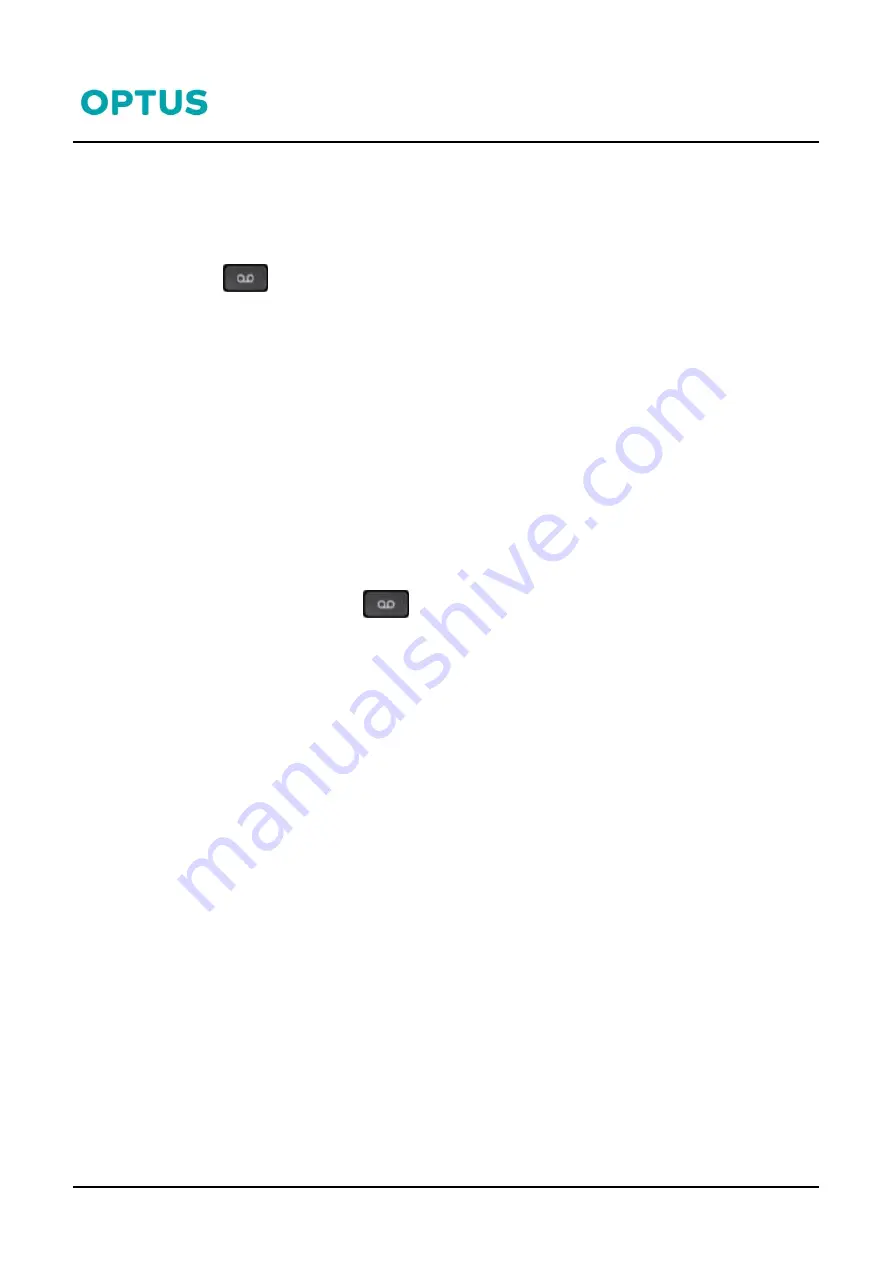
Cisco 8800 series
Cisco 8800 series Phone QRG
5
10/07/19
Voicemail
You can access your voice messages directly from your phone. Your administrator may have set your service up
to access voice messages via email.
To Setup Voicemail:
1.
Press
on your phone
2.
When prompted enter your
4
digit Voicemail passcode
(This will be emailed to you from Optus).
For first time login
3.
When prompted change the passcode to a new passcode
4.
Record your name
5.
You can then setup two greetings, your
No Answer
and/or
Busy
greeting. Follow the prompts
to setup greetings.
6.
Press
1
to access your mailbox.
7.
Press
2
to change your
Busy
greeting, OR
8.
Press
3
to change your
No Answer
greeting
9.
Press
1
to record your new
Busy
or
No
Answer
greeting
To listen to Voicemails
:
1.
When the phone screen displays you have a new voicemail and the handset LED flashes red,
press the
Message
button
to access voicemail
2.
Enter your
Voicemail passcode
3.
Press
1
to access your Voicemail box
4.
Press
1
to listen to your messages
5.
Press
#
to save the message;
2
to repeat the message;
7
to Delete the message.
To access your Voicemail Remotely
1.
Dial your phone number, when you hear your mailbox greeting being played, press
*
2.
Enter your
4
digit Voicemail password.
3.
Press
1
to access your Voicemail box.
4.
Press
1
to listen to your messages.
5.
Press
#
to save the message;
2
to repeat the message;
7
to Delete the message





