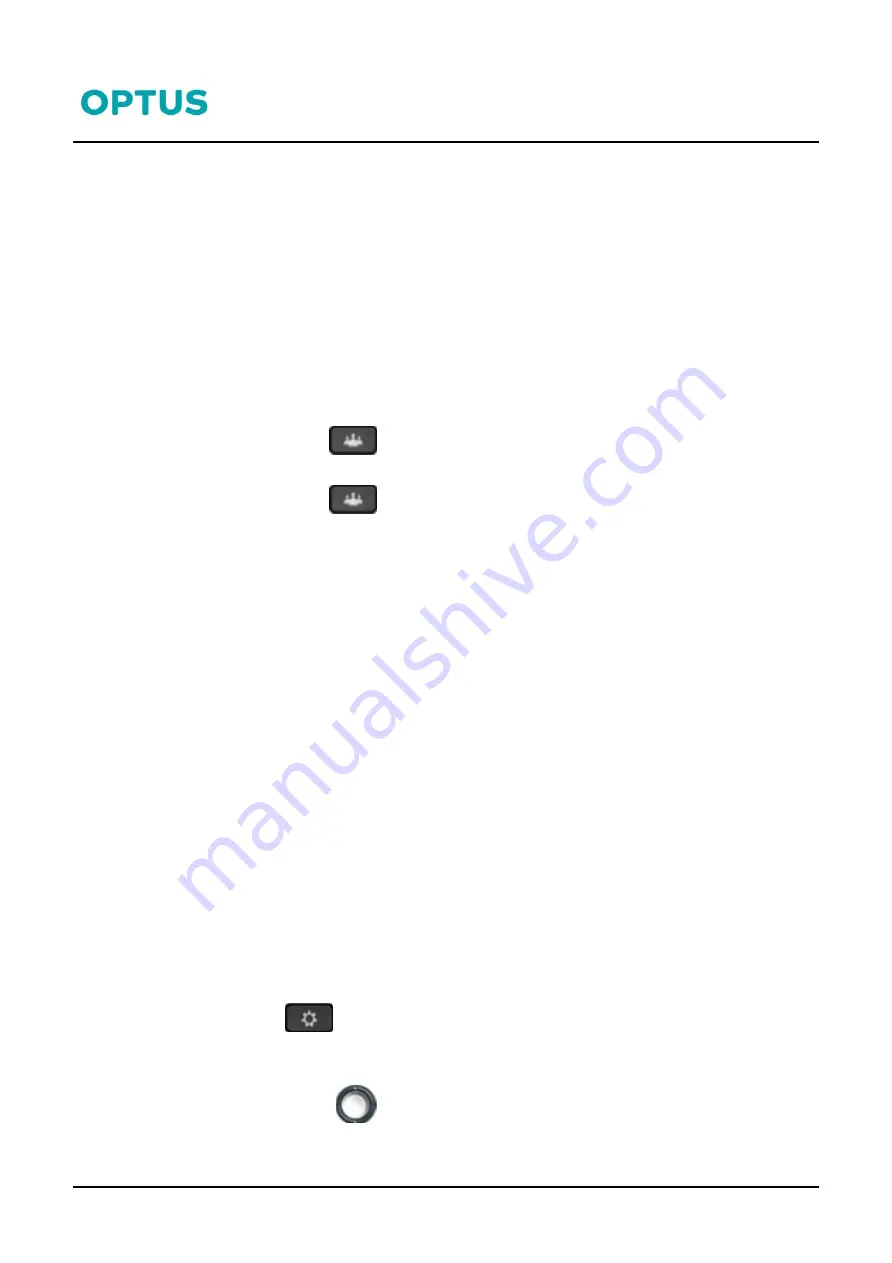
Cisco 8800 series
Cisco 8800 series Phone QRG
4
10/07/19
Call Pickup
If you are a member of a
Call Pickup Group
you can answer a ringing phone by using the Call Pickup Feature
access code from your own phone. If there are a couple of phones in your Call Pick Up group that are ringing,
when you press the *98 you will answer the phone that was ringing first.
1.
On your phone, Press
* 98
and lift the handset or
2.
Tap the
Group
Pick Up
soft key.
Conference Calls
To create an ad hoc conference call with up to 8 parties (you and up to 7 other parties)
While on a call
1.
Press the
Conference
button
2.
Dial the 3rd party
3.
Press the
Conference
button again or the
Conf
soft key to connect all parties
Repeat the instructions above to add other parties to your conference call
To view conference participants:
1.
Press the
More
soft key
2.
Press
Details
soft key to view a list of participants
3.
Press
Update
soft key to refresh participant list
Call Forward
Setting Forwarding on your desk phone allows your calls to be sent to an alternative number.
To enable Forwarding:
1.
Press the
Fwd All
soft key
2.
Enter the destination number
A forward icon and the destination number is displayed on your phone
To disable Forwarding:
1.
Press the
Fwd Off
soft key
Recent Call List
Your phone maintains Call History of Placed calls, Received calls and Missed Calls. Your Recent list holds up to
the last 150 calls.
To view your recent calls list:
1.
Press
Settings
2.
Select
Recents
3.
When your phone is in the idle state you can also view call History by pressing the up Arrow on
the Navigation button





