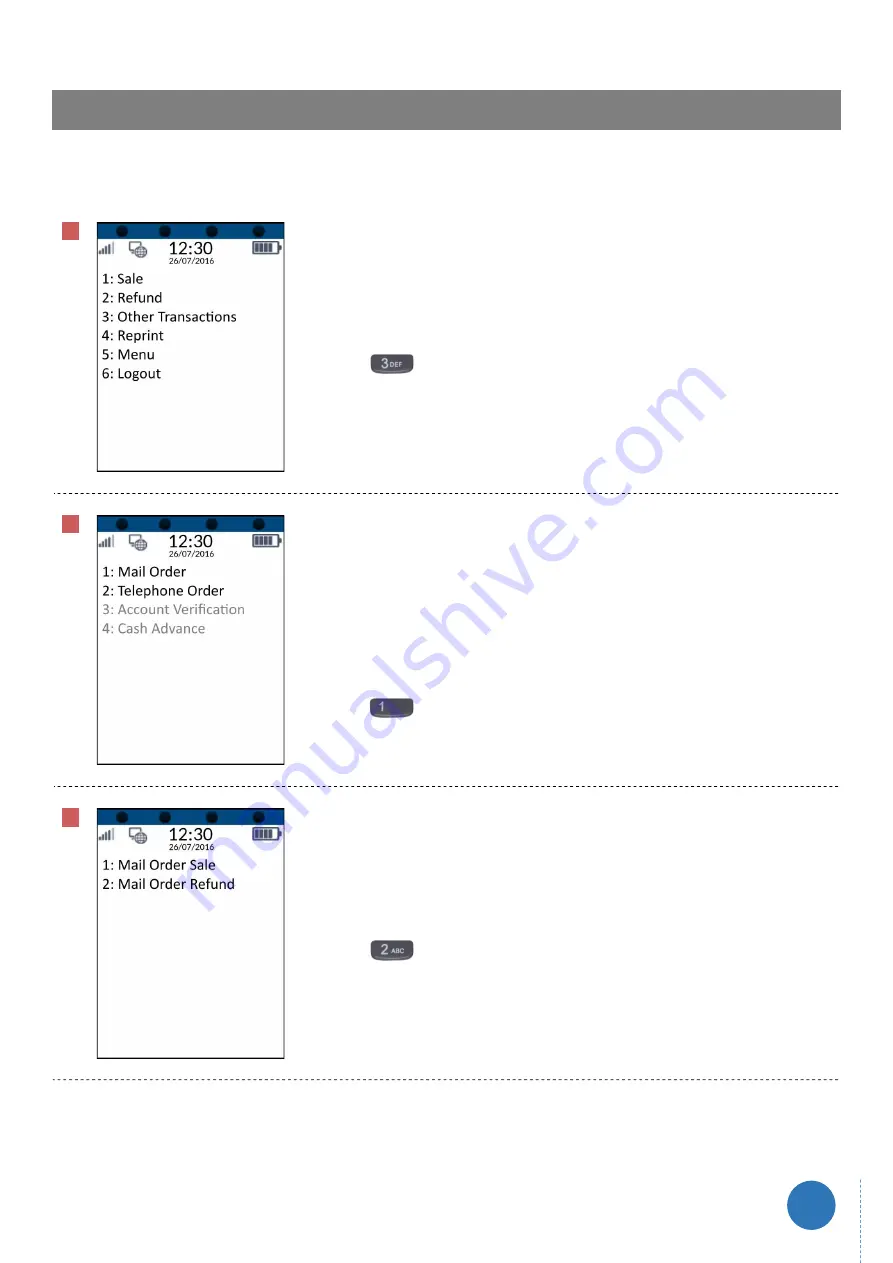
www.optomany.com
37
8
Processing a Cardholder Not Present (CNP) Refund
axept® S900 has the facility to process refunds without the cardholder being present. The below details the Cardholder Not
Present refund procedure:
01
From the main menu, select option 3: Other Transactions
(Press the
button on the keypad).
02
Select the type of order that is being processed.
This example will use Mail Order, but the process is the same no matter which option
is selected.
Select option 1: Mail Order
(Press the
button on the keypad).
03
Select option 2: Mail Order Refund
(Press the
button on the keypad).
Содержание axept S900
Страница 1: ...axept S900 User Guide Version 0 5 June 2016 ...
Страница 5: ...www optomany com 4 1 1 Terminal Overview An overview of the axept S900 terminal ...
Страница 9: ...www optomany com 8 05 Once the battery is in place clip the battery cover back onto the terminal ...
Страница 28: ...www optomany com 27 04 axept S900 will prompt for the card to be presented again ...
Страница 56: ...www optomany com 55 04 axept S900 will restart to configure network settings ...






























