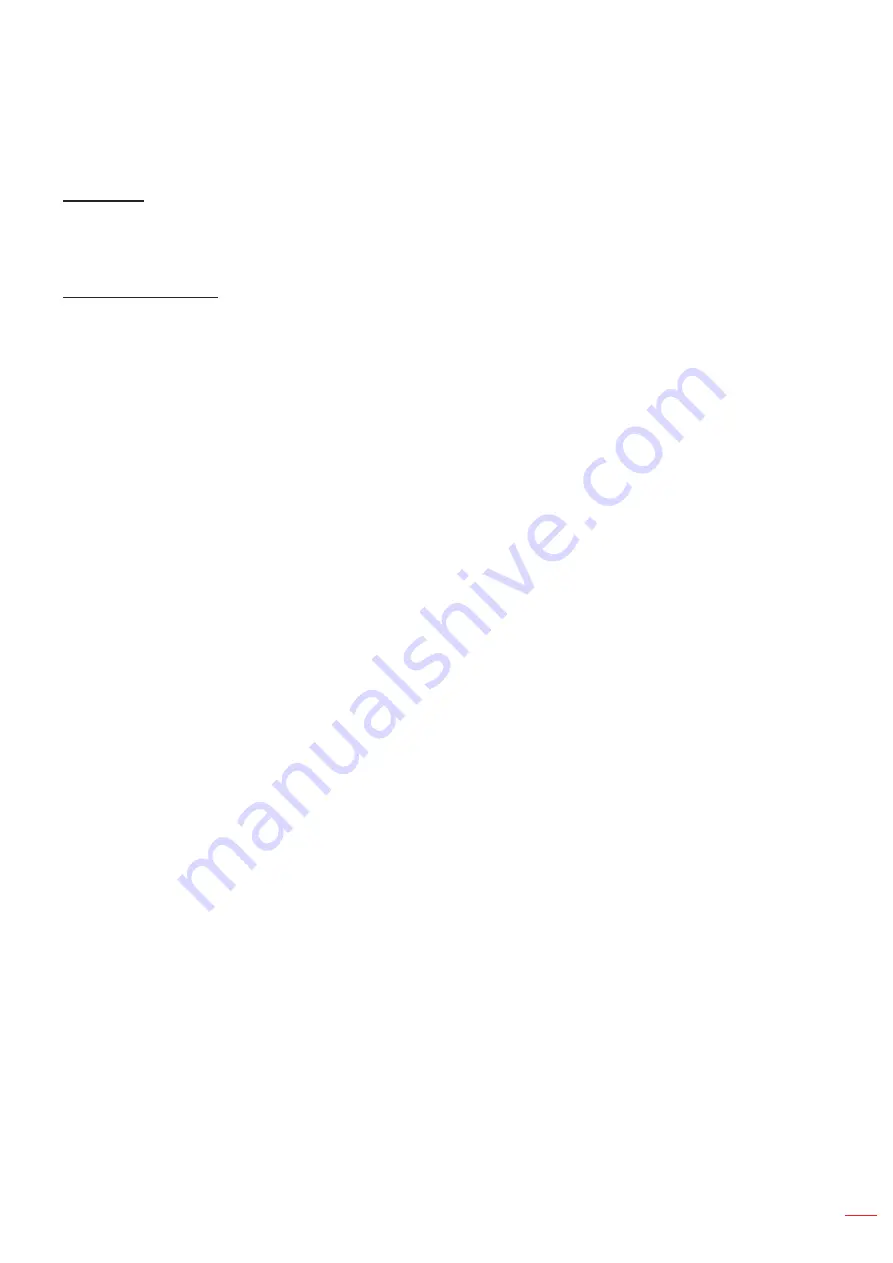
English 41
USING THE PROJECTOR
Note:
When the input source switch to USB or Home, the Digital Zoom will be unavailable.
Image Shift
Adjust the projected image position horizontally (H) or vertically (V).
Note:
When the input source switch to USB or Home, the Image Shift will be unavailable.
Geometric Correction
Adjust the image’s projection to match a specific projection surface or shape.
Four Corner Control
: Allows you to adjust the four corner controls.
Four Corner Adjustment
: Allow the image to be squeezed to fit an area defined by moving each of
the four corners’ x and y position.
Note:
When the Four Corner Control function is turned off, the Four Corner Adjustment will be
unavailable.
H Keystone
: Adjust image distortion horizontally and make a squarer image. Horizontal keystone is
used to correct a keystoned image shape in which the left and right borders of the image are unequal
in length. This is intended for use with horizontally on-axis applications.
V Keystone
: Adjust image distortion vertically and make a squarer image. Vertical keystone is used to
correct a keystoned image shape in which the top and bottom are slanted to one of the sides. This is
intended when for use with vertically on-axis applications.
Warp/Blend Control
: Set to “OSD” to use warp/blend settings to customize the projection image or
set to “Off” to project native projection image.
Warp/Blend Memory
: Save the warp/blend data after warp/blend settings. Apply warp/blend data to
the chosen set of warp/blend memory. The warp/blend memory can save up to five settings data.
Warp/Blend Cursor Color
: Allow you to select the Warp/Blend cursor color. Options include: Green,
Magenta (default), Red, and Cyan.
Warp/Blend Grid Color
: Allow you to select the Warp/Blend grid color. Options include: Green
(default), Magenta, Red, and Cyan.
Warp/Blend Background Color
:
Allow you to select Warp/Blend background color. Options include
None and Black (default).
Warp Setting
: Configure the warp setting.
¾
Warp Calibration
: Press
,
,
, or
to focus the point. Press Enter to select the point. Then
press
,
,
, or
to shift the selected point location. Press to return to the previous page.
¾
Grid Points
: Set the grid points of warp pattern. Options include: 2x2 (default), 3x3, 5x5, 9x9, and
17x17.
¾
Warp Inner
: Turn On inner control. Turn Off inner control.
Note:
The warp inner does not support 2x2 grid points.
¾
Warp Sharpness
: When the grid lines are warped from straight into curve, the grid lines will be
distorted and become jagged.
To avoid the line jagged are too obvious, users can adjust the warp sharpness to blur or sharpen
the edge of the images.
Blend Setting
: Configure the blend setting.
¾
Blend Width
: Set the blend pattern width. The effective range of overlap size as below:
(1)
Left
: 0(0%) / 192(10%) ~ 960(50%)
(2)
Right
: 0(0%) / 192(10%) ~ 960(50%)
(3)
Top
: 0(0%) / 120(10%) ~ 600(50%)
(4)
Down
: 0(0%) / 120(10%) ~ 600(50%)
¾
Overlap Grid Number
: Set the blend overlap grid number. Options include: 4 (default), 6, 8, 10,
and 12.
Содержание ZU720T
Страница 1: ...DLP Projector User manual ...
Страница 76: ...www optoma com ...






























