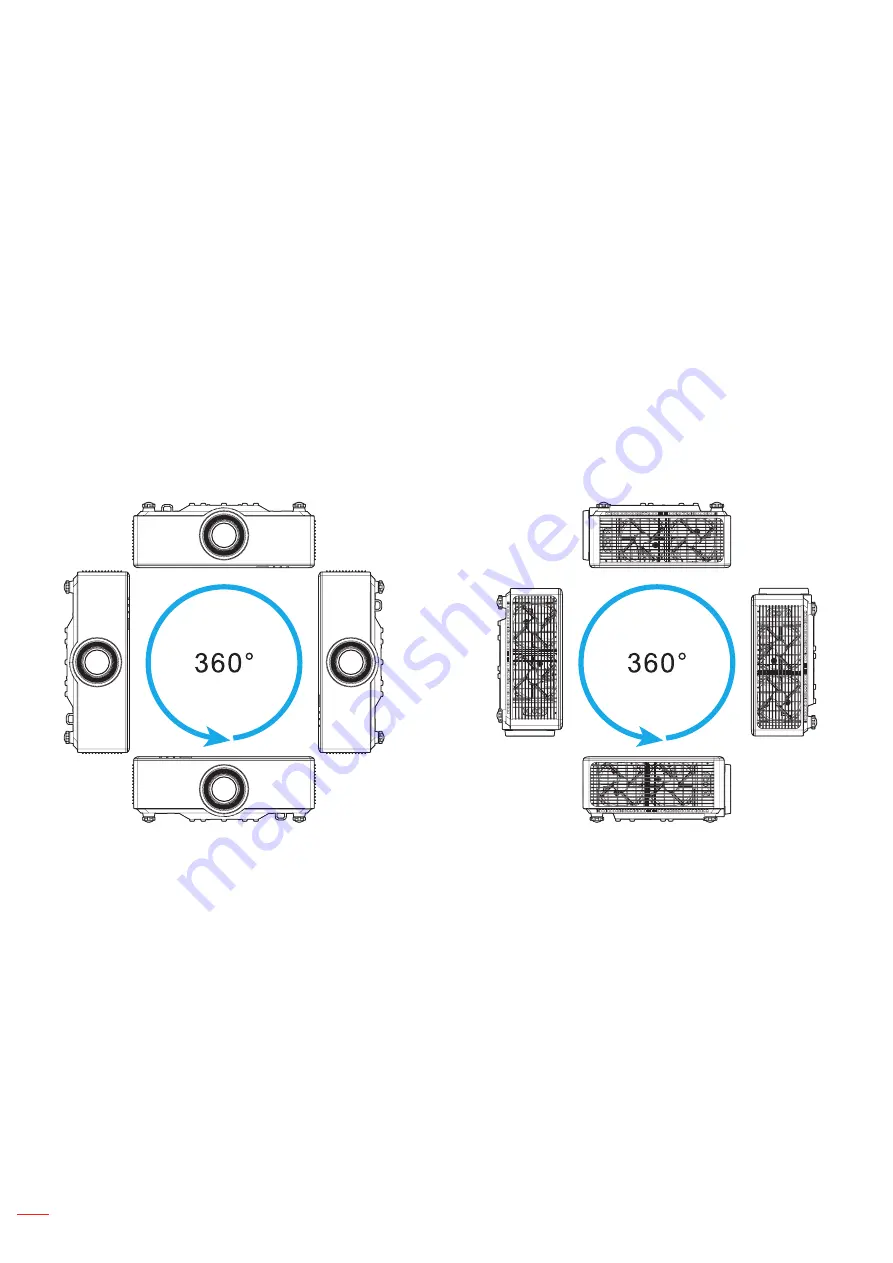
English
22
SETUP AND INSTALLATION
Adjusting the Projector Position
When you select a position for the projector, consider the size and shape of your screen, the location of your power
outlets, and the distance between the projector and the rest of your equipment.
Follow these general guidelines:
Position the projector on a flat surface at a right angle to the screen. The 1.8x lens model projector
(with the standard lens) must be at least 40 inch (1.02m) from the projection screen. The 1.25x lens/
Short Throw lens models projector (with the standard lens) must be at least 50 inch (1.27m) from the
projection screen.
Position the projector to the desired distance from the screen. The distance from the lens of the
projector to the screen, the zoom setting, and the video format determine the size of the projected
image.
Lens throw ratio:
1.8x lens model: 1.44 ~ 2.59
1.25x lens model: 1.22 ~ 1.52
Short Throw model: 0.75 ~ 0.95
360 degrees free orientation operation.
When installing multiple projectors, keep at least 1m space between the adjacent projectors.
For ceiling/wall mount installations, make sure to leave 15 mm (0.6”) between the ceiling mount and
the bottom intake vents of the projector.
Содержание ZU720T
Страница 1: ...DLP Projector User manual ...
Страница 76: ...www optoma com ...






























