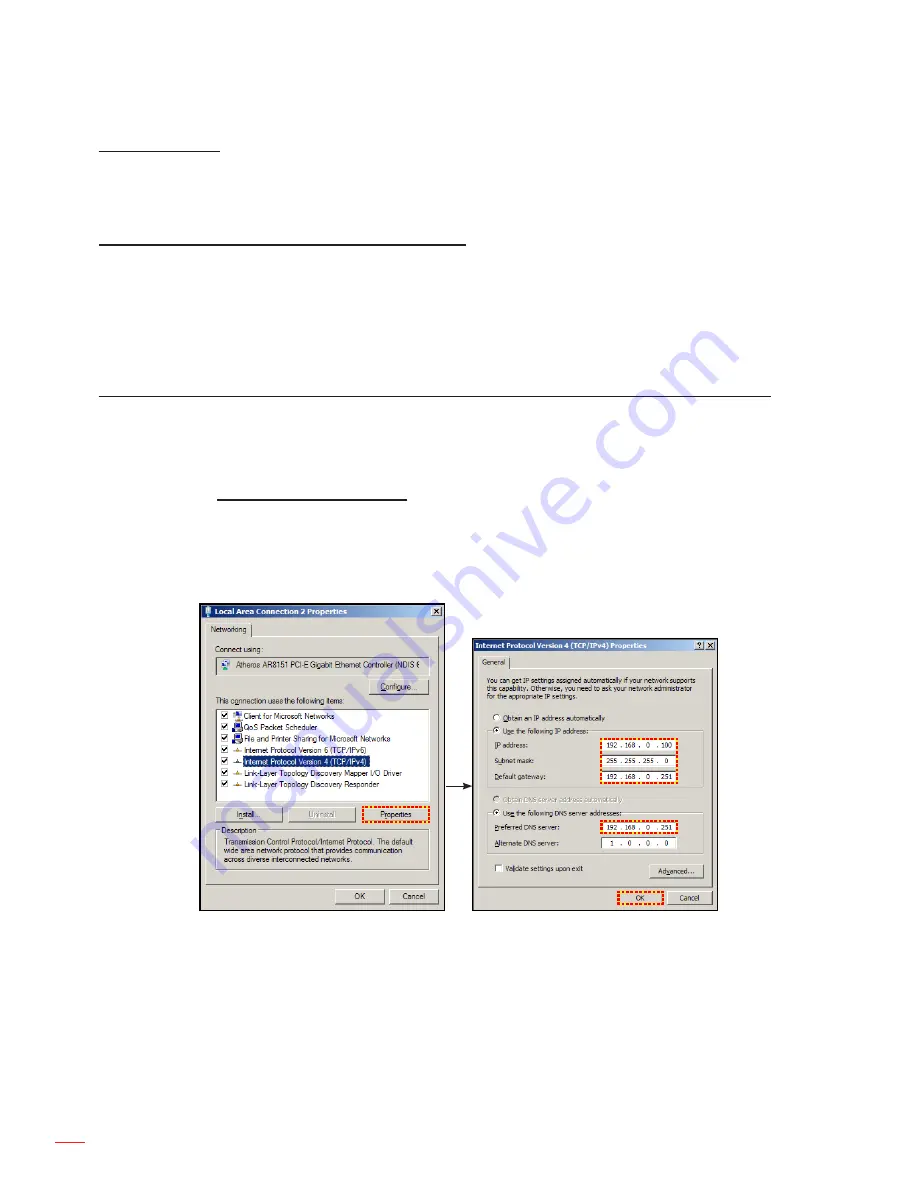
English
42
UsInG THE PRoJECToR
Projector address
Set the projector address. The projector will respond to IR remotes set either at the same address as the projector
or to IR remotes set to address 0.
How to use web browser to control your projector
1.
Turn “On” the DHCP option on projector to allow a DHCP server to automatically assign an IP address.
2.
Open the web browser in your PC and type in the projector’s IP address (“SETUP: Communications >
LAN > IP Address”).
note:
The steps in this section is based on Windows 7 operating system.
making a direct connection from your computer to the projector* (for Windows 7 or higher)
1.
Turn “Off” the DHCP option on the projector.
2.
Configure the IP address, Subnet Mask, and Gateway on projector. Refer to “Communications menu”
on page 41.
3.
Open
Network and Sharing Center
page on your PC, and assign the identical network parameters to
your PC as set on projector. Click “OK” to save the parameters.
note:
The last group (ex: 100) of the IP address should be different from the projector. Make sure the
network parameters (i.e. other groups of the IP address and the Subnet mask) are similar to
those shown in the OSD menu.
4.
Open the web browser on your computer and type the projector IP address into the URL field, then
press “Enter”.
Содержание ZU650
Страница 1: ...User manual DLP Projector ...
Страница 65: ...www optoma com ...






























