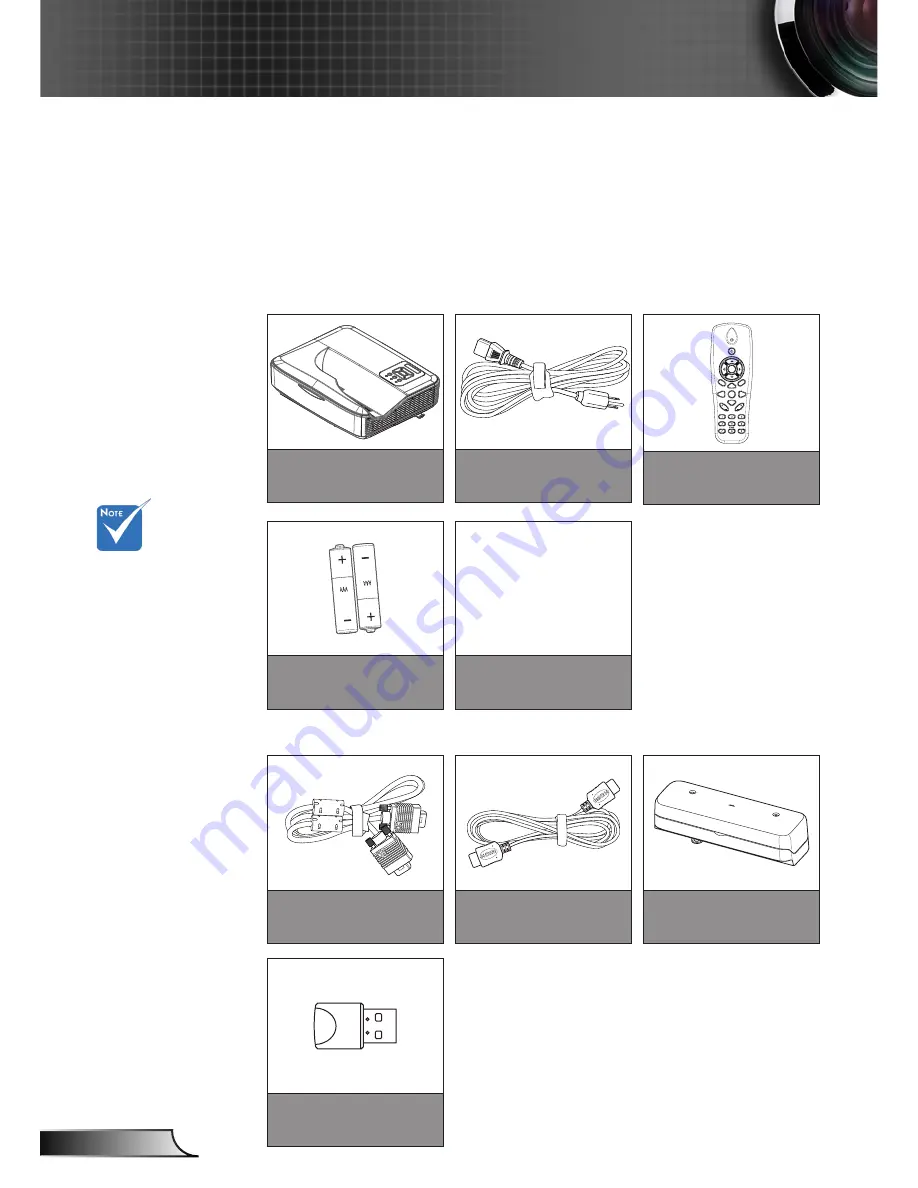
6
English
Introduction
Optional accesso-
ries vary depend
-
ing on model,
specification and
region.
For other laser
curtain accesso-
ries, please refer
to the laser cur-
tain user manual.
*For European
warranty informa-
tion please visit
www.optomaeu-
rope.com
Package Overview
Unpack and inspect the box contents to ensure all parts
listed below are in the box. If something is missing,
please contact your nearest customer service center.
Projector
VGA Cable
2 AAA Batteries
Power Cord
HDMI Cable
CD User Manual
Warranty Card*
Basic User
Manual
Documentation
HDMI2
HDMI1
VGA1
VGA2
Freeze
Blank
Image
Aspect
Keystone
Volume
Zoom-
Reset
Auto
Input
Zoom+
Menu
Exit
Enter
Remote
Laser Curtain Module
Wifi Dongle
Standard Accessories
Optional Accesories
Содержание ZH300UW
Страница 1: ...DLP Projector User manual ...





















