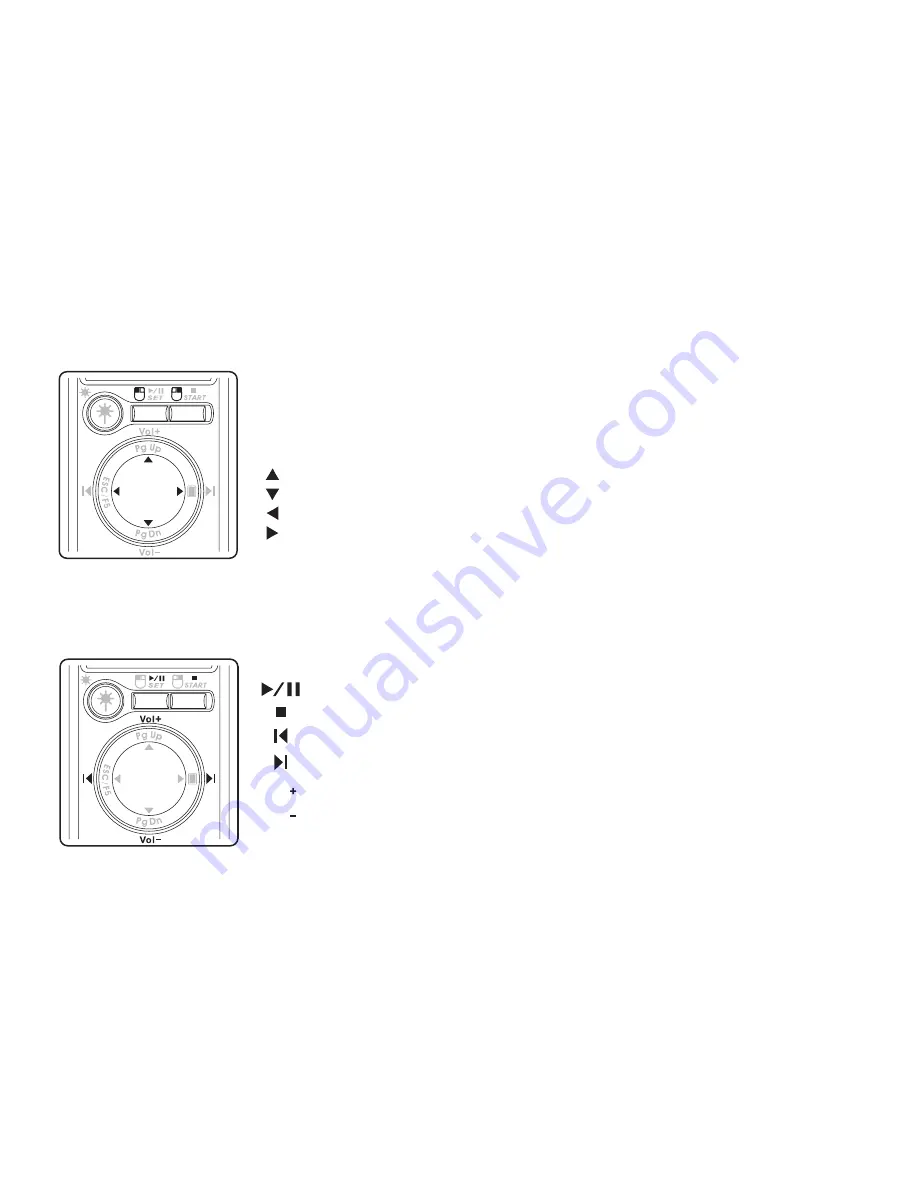
l
a
u
n
a
M
r
e
s
U
4
R
L
0
1
Chapter 2 LR4 Menu Display
2.2.2 MOUSE
Press the
Power/Mode
button until
MOUSE
is highlighted on the OSD.
2.2.3 MEDIA Player
Press the
Power/Mode
button until
MEDIA
is highlighted on the OSD.
ALT
TAB
TAB
ALT
Enter
MOUSE
mode to replace the computer’s mouse.
ALT
replaces the right mouse button.
TAB
replaces the left mouse button.
The multifunction navigation pad moves the mouse pointer.
Vol
Vol
TAB
TAB
ALT
ALT
Enter
MEDIA
mode to play your media with the controller.
Remotely play, pause, stop, skip tracks or adjust the volume.


















