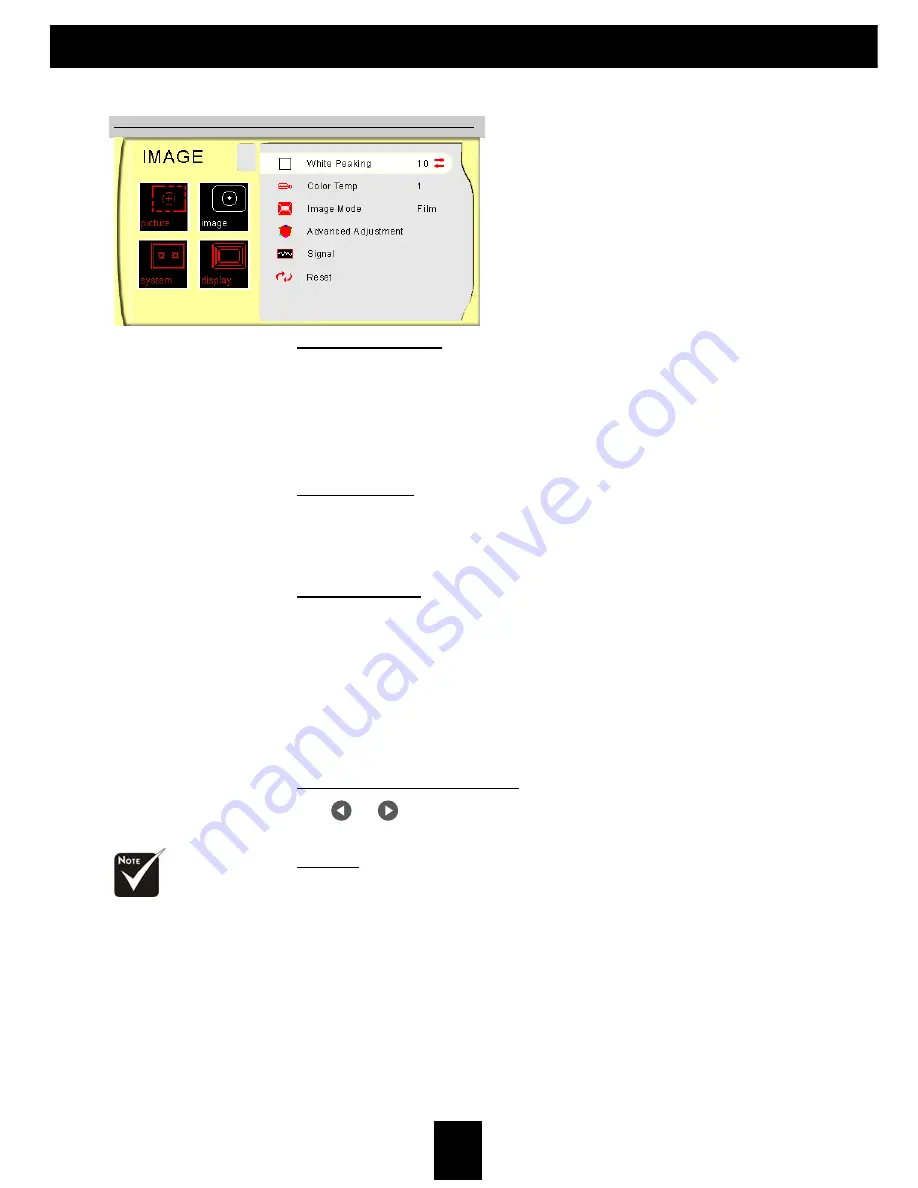
22
E
nglish
User Controls
IMAGE
White Peaking
The white segment control to set the white peaking level of the
DMD chip. “ 0” stands for minimal peaking, and “10” stands for
maximum peaking. If you prefer a stronger image, adjust toward
the maximum setting. For a smoother, more natural image, adjust
toward the minimum setting.
Color Temp
The color temp control adjusts the color temperature. The range is
from “1” to “3”. At a higher temperature, the screen looks colder;
at a lower temperature, the screen looks warmer.
Image Mode
There are four factory presets optimized for various types of
images.
4
Film : For home theater
4
Video : For video mode
4
Graphic : For graphics
4
PC : For computers or notebooks
Advanced Adjustment
Use
or
to select R (Red), G (Green), or B (Blue) for brightness
and contrast.
Signal
4
Horizontal: Adjusts the horizontal position.
4
Vertical: Adjusts the vertical position.
4
Frequency: Changes the display data frequency to match the
frequency of your computer’s graphics card. If you experi-
ence a vertical flickering bar, use this function to correct the
issue.
The “Signal” sub
menu is supported
under the Analog
RGB and Analog
YPbPr input
sources.








































