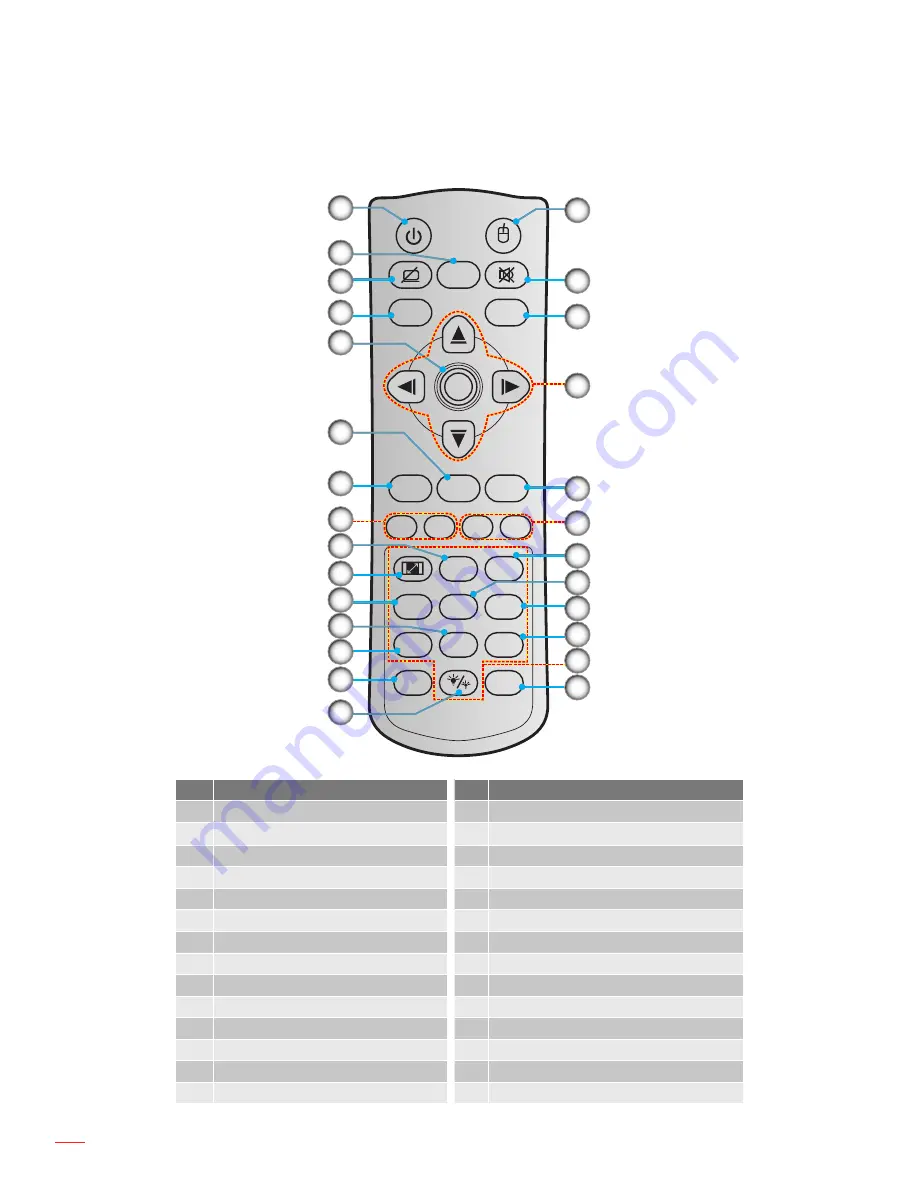
English
12
INTRODUCTION
Remote control
Freeze
Power
Switch
L
R
Keystone
Volume
Page-
-
+
-
+
1
2
Menu
3
3D
4
HDMI
5
VGA
6
Video
7
User1
8
User2
9
User3
Source
0
Resync
Page+
Laser
Enter
4
1
2
3
5
6
13
10
8
7
9
11
12
14
15
27
20
16
17
18
22
23
24
21
26
19
25
No
Item
No
Item
1.
Power On / Off
15. Brightness Mode
2.
Freeze
16. Mouse On / Off
3.
Display Blank / Audio Mute
17. Mute
4.
Mouse Left Click
18. Mouse Right Click
5.
Enter
19. Four Directional Select Keys
6.
Laser
20. Page +
7.
Page -
21. Volume - / +
8.
Keystone - / +
22. 3D Menu On / Off
9.
Menu
23.
VGA
10. Aspect Ratio
24. Video
11.
HDMI
25. User 3
12. User 2
26. Numeric Keypad (0-9)
13. User 1
27. Resync
14. Source
Notee:
Some keys may have no function for models that do not support these features.
Содержание EH341
Страница 1: ...User manual DLP Projector ...
Страница 84: ...www optoma com ...













































