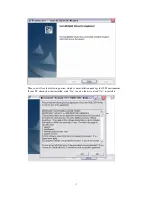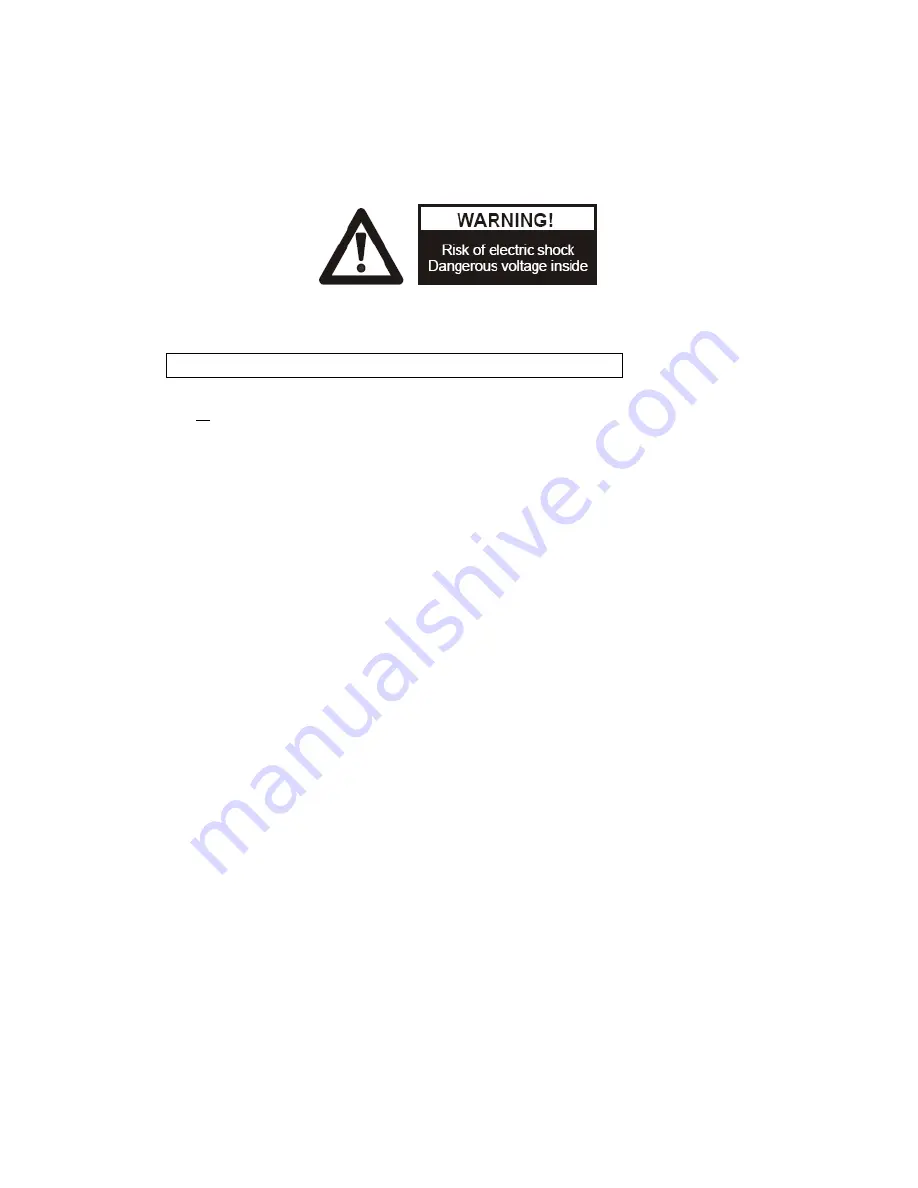
2
PRECAUTIONS
NOTICE: PLEASE READ CAREFULLY BEFORE USE
Use the document camera under the rated electric conditions.
Do not place the document camera on an unstable surface. It may fall causing injury or
damage.
Do not place this device directly under sunlight or near heaters.
Do not place this device near water.
Keep the camera away from acid or alkali gas.
Do not place this document camera in humid, dusty, windy or vibrant locations.
The recommended operating environment is:
Temperature: 0ºC—45ºC(32ºF-113ºF)
Humidity:
less than 75%
Always unplug BEFORE cleaning the device. Use a damp soft-cloth for cleaning. Do not
use volatile solvent.
When this equipment functions abnormally, such as smoke, smell, noise, immediately
unplug and call for professional assistance.
Unplug the document camera when not in use.
Содержание DC300I
Страница 7: ...7 5 CONNECTIONS 5 1 COMPUTER CONNECTION 5 2 VGA OUTPUT CONNECTION ...
Страница 15: ...15 Click Change to change the directory as shown Click OK the following figure appears Click Next ...
Страница 16: ...16 Click Install to complete installation as shown Click Finish to complete the installation as shown ...