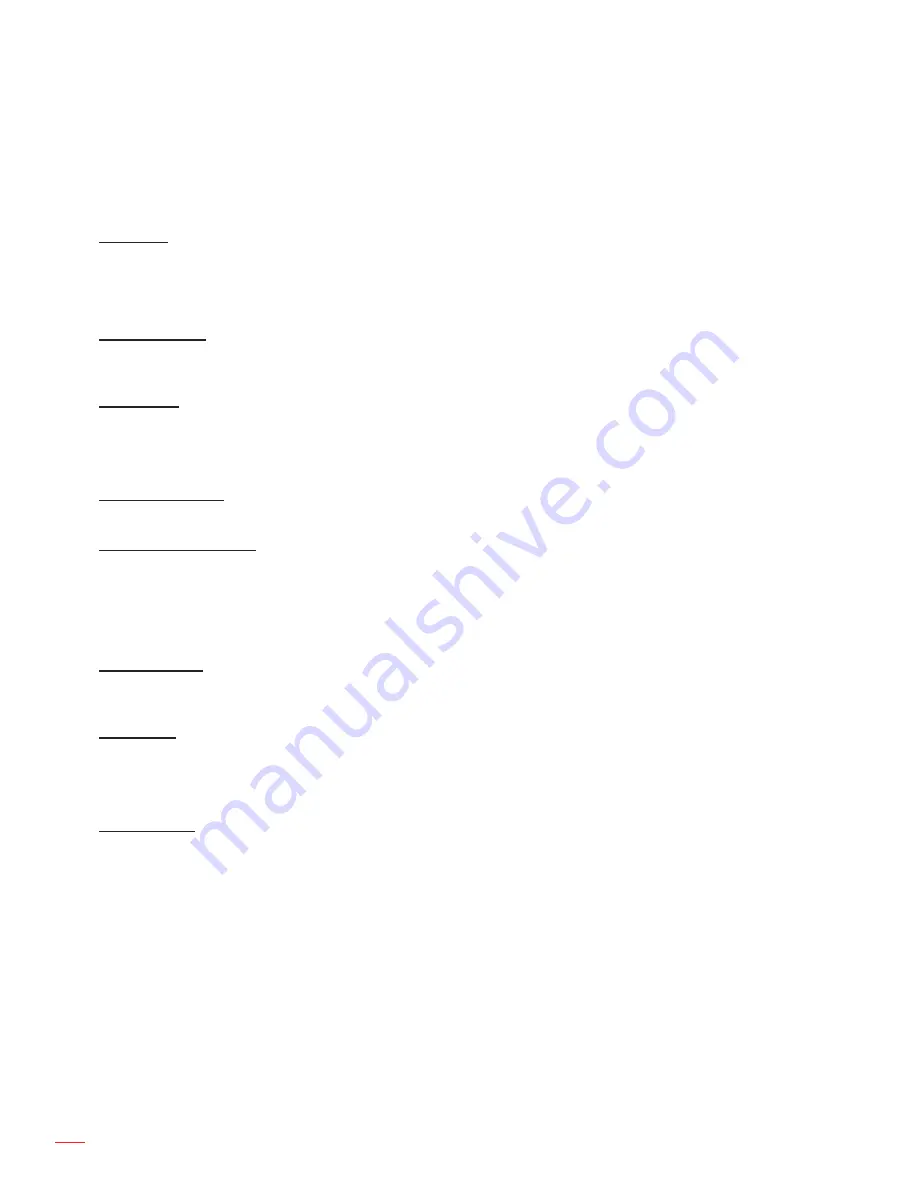
English
34
USING THE PROJECTOR
Setup menu
Setup projection menu
Projection
Select the preferred projection between front, rear, ceiling-top, and rear-top.
Setup lamp settings menu
Lamp Reminder
Choose this function to show or to hide the warning message when the changing lamp message is displayed. The
message will appear 30 hours before suggested replacement of lamp.
Lamp Reset
Resets the lamp hour counter after replacing the lamp.
Setup filter settings menu
Filter Usage Hours
Display the filter time.
Optional Filter Installed
Set the warning message setting.
Yese:
Display warning message after 500 hours of use.
Notee:
“Filter Usage Hours / Filter Reminder / Filter Reset” will only appear when “Optional Filter Installed” is “Yes”.
Noe:
Turn off warning message.
Filter Reminder
Choose this function to show or hide the warning message when the changing filter message is displayed. The
available options include 300hr, 500hr, 800hr, and 1000hr.
Filter Reset
Reset the dust filter counter after replacing or cleaning the dust filter.
Setup lens function menu
Lens Function
Configure the lens functions.
Zoom/Focus
: Enble/Disable the zoom and focus adjustment functions.
Zoom
: Adjust the zoom on the projected image.
Focus
: Adjust the focus on the projected image.
Compensate Focus
:
±
Off: Focus compensation is inactive.
±
On: Focus compensation is active.
±
Calibration: Execute focus calibration function.
Содержание 4K500
Страница 1: ...User manual DLP Projector ...
Страница 60: ...www optoma com ...
















































