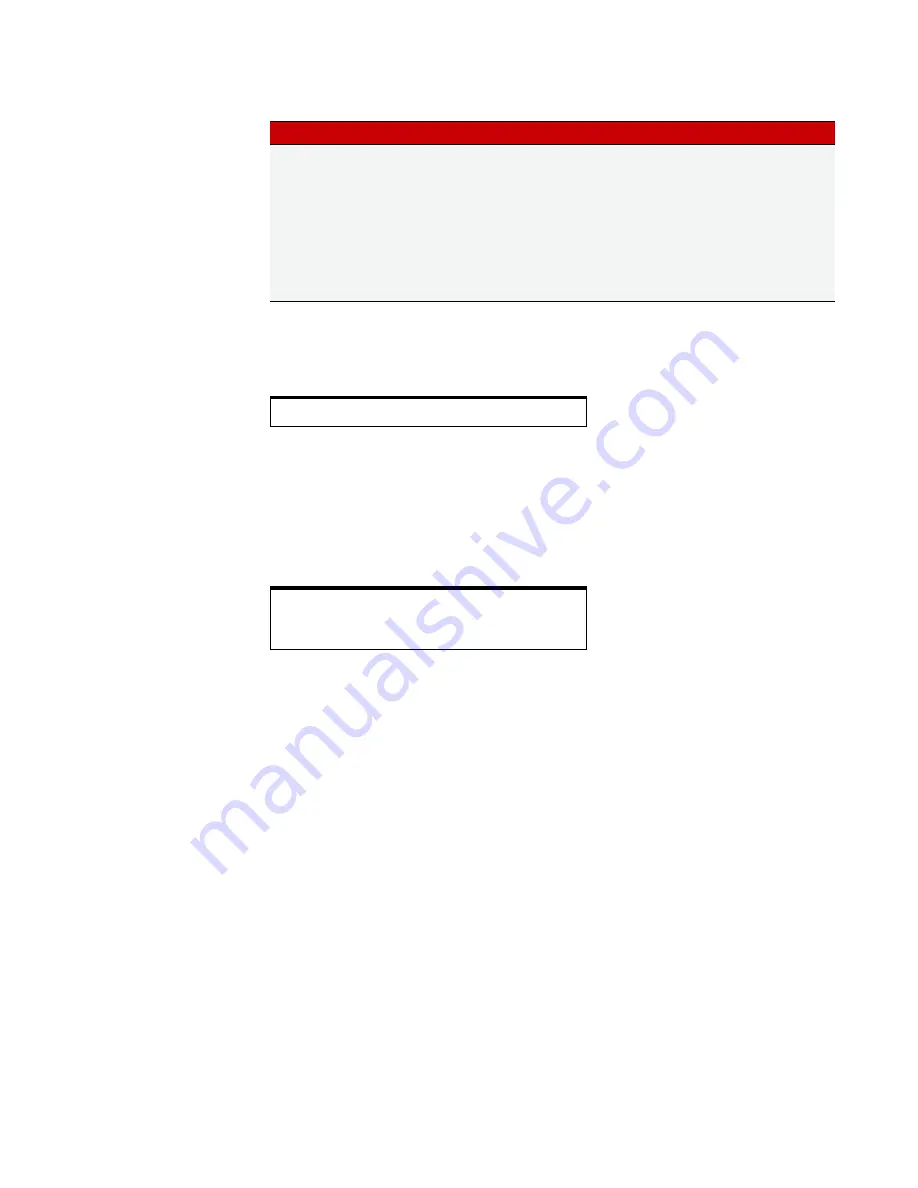
CHAPTER 4: MAINTENANCE AND TROUBLESHOOTING
SNAP PAC R-Series Controller User’s Guide
49
The following sample command file updates firmware on the controller.
The following sample command file updates firmware on the controller and on two serial modules. The
update commands for the serial modules must be listed first. This file updates version R2.0a on an RS-232
serial module in slot 3, firmware version R1.3c on a motion control module (a special type of serial
module) in slot 6, and firmware version R9.4a on a SNAP-PAC-R2 controller. Note that the motion control
firmware is located in a directory named
motion.
It doesn’t have to be in its own directory; module
and controller firmware files can be in the same directory or in separate directories, as you choose. If you
show a path in the command file, note that you must use a forward slash (/), not a backward slash (\).
6.
In Windows Explorer, delete the
.txt
file extension from the file so that the complete filename is only:
command
Then right-click the command file and choose Properties. In the General tab, click to put a
check in the Read-only box. Click OK.
CAUTION:
Make sure you know what is on the card before updating firmware! Any IP address, configuration,
or strategy data that exists on the card will also be saved to flash memory along with the firmware.
7.
To update firmware, insert the card in the controller’s card slot. Carefully insert a straightened paper clip
or stiff wire into the small hole on the controller labeled R
ESET
. Press and hold the Reset button just until
the STAT LED turns solid green, and then immediately release the button.
Firmware is updated and saved to flash memory. (If IP address, configuration, or strategy files are on the
card, they are also saved to flash memory.) When finished, a file named
response
is placed in the root
directory of the card; this file indicates the success or failure of commands in the command file. Then the
controller restarts.
8.
Wait until the STAT LED blinks only once every five seconds, and then remove the card.
Booting from Firmware on the Card
You can also boot the controller from firmware on the card, rather than from the firmware in flash memory, for
example to test new firmware before updating it on the controller.
You can write to the card in one of two ways: either use your PC to FTP files to the card in the controller, or use
a card reader with your PC and simply copy files with Windows Explorer.
NOTE: Controllers configured for Secure Strategy Distribution (SSD) cannot boot from the card.
Install controller
firmware
Krn <file>
<file> is the firmware path and filename as the card sees it,
so do not include
sdcard0
directory in the path. The firm-
ware file can be compressed in gzip format or uncom-
pressed.* If you’re using Secure Strategy Distribution,
<file> must include a valid signature.
NOTE: If installing both module and controller firmware,
make sure the ModKrn command comes before the Krn
command, as Krn resets the controller.
NOTE: Controller firmware will be installed only if it differs
from the current firmware.
* To gzip a file on Windows, use the utility at
http://gnuwin32.sourceforge.net/packages/gzip.htm
SNAP PAC cannot decompress files that were compressed with WinZip
Krn R2-R9.0a
ModKrn SCM-R2.0a, 3
ModKrn motion/MOT-R1.3c, 6
Krn R2-R9.4a
To do this
Use command
Details
Содержание SNAP PAC R SERIES
Страница 2: ......
Страница 8: ...SNAP PAC R Series Controller User s Guide vi...
Страница 72: ...TROUBLESHOOTING I O MODULES FREQUENTLY ASKED QUESTIONS SNAP PAC R Series Controller User s Guide 64...
Страница 78: ...SNAP POWER SUPPLIES SNAP PAC R Series Controller User s Guide 70...
Страница 82: ...SNAP PAC R Series Controller User s Guide 74...






























