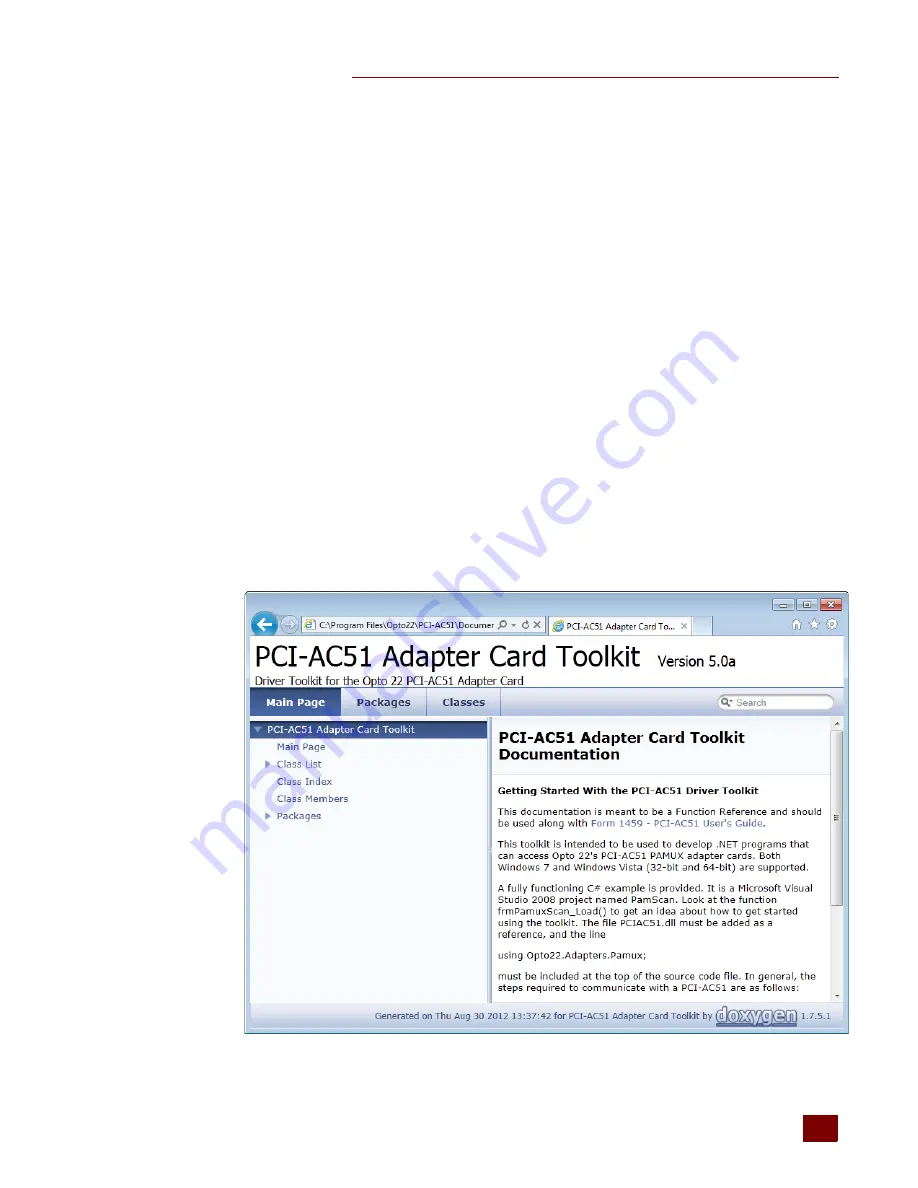
CHAPTER 3: SETTING UP AND USING THE SDK
PCI-AC51 User’s Guide
13
13
These steps apply to any application using the PCIAC51.dll, which should be added as a reference to
your project. The line, “using Opto22.Adapters.DirectIO” should also be added near the top of your
source code file.
1.
Instantiate the PCIAC51_CardList object by accessing the public property TheCardList such as:
pciac51cards=PCIAC51_CardList.TheCardList
2.
Call GetCard ( ) on the PCIAC51_CardList object such as:
myCard=pciac51Cards.GetCard (0)
3.
Inspect the error code of the GetCard ( ) function.
4.
Configure input and output points using the WriteConfig ( ) function. Inspect the error code
from the configuration function.
5.
Start an application loop that continuously reads or writes points. At the same time, continue
to inspect the error codes from the PCIAC51.dll.
6.
When the application loop is complete, call ReleaseCard ( ) to close the card properly.
Function Reference for Windows 7 and Vista
The function reference for the Windows 7 and Vista SDK is available on your computer once you
have installed the software (see
“Running the SDK Setup Program” on page 7
).
To open the function reference, go to the Start menu on your computer and select
Start > All Programs > Opto 22 > PCI-AC51 > PCI-AC51 Function Reference. If your browser blocks
the ActiveX controls, make sure to unblock it so that you can see the navigation pane.
Содержание PCI-AC51
Страница 8: ...FOR HELP PCI AC51 User s Guide 4 ...
Страница 30: ...SPECIAL PRECAUTIONS FOR THE SOFTWARE DEVELOPER PCI AC51 User s Guide 26 ...
Страница 34: ...ERROR CODES FOR WINDOWS 2000 XP PCI AC51 User s Guide 30 ...
Страница 38: ...LEDS PCI AC51 User s Guide 34 ...
Страница 40: ...CONVERTING APPLICATIONS THAT USE INP AND OUTP PCI AC51 User s Guide 36 ...






























