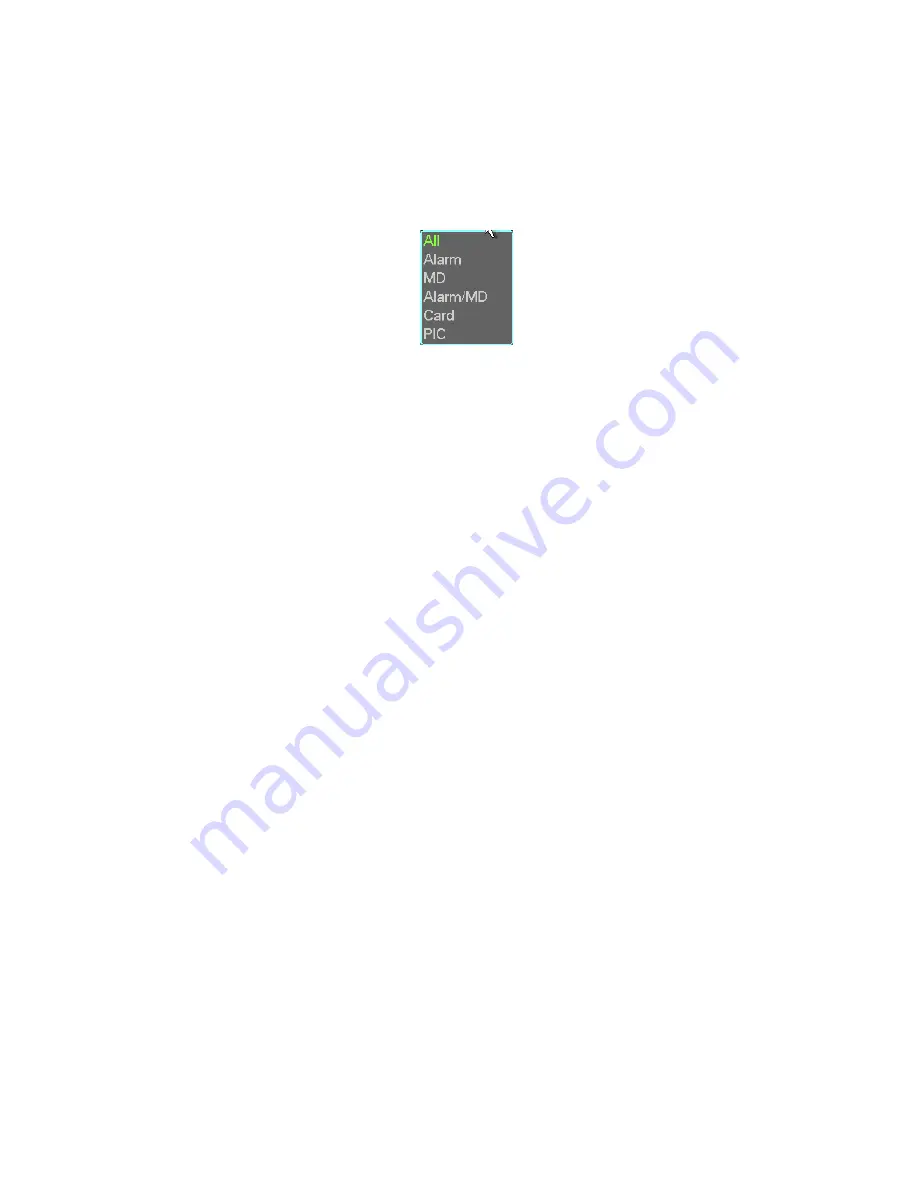
73
Click backup button, system begins burning. At the same time, the backup button becomes
stop button. You can view the remaining time and process bar at the left bottom.
File format: Click the file format; you can see there are two options: DAV/ASF.
Picture backup: Please set the corresponding time, channel and then select the type as
PIC from the dropdown list. See Figure 4-33. Please click the Add button and then select
the pictures. Click the Start button; you can copy the specified pictures to the selected
portable devices.
Figure 4-33
One key backup: It includes three steps: the search, select all, start the backup. You can
skip the above three steps and then copy all the searched files directly.
The file name format usually is: SN_CH+channel time Y+M+D+H+M+S. In the file
name, the YDM format is the same as you set in general interface. (Main Menu ->Setting -
>General).File extension name is .dav.
Tips:
During backup process, you can click ESC to exit current interface for other operation. The
system will not terminate backup process.
Note:
When you click stop button during the burning process, the stop function becomes activated
immediately. For example, if there are ten files, when you click stop system just backup five
files, system only save the previous 5 files in the device (But you can view ten file names).
4.8 PTZ Control and Color Setup
Note:
All the operations here are based on PELCOD protocol. For other protocols, there
might be a little difference.
4.8.
1 Cable Connection
Please follow the procedures below to go on cable connection
Connect the dome RS485 port to DVR 485 port.
Connect dome video output cable to DVR video input port.
Connect power adapter to the dome.
4.8.
2 PTZ Setup
Note:
The camera video should be in the current screen. Before setup, please check the
following connections are right:
PTZ and decoder connection is right. Decoder address setup is right.
Decoder A (B) line connects with DVR A (B) line.
Boot up the DVR, input user name and password.
In the main menu, click setting, and then click Pan/Tilt Control button. The interface is shown
as in Figure 4-34. Here you can set the following items:
Содержание VR16HTD1
Страница 78: ...68 Figure 4 21 Figure 4 22 Figure 4 23 4 5 3 Video Loss Figure 4 24...
Страница 81: ...71 Figure 4 27 Figure 4 28 Figure 4 29 Figure 4 30...
Страница 125: ...115 Figure 6 11...
Страница 186: ...176 Samsung HA101UJ CE 1T SATA...






























