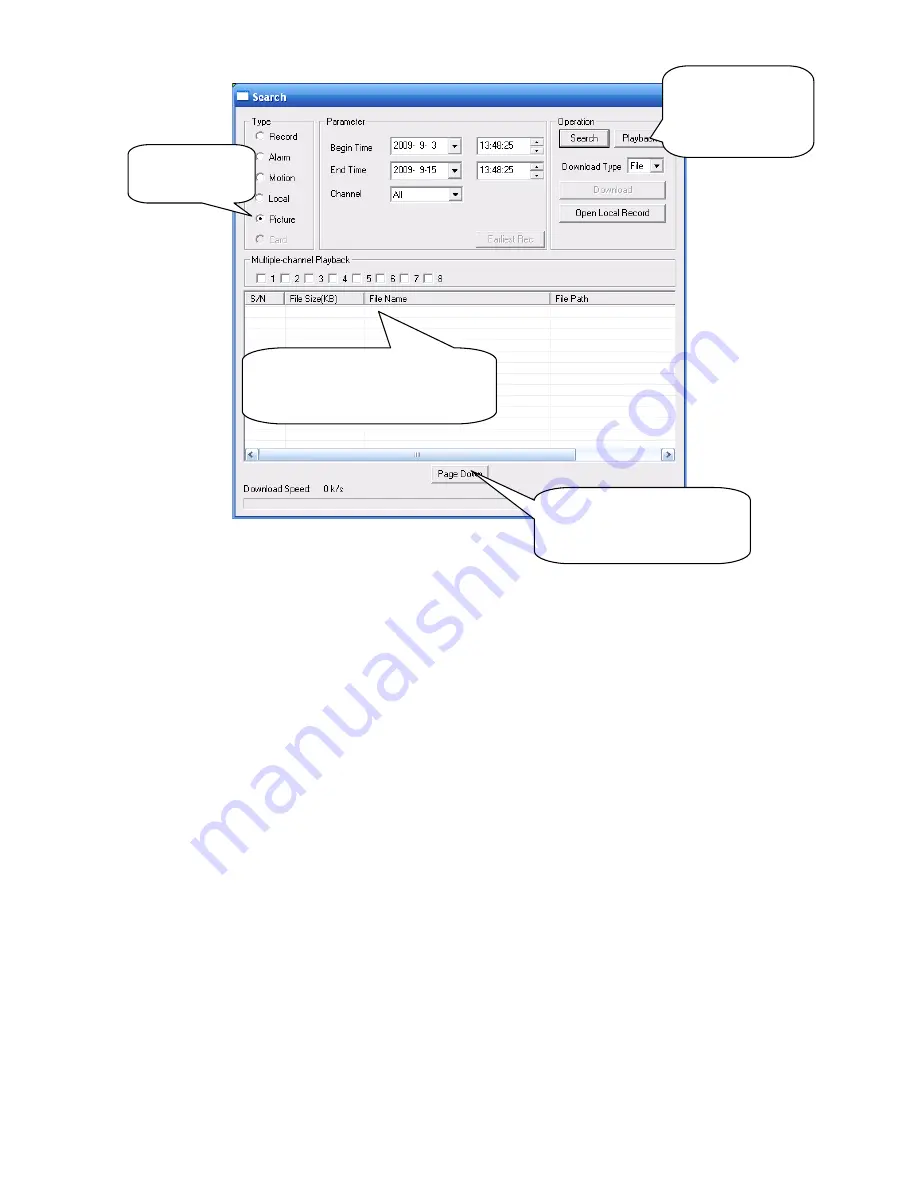
66
Select a file and then
click here to view
image content.
Select search
engine here
You can see result here. Double click
file name, you can view the image
content.
Figure 4-19
There are max 100 files in one
page. Click here to view more.
4.5 Detect
4.5.1
Go to Detect Menu
In the main menu, from Setting to Detect, you can see motion detect interface. See Figure
4-20.There is three detection types: motion detection, video loss, camera masking.
4.5.2
Motion Detect
Detection menu is shown as below. See Figure 4-20
Event type: from the dropdown list you can select motion detection type.
Channel: select the channel to activate recording function once alarm occurred. Please make
sure you have set MD record in encode interface(Main Menu->Setting->Schedule) and
schedule record in manual record interface(Main Menu->Advanced->Manual Record)
Latch: when motion detection complete, system auto delays detecting for a specified time.
The value ranges from 10-300(Unit: second)
Region: Click select button, the interface is shown as in Figure 4-21. Here you can set
motion detection zone. There are 396(PAL)/330(NTSC) small zones. The green zone is
current cursor position. Grey zone is the motion detection zone. Black zone is the disarmed
zone. You can click Fn button to switch between the arm mode and disarm mode. In arm
mode, you can click the direction buttons to move the green rectangle to set the motion
detection zone. After you completed the setup, please click ENTER button to exit current
setup. Do remember click save button to save current setup. If you click ESC button to exit
the region setup interface system will not save your zone setup.
Sensitivity: System supports 6 levels. The sixth level has the highest sensitivity.
Содержание VR16HTD1
Страница 78: ...68 Figure 4 21 Figure 4 22 Figure 4 23 4 5 3 Video Loss Figure 4 24...
Страница 81: ...71 Figure 4 27 Figure 4 28 Figure 4 29 Figure 4 30...
Страница 125: ...115 Figure 6 11...
Страница 186: ...176 Samsung HA101UJ CE 1T SATA...






























