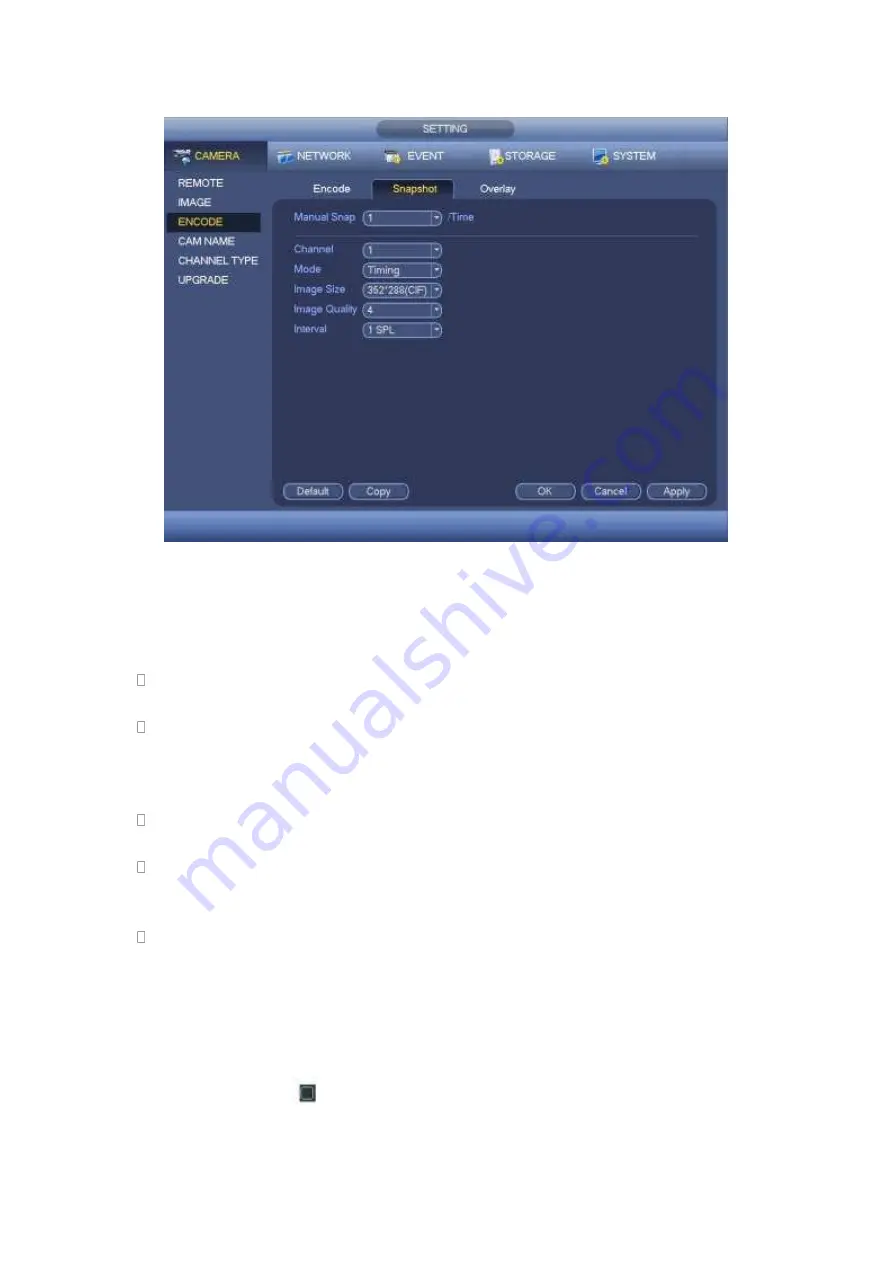
311
Figure 4-76
4.11.1.3.3 Overlay
Overlay interface is shown as in Figure 4-77.
Cover area: Here is for you to set cover area. You can drag you mouse to set proper
section size. In one channel video, system max supports 4 zones in one channel.
Preview/monitor: privacy mask has two types. Preview and Monitor. Preview means
the privacy mask zone can not be viewed by user when system is in preview statu s.
Monitor means the privacy mask zone can not be view by the user when system is in
monitor status.
Time display: You can select system displays time or not when you playback. Please
click set button and then drag the title to the corresponding position in the screen.
Channel display: You can select system displays channel number or not when you
playback. Please click set button and then drag the title to the corresponding position
in the screen.
Copy
:
After you complete the setup, you can click Copy button to copy current setup
to other channel(s). You can see an interface is shown as in Figure 4-78. You can see
current channel number is grey. Please check the number to select the channel or you
can check the box ALL. Please click the OK button in Figure 4-78 and Figure 4-77
respectively to complete the setup.
Please highlight icon
to select the corresponding function.
Содержание HDVR161080-Q4
Страница 1: ......
Страница 123: ...308 Figure 4 73 Figure 4 74 ...
Страница 132: ...317 restore original status Figure 4 85 Figure 4 86 4 11 1 3 6 Upgrade Important ...
Страница 156: ...341 Figure 4 109 Figure 4 110 ...
Страница 157: ...342 Figure 4 111 Figure 4 112 ...
Страница 171: ...356 Figure 4 129 Click draw button to draw the zone See Figure 4 130 Figure 4 130 Name Input customized rule name ...
Страница 178: ...363 Figure 4 136 Figure 4 137 ...
Страница 179: ...364 Figure 4 138 Figure 4 139 ...
Страница 182: ...367 Figure 4 142 Figure 4 143 ...
Страница 183: ...368 Figure 4 144 Figure 4 145 ...
Страница 191: ...376 Figure 4 157 Figure 4 158 ...
Страница 209: ...394 Figure 4 180 For digital channel the interface is shown as below See Figure 4 181 Figure 4 181 4 11 5 6 ATM POS ...
Страница 223: ...408 Figure 4 198 ...
Страница 261: ...446 Figure 5 58 Figure 5 59 ...
Страница 275: ...460 Figure 5 75 Figure 5 76 ...
Страница 280: ...465 Figure 5 83 Figure 5 84 Please refer to the following sheet for detailed information ...
Страница 283: ...468 Figure 5 86 Figure 5 87 Figure 5 88 Please refer to the following sheet for detailed information ...
Страница 326: ...511 448K 196M 512K 225M 640K 281M 768K 337M 896K 393M 1024K 450M 1280K 562M 1536K 675M 1792K 787M 2048K 900M ...















































