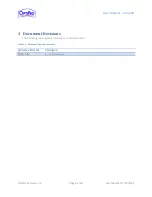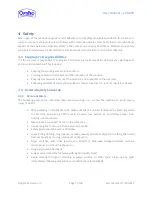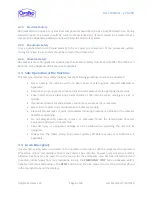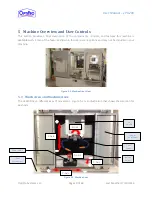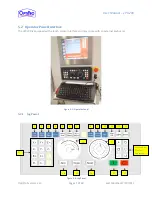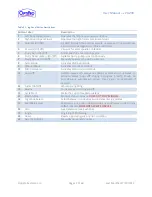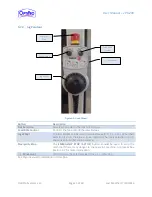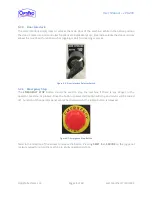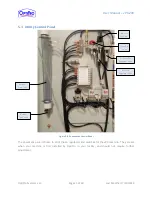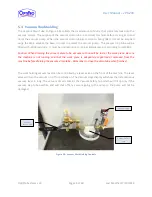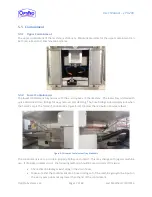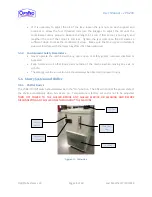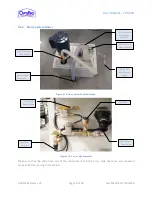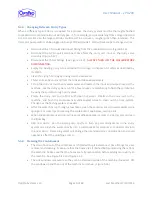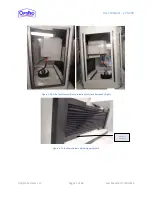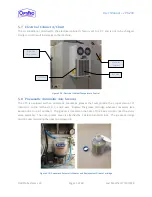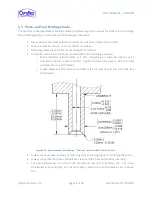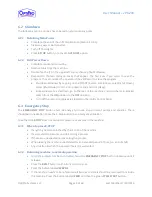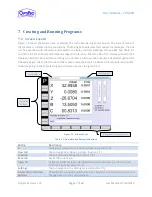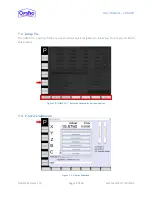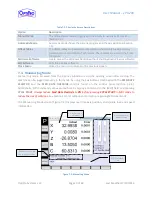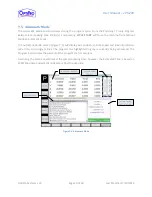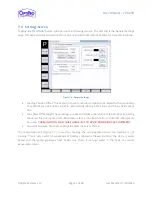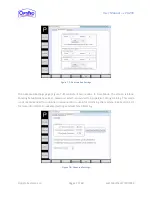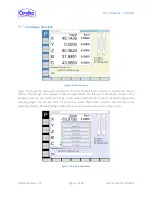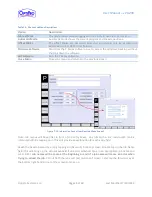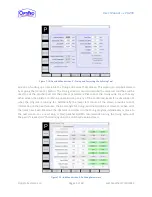User Manual – ePX 200
OptiPro Systems, LLC.
Page 20 of 60
Last Modified: 7/30/2014
5.6.3
Changing Between Slurry Types
When a different type of slurry is required for a process, the slurry system must be thoroughly flushed
to prevent cross-contamination of slurry types. If, for example, you are switching from a larger diamond
size to a smaller size, the larger particles could result in an uneven, rougher polish than intended. The
slurry cart pump motor can be plugged into any 120V wall outlet. Follow these steps to change slurries:
Disconnect the 1.5in quick disconnect fitting from the containment drain (Figure 5-14).
Disconnect the 0.75in quick disconnect hose from the slurry cart input on the slurry valve
assembly (Figure 5-12).
Disconnect the chiller fittings (See Figure 5-12).
ALWAYS TURN OFF THE CHILLER BEFORE
DISCONNECTING.
Empty the existing slurry into a container for storage, or dispose of it safely as described by
its MSDS.
Clean the slurry filter bag by rinsing it with clean water.
Chiller coil can be removed from the tank and cleaned separately.
Fill up the slurry cart with very warm water and reattach the input and output hoses to the
machine. Let the slurry system run for a few minutes, remembering to flush the spindle line
by using the spindle-through slurry valve .
Empty the slurry cart and refill it with clean hot water. Reattach the slurry cart to the
machine, and flush the containment system several times to clean out the hose system.
Change out the flushing water as needed.
After the water has run through a few times, clean the containment with warm water and a
sponge. For some tips on cleaning the containment, see below, section 5.6.4.
When the containment and slurry lines are sufficiently clean, empty the slurry cart and clean
the filter bag.
Add new slurry. Run the slurry pump briefly to flush any remaining water in the slurry
system out. Flush the water directly into a small bucket for disposal so it doesn’t mix into
the new slurry. Remaining water will change the intended slurry concentration and could
negatively affect the polishing process.
5.6.4
Cleaning the Containment
The drain hose out of the containment is fitted with quick-disconnect hose fittings for easy
removal and cleaning. Make sure that the hoses are all drained before removing them from
the machine. Make sure that the hoses are fully reconnected before adding more slurry to
the machine. See Figure 5-12 and Figure 5-14.
The side windows removable so they can be cleaned outside of the machine if needed. Lift
the windows up and then out of the machine to remove. (Figure 5-16)