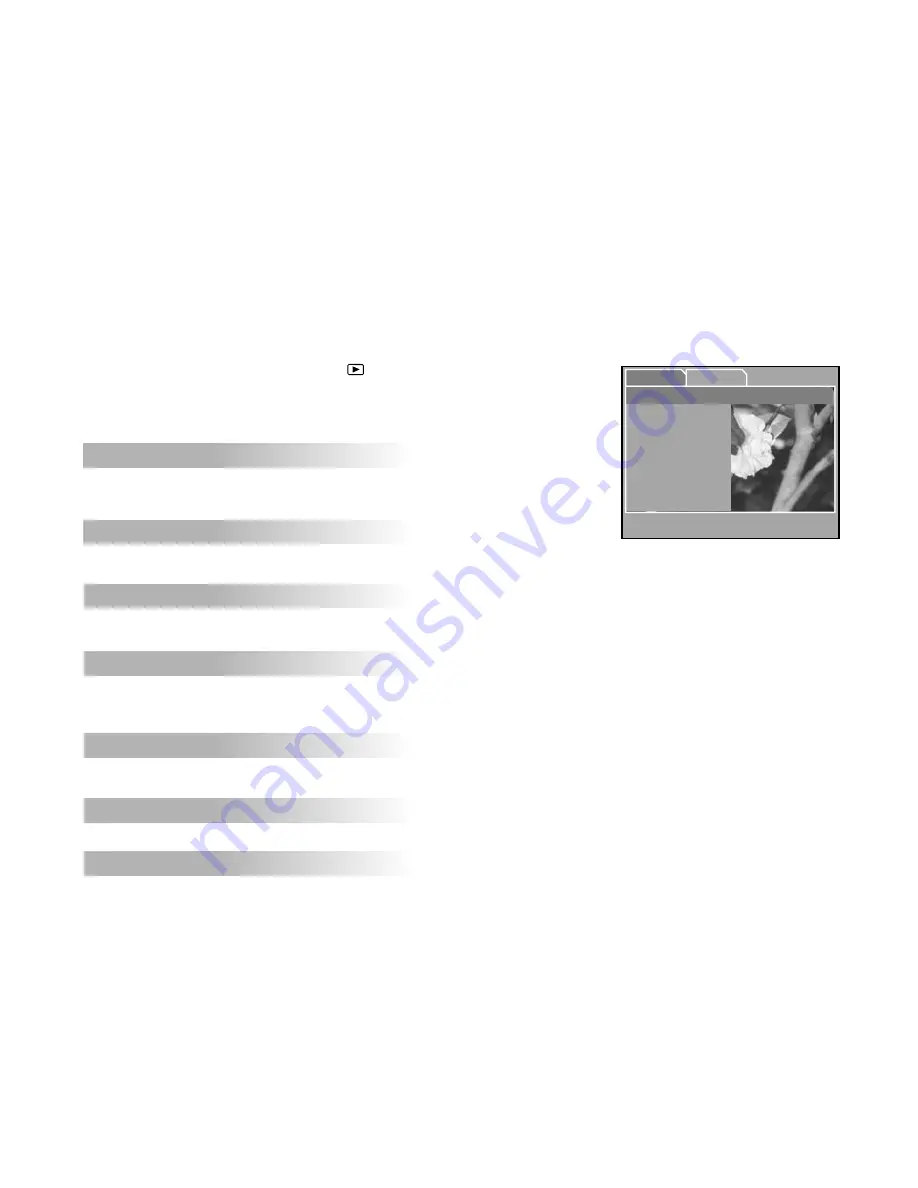
64
Playback Menu
Use the Playback menu you can create an on-camera slide show or configure DPOF settings. You may also delete one
or all stored images, format your SD memory card or the internal memory.
1. Press
MODE
button twice to enter [
] Playback mode.
Then press the
MENU
button to enter Playback menu.
Scroll through the options by using the
S
/
T
button.
2. To enter the sub-menu, press the
OK
button. After settings are set, press the
OK
button to confirm.
Delete
Delete still images and video clips that have not come out right.
Refer to section in this manual titled “Deleting Images/Video Clips” in DELETING
IMAGES for further details.
Copy to Card
This feature allows you to copy your images/video clips from the camera's memory.
This functions is enabled when the SD memory card is loaded and the internal memory contains images/video clips.
Slide Show
Automatically plays back still images in order one image at a time.
Refer to section in this manual titled “Automated Playback (Slide Show)” in IMAGE PLAYBACK for further details.
DPOF
Set the number of prints in the DPOF format to images that you want to print. (This function is available for still images only.)
You can print images easily just by inserting the SD card to a DPOF-compatible printer or a print shop.
Refer to section in this manual titled “SETTING THE DPOF” for further details.
Protect
Set the data to read-only to prevent images from being erased by mistake.
Refer to section in this manual titled “Protecting Images” in IMAGE PLAYBACK for further details.
Thumbnails
This feature allows you to view 9 thumbnail images on the LCD monitor at the same time.
Exit
Select this option if you wish to exit from the menu mode.
OK:Adjust
W
:Exit
Playback
Setup
Delete
Next Menu
Copy to Card
Next Memu
Slide Show
OFF
DPOF
Next Menu
X
:Select Page
T
or
S
:Select Item
Exit
Thumbnails
Protect
Next Menu
Содержание OPTIMUS 16-3869
Страница 2: ......






















