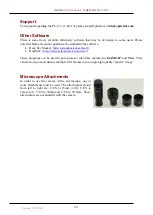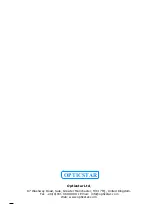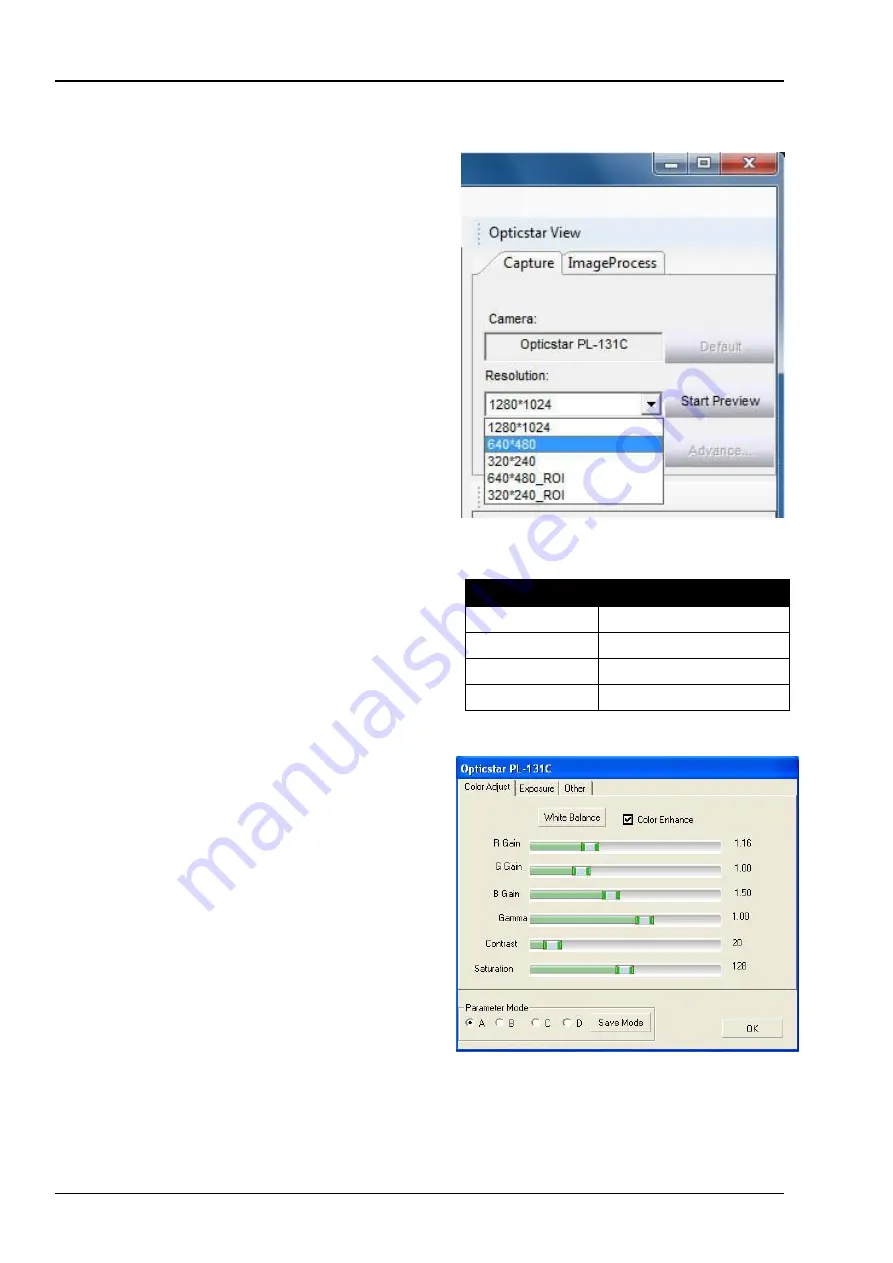
Opticstar PL-131 series. © Opticstar Ltd, 2021.
16
Updated: 07/09/2021
Camera Control
Run
View
with the camera connected to the computer.
On the right-hand side panel of the application, under
the
Capture
tab, the camera will be identified as
“
Opticstar PL-131C
” or “
Opticstar PL-131M
”.
By default, the camera will be running as soon as
View
opens. In order to change the image resolution,
the preview must be stopped by clicking the
Stop
Preview
button. This button toggles between
Start
Preview
and
Stop Preview
modes.
The
Default
button resets the camera settings to the
default values.
Frame Rate
When lower resolution modes are combined with
manual exposure times, they can increase the frame
rate (frames per second) at which the camera operates.
Camera Configuration
The exposure time as well all other camera
parameters can be configured by clicking the
Advanced
button. This button is situated below the
Start Preview / Stop Preview
button.
A window will appear with three tabs:
•
Color Adjust
•
Explosure
•
Other
The options under each tab are outlined in the
following sections.
Resolution
Frame Rate (max)
1280 x 1024
22 frames per second
640 x 512
70 frames per second
640 x 480 ROI
80 frames per second
320 x 240 ROI
220 frames per second