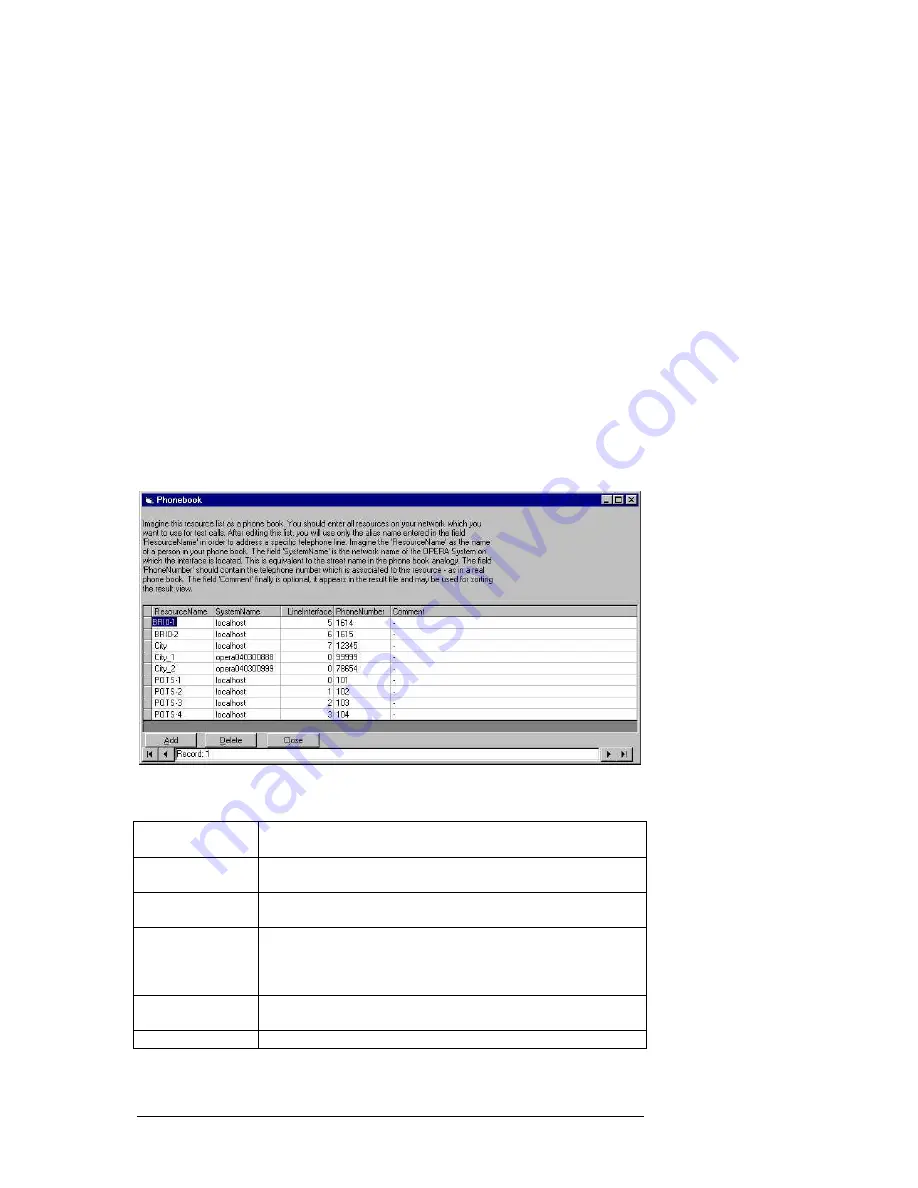
S E T T I N G U P T H E O P E R A ™ C O N T R O L C E N T E R
4
with editing the table click on the "Close" button to close the window. The
underlying database is then updated accordingly. To delete an entry in the
table, select a line and then click on the "Delete" button. You may also
select several lines to delete.
For editing new entries you may also copy and paste a single field or a
whole line in the table. To copy a single field entry, you either select the
copy command from the pop-up menu that appears on a right click after you
selected the entry, or you use the key combination Ctrl-C to copy and then
Ctrl-V to paste.
To copy a whole line or several lines, you will first select the line (or the
lines) by clicking on the gray field on the left hand side of the
"ResourceName" column. Then copy the selection with the key combination
Ctrl-C. When you paste it using Ctrl-V, the selection will be automatically
added to the end of the table. In doing so, an additional index will be
appended to the resource names that have been pasted, automatically.
Please note, that only those resource names may be deleted or modified,
which are not currently used in the Commands table.
Figure 3.1: The Phone Book dialog window.
Column Title
Description
ResourceName
Name under which you want to address this resource in the
command table
SystemName
Computer name of the OPERA™ analyzer where the interface is
located. May also be "localhost" for the local machine.
LineInterface
Index of the interface on the OPERA™ analyzer defined in
SystemName. This index is shown in OptiCall™ if you click on the
drop down list box for the interface selection. It is the sequential
number before the name of the interface.
PhoneNumber
This is the phone number which must be dialed in order to call this
resource.
Comment
This is an optional comment which will appear in the result table.
Table 3.1: Meaning of the columns of the Phone Book table.





















