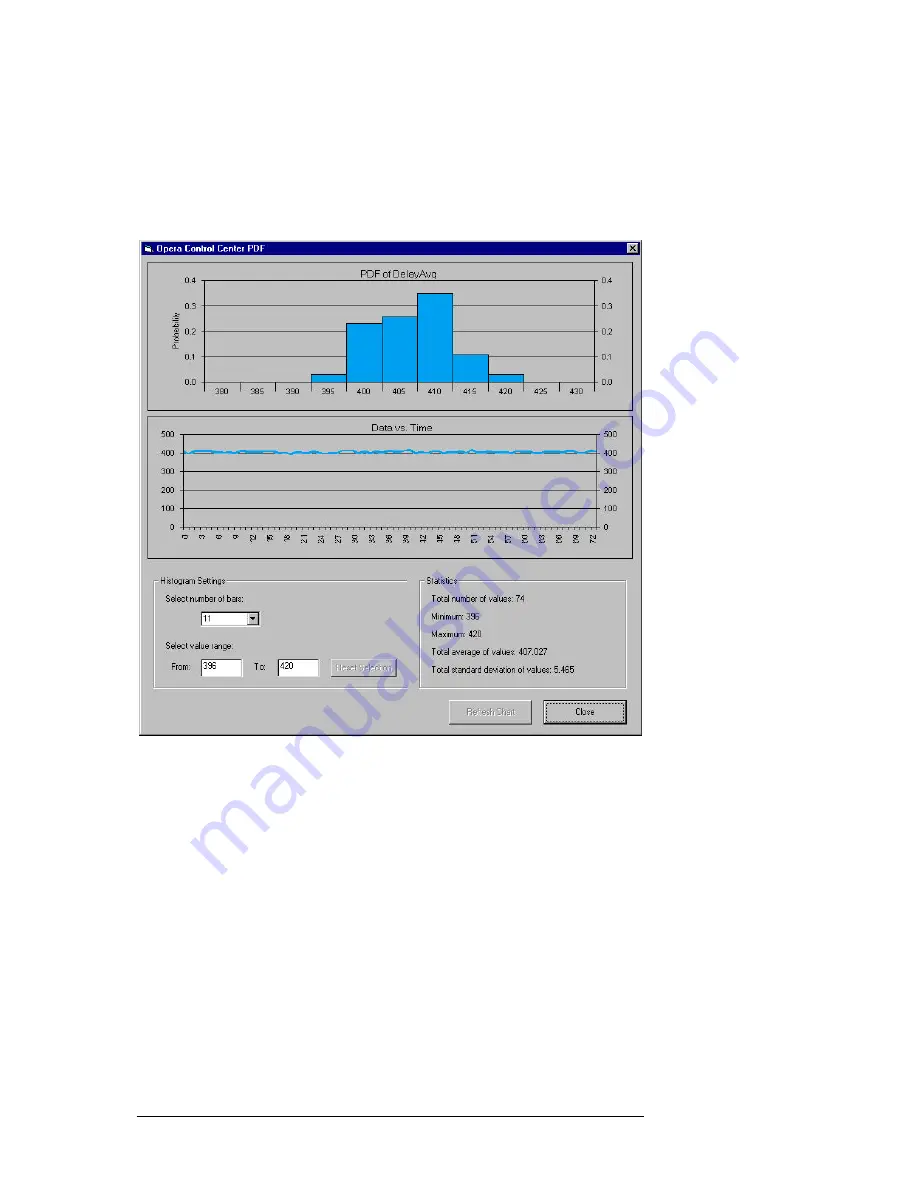
T H E R E S U L T V I E W
14
Figure 5.6: The Options dialog window for archiving result files.
5.10
Viewing Statistics
In order to view some statistics of certain result values shown in the result
view, first select a result value by clicking somewhere into the
corresponding column. Then, by a right mouse click, select the option
Show
Chart
, a dialog window as shown in Figure 5.7 will pop up.
Figure 5.7: The PDF chart dialog window
The diagram shown in the top of the dialog is the probability density
function (PDF) of the result parameter you have selected. The horizontal axis
represents the measurement values, the vertical axis represents the
probability. The second diagram presents the measurement result values
versus time. Here, the horizontal axis represents the index in the table of the
result file. The vertical axis represents the values of the result parameter.
If you want to change the number of bars shown in the PDF diagram to have
a different resolution, you can either select a value from the drop down list
of the edit field titled
Select number of bars
. or you enter a certain value
into the edit box. Please note, that your changes only take effect after you
have pushed the
Refresh Chart
button located on the bottom of the dialog
window.
If you want to change the value range of the horizontal axis of the PDF
diagram, modify the setting in the two edit boxes located underneath the title




















