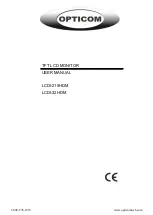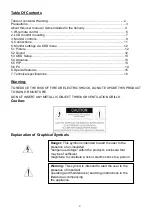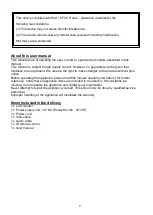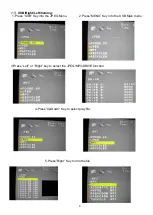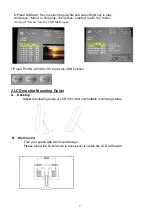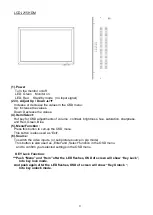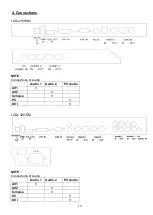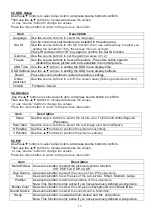11
5. Monitor settings via OSD menu
Various monitor settings can be made using the OSD menu (On Screen Display).
Press the Menu/OK button to call-up the OSD main menu. Here you can make adjustments
to the following items:
Picture
Sound
OSD Setup
Advance
PIP
PC (at PC input signal)
Use the
▲/▼
buttons to toggle between the different items.
Press the Source button to select the appropriate item.
5.1 Picture
Use the
▲▼ buttons to select adjusts item,
and press source button to confirm.
Then use the
▲▼ buttons to increase/decrease the values,
or use
“source” button to change the values.
Press the menu button to return to the previous menu item.
Item
Description
Contrast
Use the
▲▼ buttons to increase/decrease the screen contrast.
Brightness
Use the
▲▼ buttons to increase/decrease the screen brightness.
Hue
Use the
▲▼ buttons to increase/decrease the hue.
Saturation
Use the
▲▼ buttons to increase/decrease the saturation.
Sharpness
Use the
▲▼ buttons to increase/decrease the sharpness.
Color Temp.
Use the
source buttons to select the color temperature:
Normal , Warm, , Cool, User.
Picture Mode
Use the
source buttons to select the picture mode:
User, Standard, Movie, Vivid.
DNR
(Noise Reduction)
Use the
source buttons to select the level of noise reduction:
Off, Low, Medium, High.
DLC
Use the
source buttons to change the
Black Level Extension
on/off.
5.2 Sound
Use the
▲▼ buttons to select adjusts item,
and press source button to confirm.
Then use the
▲▼ buttons to increase/decrease the values,
or use
“source” button to change the values.
Press the menu button to return to the previous menu item.
Item
Description
Volume
Use the
▲▼ buttons to adjust the volume.
Mute
Use the
source buttons to change the
Mute
on/off.
Sound Mode
Use the
source buttons to adjust the effect:
User, Standard, Movie, Vivid.
Bass
Use the
▲▼ buttons to adjust the bass.(for R/L Audio in use)
Treble
Use the
▲▼ buttons to adjust the treble. (for R/L Audio in use)
Balance
Use the
▲▼ buttons to adjust the balance. (for R/L Audio in use)