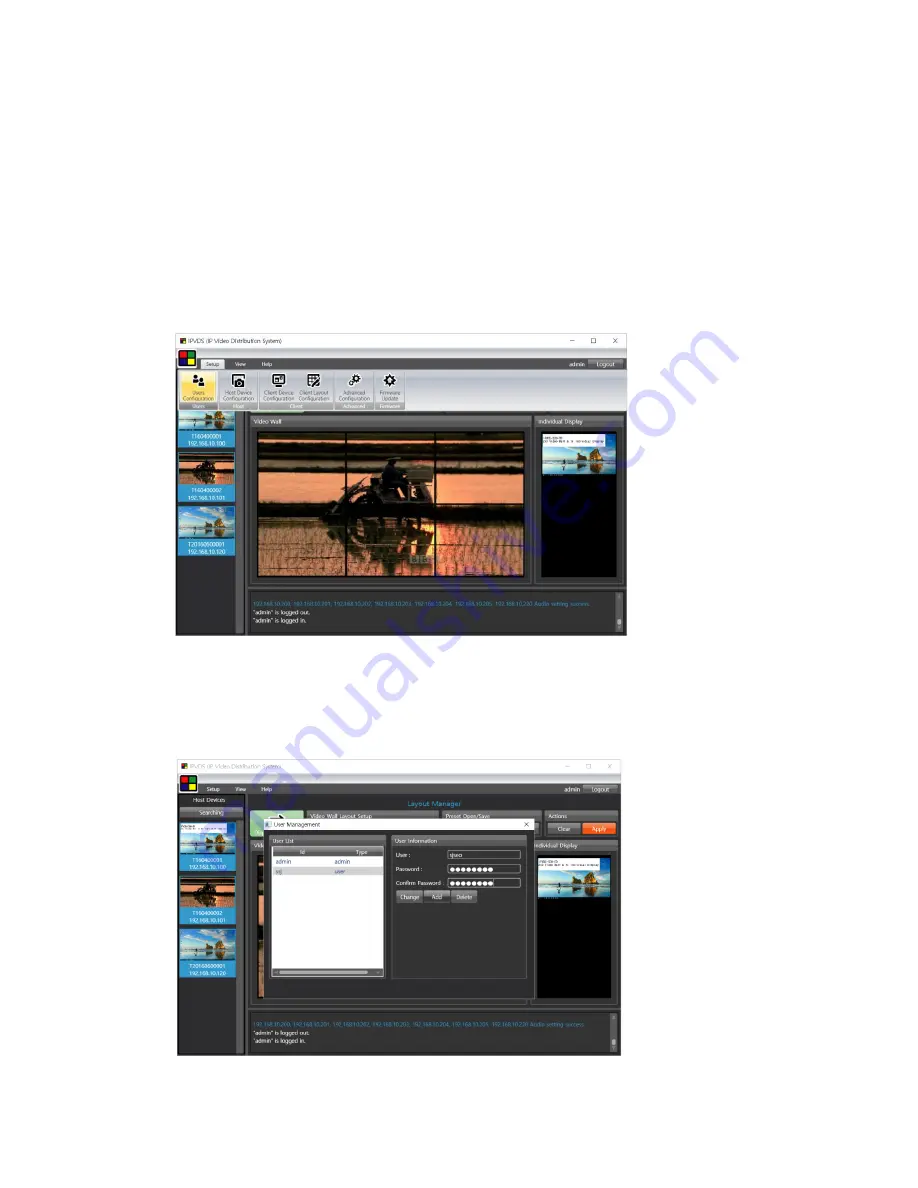
- 13 -
10.2 Menu items for device setup and system configuration
There are 3 menu items for device setup and system configuration: Ribbon menu, Application icon
menu, and context menu (mouse right click menu).
1) Ribbon menu
: Users configuration, Host device configuration, Client device configuration, Client layout
configuration, Advanced Configuration, and Firmware upgrade.
[Figure 5 – Ribbon menu]
♦ User configuration
The ‘admin ID’ is given to each PC and you can only change password.
With admin ID, you can add, change or delete user ID and password.
[Figure 6 – User setup]




























