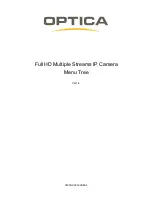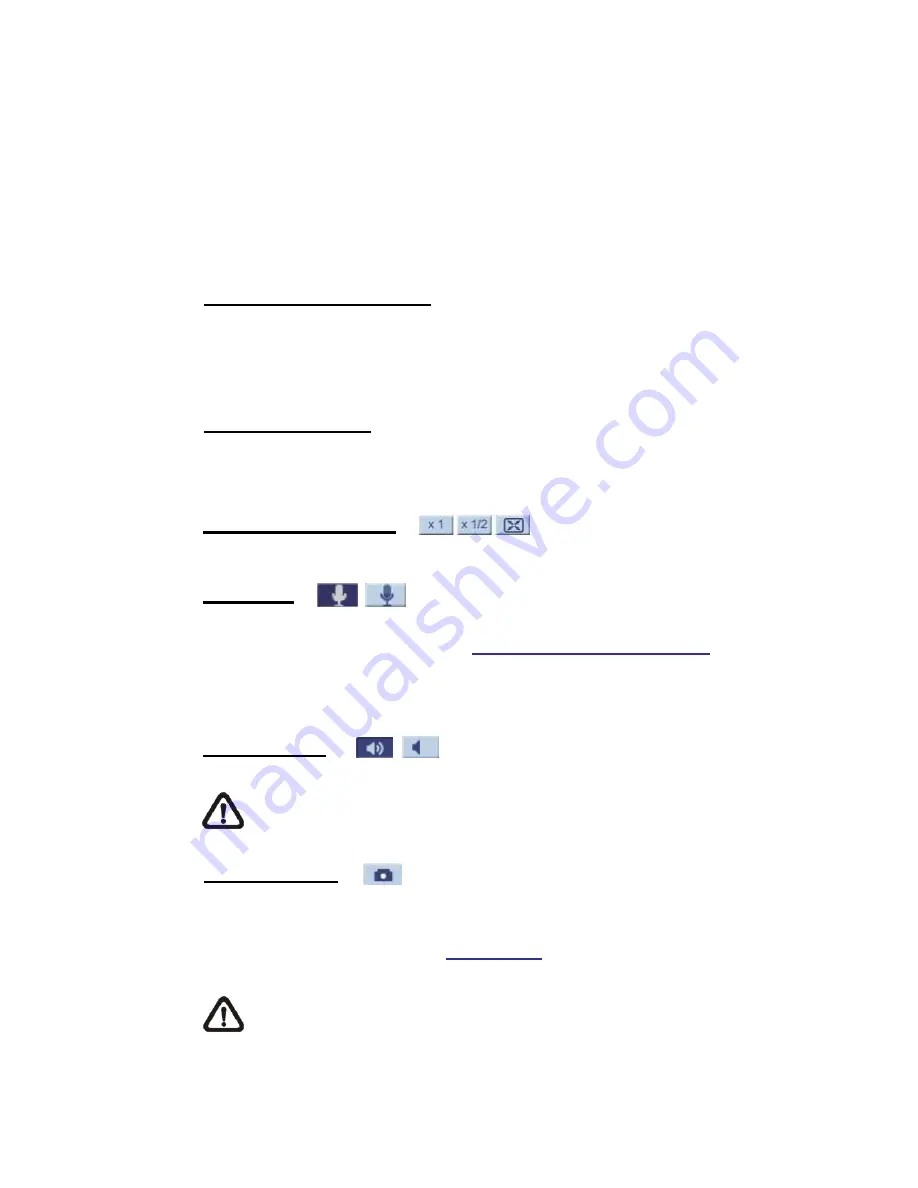
4
2.1 Home
Page
Click on the tab <
Home
> to access the Home Page. There are several function
buttons on the Home page. Detailed information of each item is as described in
the following chapter.
2.1.1
Function Items on Home Page
Multiple Languages Support
Multiple languages are supported, including German, English, French, Italian,
Korean, Simplified Chinese, Traditional Chinese, Russian, etc. for the viewer
window interface.
Digital Zoom Control
In the full screen mode, users can implement digital PTZ by rotating the mouse
wheel (for zoom in/ out), and drag the mouse into any direction.
Screen Size Adjustment
Image display size can be adjusted to x1/2 and full screen.
Talk button
(on/off)
Talk function allows the local site to talk to the remote site. Click on the button
to switch it to on/off. Please refer to
Security: Add user > Talk/Listen
for further
details. This function is only open to “User” who has been granted this privilege
by the Administrator.
Speaker button
(on/off)
Click on the <Speaker> button to mute/activate the audio.
NOTE:
This function is only available for User who has granted this
privilege by the Administrator.
Snapshot button
Click on the button and the JPEG snapshots will automatically be saved in the
appointed place. The default place of saving snapshots is: C:\. To change the
storage location, please refer to
File Location
for further details.
NOTE:
For users with Windows 7 operating system, it is required to
log on as an Administrator to implement the Snapshot function.